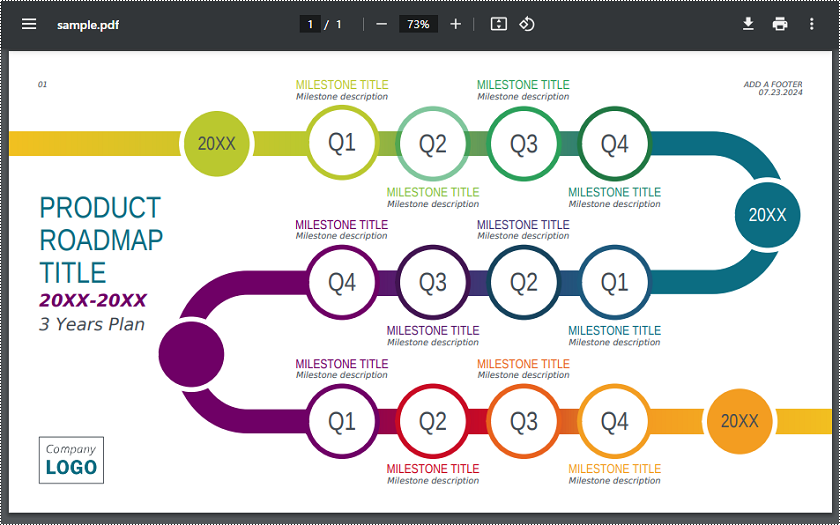The PDF (Portable Document Format) has become a standard for sharing and preserving documents across various platforms. Converting your Word, Excel, and PowerPoint files to PDF ensures that the formatting and layout remain intact, regardless of the device or software used to view them. With Spire.Cloud.Office, a powerful online Office suite, you can effortlessly convert your documents to PDF online and enjoy the benefits of this universal format. In this article, we will explore how to convert Word, Excel, and PowerPoint Files to PDF online using Spire.Cloud.Office.
- Spire.Cloud.Office Document Editor
- The Benefits of Using Spire.Cloud.Office for Online Document Conversion
- Convert Word to PDF Online
- Convert Excel to PDF Online
- Convert PowerPoint to PDF Online
Spire.Cloud.Office Document Editor
Spire.Cloud.Office is a powerful online Office suite that provides a comprehensive set of tools for processing Office (Word, Excel, and PowerPoint) documents. It allows users to effortlessly generate, view, edit, and convert popular Office file formats, such as DOC, DOCX, XLS, XLSX, PPT, and PPTX, within any web browser that supports HTML 5.
Some of the key features of Spire.Cloud.Office include:
- Document Editor: The document editor allows users to create, edit, and format Word documents with a wide range of formatting options. It supports collaborative editing, tracking changes, commenting, and version history, enabling multiple users to work on the same document simultaneously.
- Spreadsheet Editor: The spreadsheet editor provides powerful tools for data analysis, calculations, and visualization. It includes a variety of formulas, functions, and formatting options to manipulate and present data effectively. Like the document editor, it supports collaborative editing and real-time collaboration.
- Presentation Editor: The presentation editor offers a comprehensive set of features for creating visually appealing slideshows. Users can add images, videos, charts, tables, and more to their presentations, enhancing their overall impact. The editor supports collaboration, allowing multiple users to work on presentations simultaneously.
- PDF Viewer: The PDF viewer allows users to view PDF files within their web browsers without the need for additional software.
- Self-hosting: Spire.Cloud.Office can be self-hosted, allowing organizations to maintain complete control over their data and documents. This is particularly useful for businesses or institutions that require a higher level of data privacy and security.
To utilize the services offered by Spire.Cloud.Office, you first need to install it on your system:
- Install Spire.Cloud.Office for .NET on Windows
- Install Spire.Cloud.Office for Linux on Ubuntu
- Install Spire.Cloud.Office for Linux on CentOS
After the installation is complete, you can integrate Spire.Cloud.Office editor in your own web application or visit the example application hosted on port 3000 (as shown in the image below) to explore the editor’s functionality.
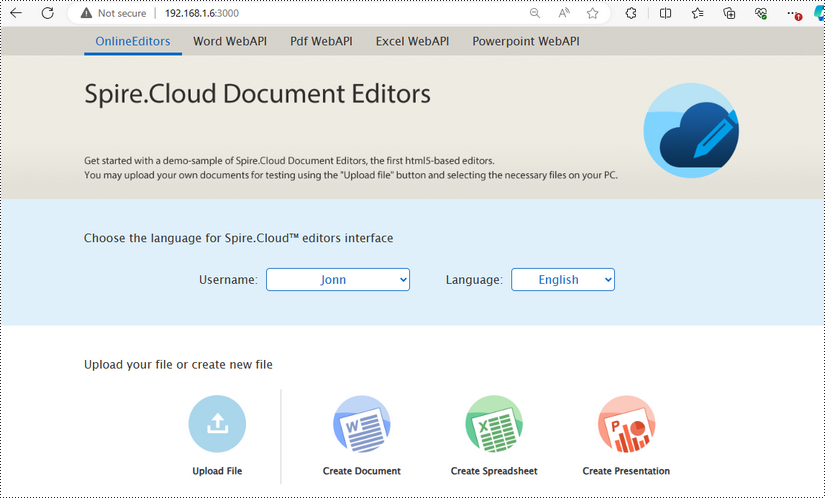
The Benefits of Using Spire.Cloud.Office for Online Document Conversion
Spire.Cloud.Office offers several advantages when it comes to converting Word, Excel, and PowerPoint files to PDF online:
- Convenience: Spire.Cloud.Office is a web-based solution that allows you to convert your files to PDF without the need for any additional software installation.
- Preservation of Formatting: The conversion process in Spire.Cloud.Office ensures that the original formatting and layout of your documents are accurately preserved in the resulting PDF files.
- Compatibility: PDF files created with Spire.Cloud.Office can be opened and viewed on any device or operating system without any compatibility issues.
- Security: Spire.Cloud.Office can be installed on your device or integrated into your own web application, ensuring the confidentiality and integrity of your documents during the conversion process.
- Additional Features: Besides document conversion, Spire.Cloud.Office offers a comprehensive set of editing and collaboration tools for Word, Excel, and PowerPoint files, making it a versatile office suite for all your document needs.
Convert Word to PDF Online
With Spire.Cloud.Office, you can load a Word document in DOC or DOCX format and convert it to PDF online with high speed and quality. Besides, you can also save the Word document to other file formats such as ODT, TXT, DOTX, PDF/A, OTT, RTF, and HTML.
The steps below explain how to convert a Word document to PDF format:
1. Click the "Upload File" button on the example page and select the Word document you want to convert.
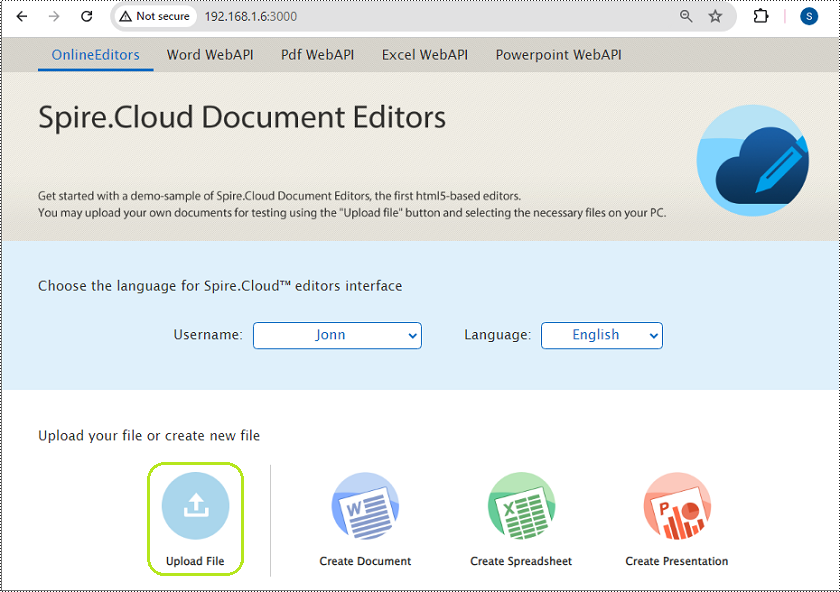
2. Once the document is uploaded, click the "Edit" button to open it in the Document Editor of Spire.Cloud.Office.
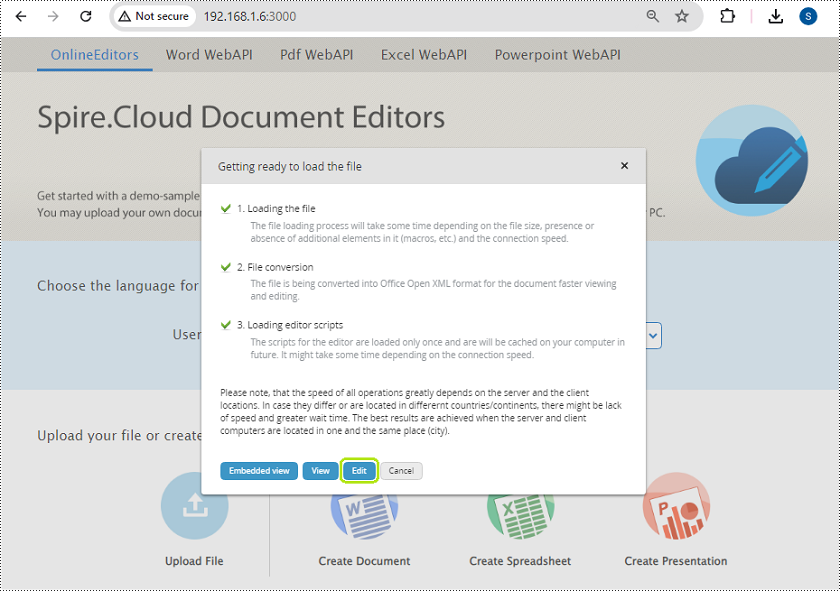
3. Click the "File" menu at the top left corner of the editor, select the "Download As" option, and choose "PDF" as the target format.
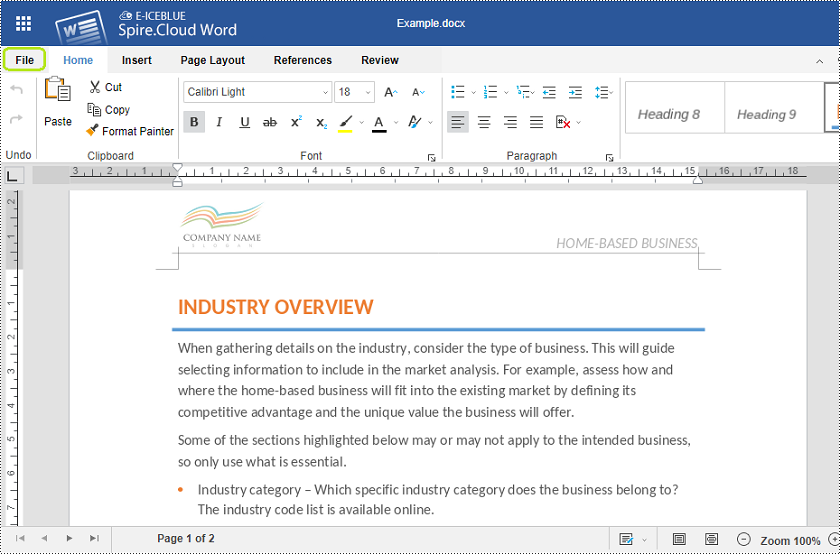
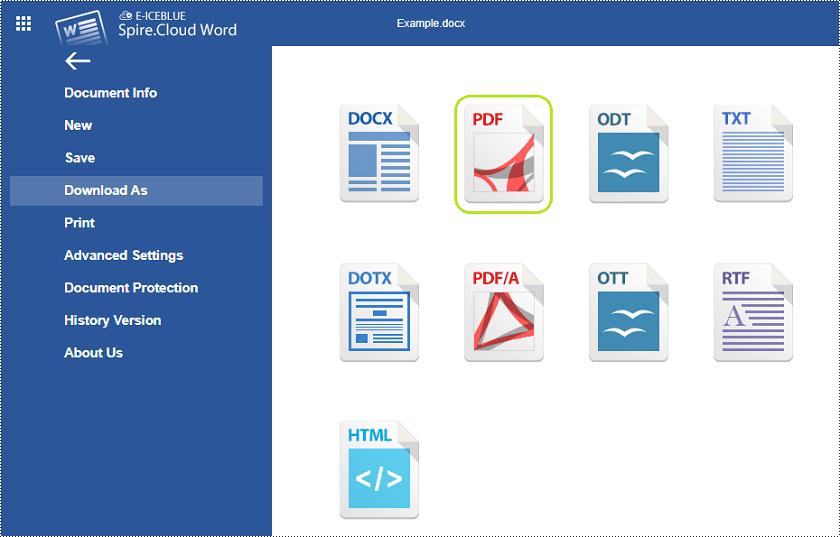
4. Your Word document will be converted and downloaded as a PDF to your computer.
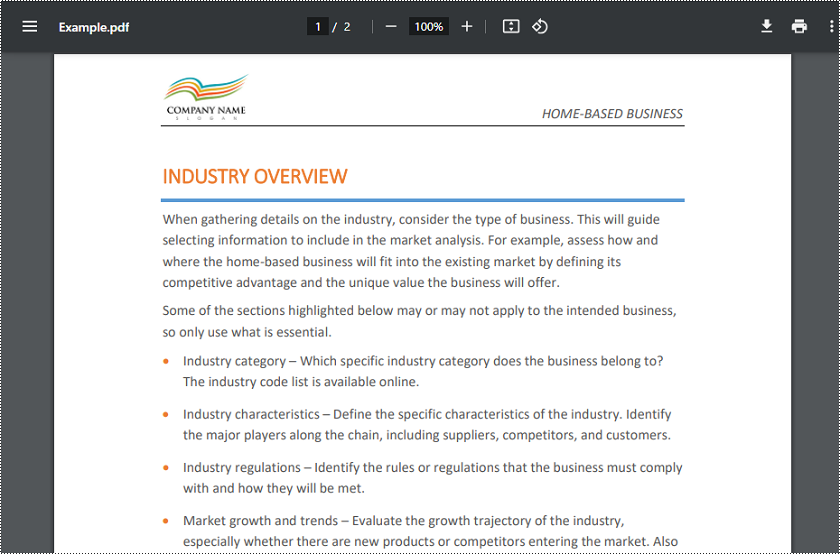
Convert Excel to PDF Online
Spire.Cloud.Office supports loading an Excel file in XLS or XLSX format and converting it to PDF online. Additionally, it also supports converting Excel files to other file formats such as XLSX, CSV, XLTX, PDF/A, and OTS.
The process of converting an Excel spreadsheet to PDF is very similar to the process of converting Word to PDF:
1. Click the "Upload File" button on the example page and select the Excel file you want to convert.
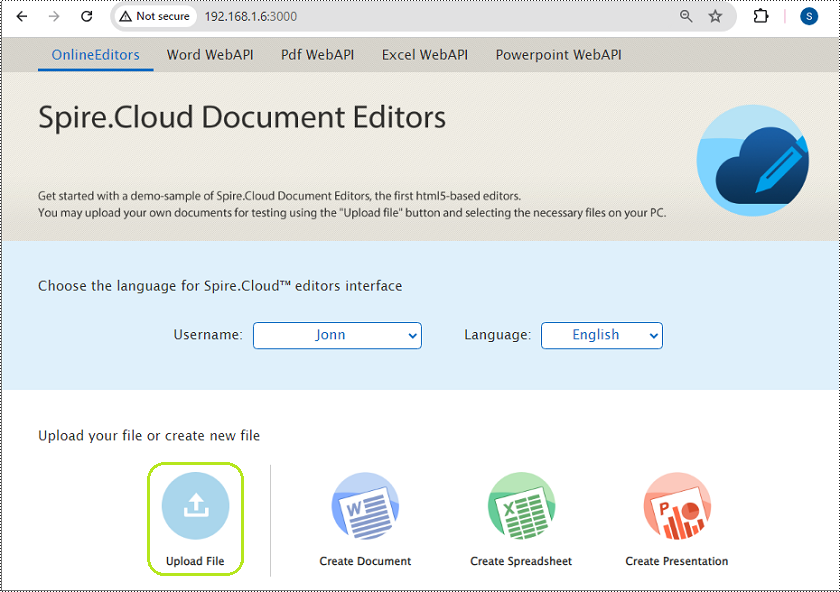
2. Once the file is uploaded, click the "Edit" button to open it in the Spreadsheet Editor of Spire.Cloud.Office.
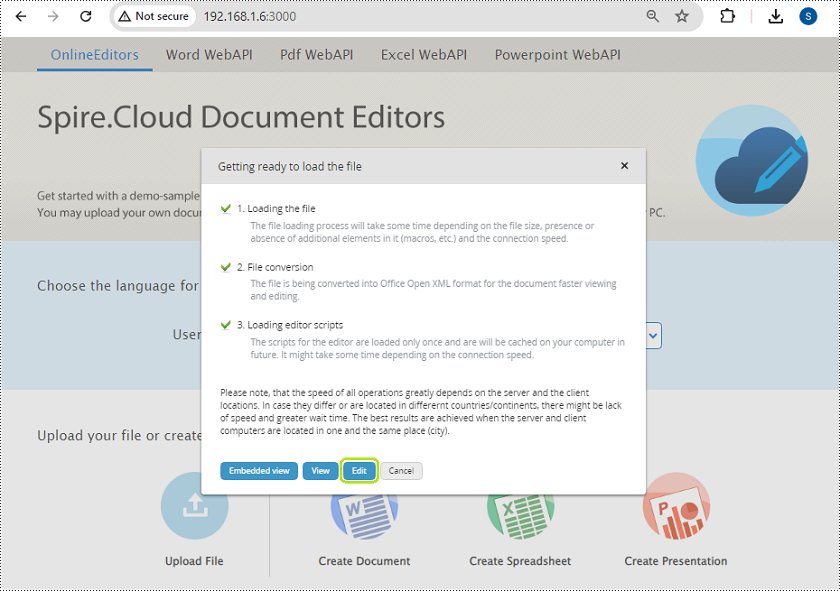
3. Click the "File" menu at the top left corner of the editor, select the "Download as" option, and choose "PDF" as the target format.
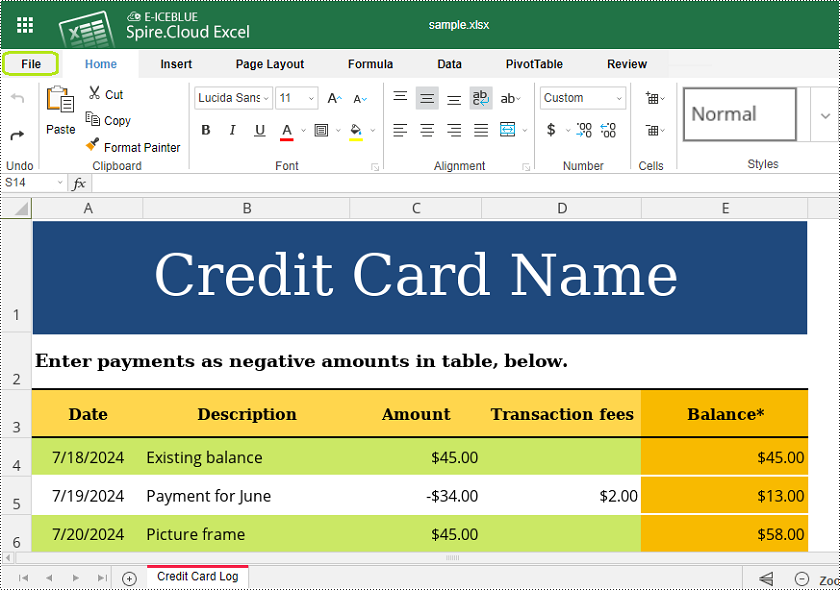
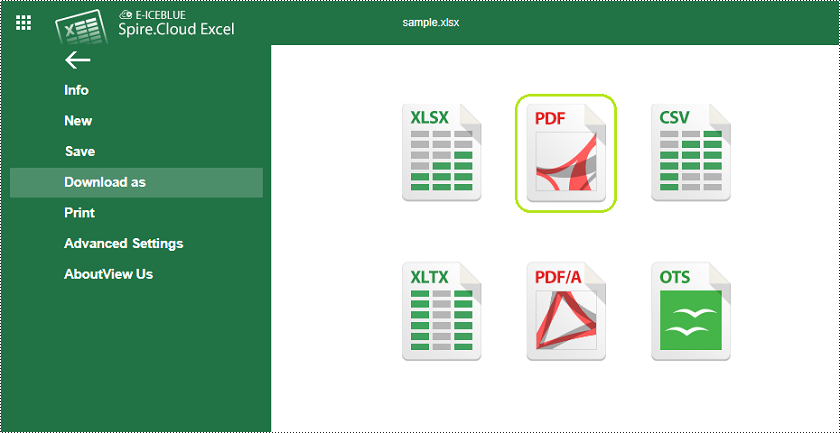
4. Your Excel file will be converted and downloaded as a PDF to your computer.
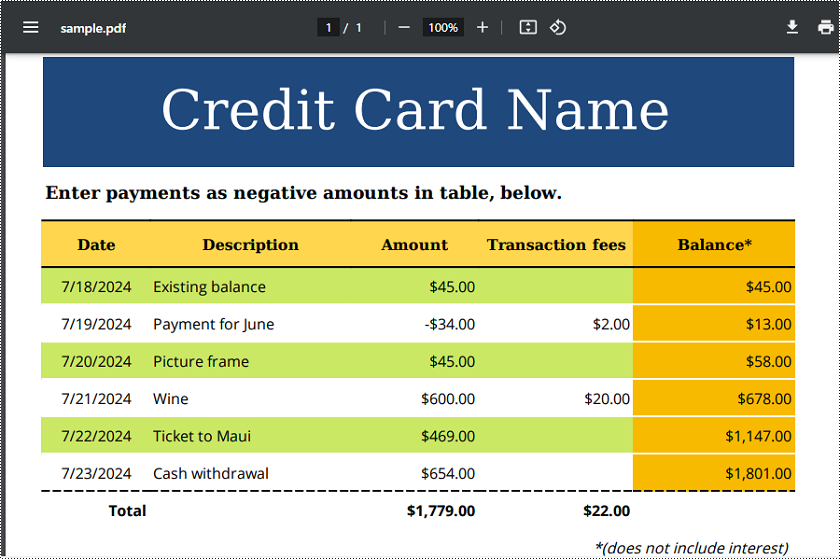
Convert PowerPoint to PDF Online
PowerPoint presentations can also be easily converted to PDF and other file formats such as PPTX, ODP, POTX, PDF/A, and OTP online using Spire.Cloud.Office.
The steps below explain how to convert a PowerPoint presentation to PDF format:
1. Click the "Upload File" button on the example page and select the PowerPoint presentation you want to convert.
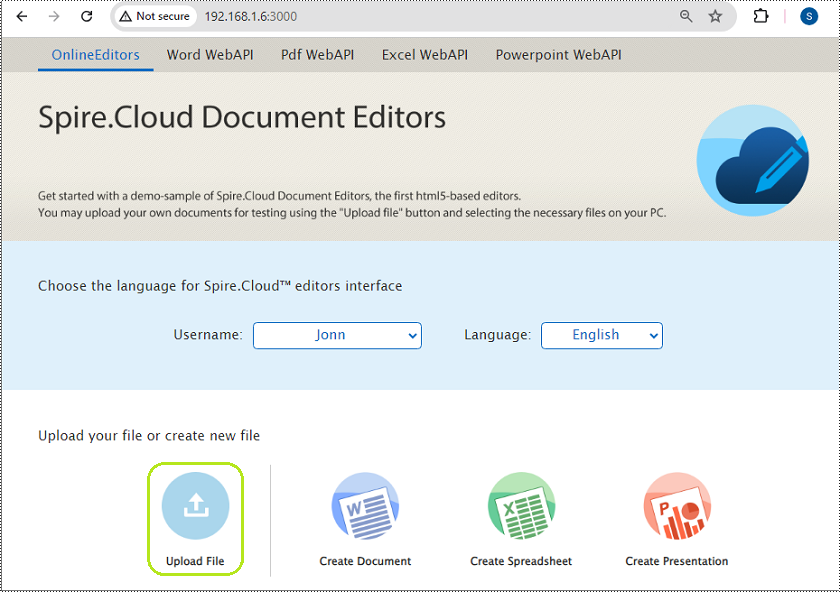
2. Once the presentation is uploaded, click the "Edit" button to open it in the Presentation Editor of Spire.Cloud.Office.
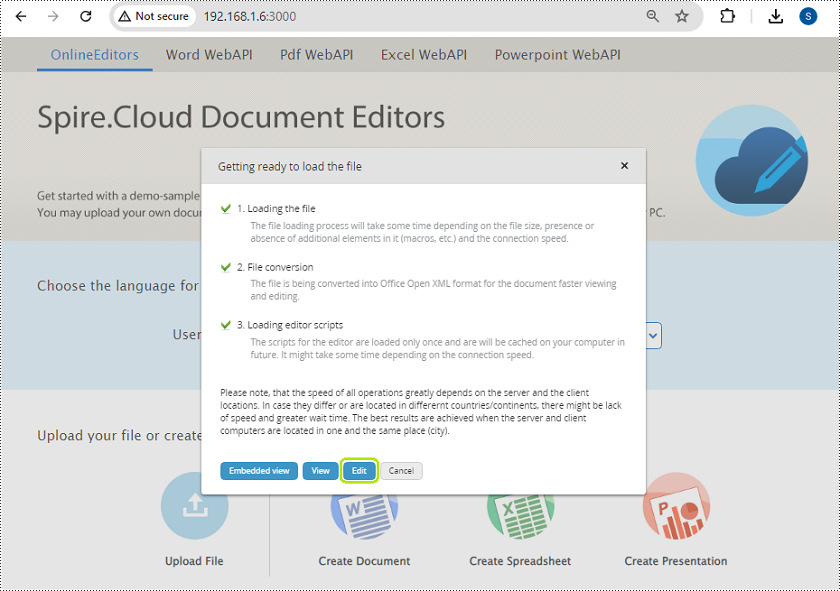
3. Click the "File" menu at the top left corner of the editor, select the "Download as" option, and choose "PDF" as the target format.

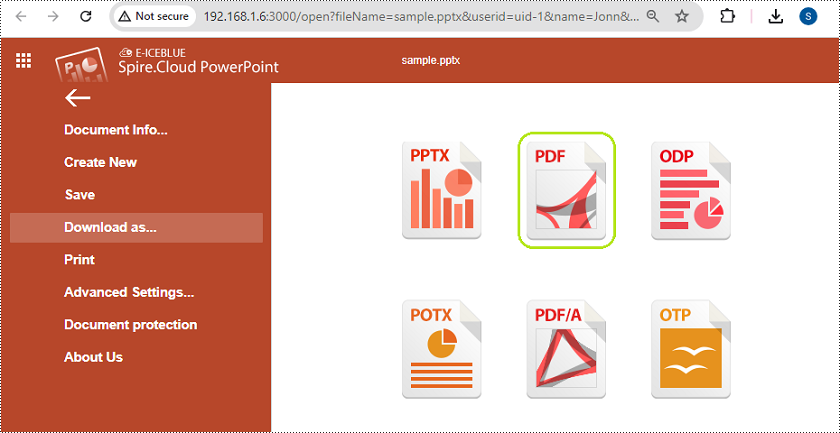
4. Your presentation will be converted and downloaded as a PDF to your computer.