As the client of E-iceblue, you probably want to know "what can it do" or "how to use it". To learn about the answers to these questions,please read the instructions on each product page or view the online tutorials. Listed below are answers to a few of the most popular questions you might have.
If you can't find the answer to your question, please contact us via support@e-iceblue.com or post it to our forum, and share following details for investigation purposes:
- The input document you were testing and the output document from your side.
- The StackTrace of the exception you were getting.
- The code that is causing the issue.
- What version of our product are you using?
- What environment are you running on? OS (Windows Version) and Architecture (32 / 64 bit).
-
Spire.DocA : You can call the method method document.GetText() to do so. Full code:
Document document = new Document(); document.LoadFromFile(@"..\..\test.docx"); using (StreamWriter sw = File.CreateText("output.txt")) { sw.Write(document.GetText()); }A : You can set the properties height and width of DocPicture to resize the image. Full code:Document document = new Document(); document.LoadFromFile("sample.docx", FileFormat.Docx); Image image = Image.FromFile("image.jpg"); //specify the paragraph Paragraph paragraph = document.Sections[0].Paragraphs[2]; DocPicture picture = paragraph.AppendPicture(image); //resize the image picture.Height = picture.Height * 0.8f; picture.Width = picture.Width * 0.8f; document.SaveToFile("result.docx", FileFormat.Docx);A : Please set the property HorizontalAlignment of the paragraph to align text. Full code:Document document = new Document(); document.LoadFromFile("sample.docx"); //set paragraph1 to align left Paragraph paragraph1 = document.Sections[0].Paragraphs[0]; paragraph1.Format.HorizontalAlignment = HorizontalAlignment.Left; //set paragraph2 to align center Paragraph paragraph2 = document.Sections[0].Paragraphs[1]; paragraph2.Format.HorizontalAlignment = HorizontalAlignment.Center; //set paragraph3 to align right Paragraph paragraph3 = document.Sections[0].Paragraphs[2]; paragraph3.Format.HorizontalAlignment = HorizontalAlignment.Right; document.SaveToFile("result.docx");A : You can use BookmarksNavigator to locate the specified bookmark. Then please call the method ReplaceBookmarkContent to replace text on bookmarks. Full code:Document document = new Document(); document.LoadFromFile("sample.doc"); BookmarksNavigator bookmarkNavigator = new BookmarksNavigator(document); bookmarkNavigator.MoveToBookmark("mybookmark"); //replace text on bookmarks bookmarkNavigator.ReplaceBookmarkContent("new context", false); document.SaveToFile("result.doc", FileFormat.Doc);A : You can just call the method SaveToFile with specified file format HTML to convert word document to html. Full code:Document document = new Document(); document.LoadFromFile("sample.doc"); //save word document as html file document.SaveToFile("result.html", FileFormat.Html); document.Close();A : Please call the method LoadFromFile to load html file. Then call the method SaveToFile to convert html to word document. Full code:Document document = new Document(); document.LoadFromFile("sample.html", FileFormat.Html, XHTMLValidationType.None); //save html as word document document.SaveToFile("result.doc"); document.Close();A : Just call the method SaveToFile with specified file format doc to convert word2007 to word2003. Full code:Document document = new Document("word2007.docx"); //convert word2007 to word2003 document.SaveToFile("word2003.doc", FileFormat.Doc); document.Close();A : Please use Section to get header or footer. And you can call the method Replace to replace header and call the method Clear to remove the headers or footers of the word document.Document document = new Document(); Section section = document.AddSection(); //add a header HeaderFooter header = section.HeadersFooters.Header; Paragraph headerParagraph = header.AddParagraph(); TextRange text = headerParagraph.AppendText("Demo of Spire.Doc"); text.CharacterFormat.TextColor = Color.Blue; document.SaveToFile("DocWithHeader.doc"); //replace the header headerParagraph.Replace("Demo", "replaceText", true, true); document.SaveToFile("DocHeaderReplace.doc"); document.LoadFromFile("DocWithHeader.doc"); //delete the heater document.Sections[0].HeadersFooters.Header.Paragraphs.Clear(); document.SaveToFile("DocHeaderDelete.doc");A : Please call the method Clone to copy a section. Then call the method Add to add the copy of the section to specified document. Full code:Document document1 = new Document(); document1.LoadFromFile("merge1.docx"); Document document2 = new Document(); document2.LoadFromFile("merge2.docx"); //add sections from document1 to document2 foreach (Section sec in document2.Sections) { document1.Sections.Add(sec.Clone()); } document1.SaveToFile("result.docx");A : Rows is the collection of rows in a table and Cells is the collection of cells in a row. So you can traverse cells of a table using two loops. Full code:Document document = new Document(); document.LoadFromFile("sample.docx"); Spire.Doc.Interface.ITable table = document.Sections[0].Tables[0]; int i=0; //traverse the cells foreach (TableRow row in table.Rows) { foreach (TableCell cell in row.Cells) { i++; } }A : You just need to set the property IsShadow of TextRange. Full code:Document document = new Document(); Section section = document.AddSection(); Paragraph paragraph = section.AddParagraph(); TextRange HText = paragraph.AppendText("this is a test!"); //set the property IsShadow HText.CharacterFormat.IsShadow = true; HText.CharacterFormat.FontSize = 80; document.SaveToFile("result.doc");A : You need to set the properties LineNumberingRestartMode, LineNumberingStep, LineNumberingStartValue of the section to insert line numbers in word document. Full code:Document document = new Document(); Section section = document.AddSection(); //insert line numbers section.PageSetup.LineNumberingRestartMode = LineNumberingRestartMode.RestartPage; section.PageSetup.LineNumberingStep = 1; section.PageSetup.LineNumberingStartValue = 1; Paragraph paragraph = section.AddParagraph(); paragraph.AppendText("As an independent Word .NET component, Spire.Doc for .NET doesn't need Microsoft Word to be installed on the machine. However, it can incorporate Microsoft Word document creation capabilities into any developers .NET applications."); document.SaveToFile("result.doc");A : You need to set the properties TextWrappingStyle and ShapeHorizontalAlignment of the picture. Full code:Document document = new Document(); Section section = document.AddSection(); Paragraph paragraph = section.AddParagraph(); string str = "As an independent Word .NET component, Spire.Doc for .NET doesn't need Microsoft Word to be installed on the machine. However, it can incorporate Microsoft Word document creation capabilities into any developers.NET applications.As an independent Word .NET component, Spire.Doc for .NET doesn't need Microsoft Word to be installed on the machine. However, it can incorporate Microsoft Word document creation capabilities into any developers’.NET applications."; paragraph.AppendText(str); DocPicture picture = paragraph.AppendPicture(Image.FromFile("logo.png")); picture.TextWrappingStyle = TextWrappingStyle.Tight; picture.HorizontalAlignment = ShapeHorizontalAlignment.Center; document.SaveToFile("result.doc");A : Use Section to get the table and you can edit the text in a cell and you can insert new row into the table. Full code:Document doc = new Document("sample.docx"); Section section = doc.Sections[0]; ITable table = section.Tables[0]; //edit text in a cell TableCell cell1 = table.Rows[1].Cells[1]; Paragraph p1 = cell1.Paragraphs[0]; p1.Text = "abc"; TableCell cell2 = table.Rows[1].Cells[2]; Paragraph p2 = cell2.Paragraphs[0]; p2.Items.Clear(); p2.AppendText("def"); TableCell cell3 = table.Rows[1].Cells[3]; Paragraph p3 = cell3.Paragraphs[0]; (p3.Items[0] as TextRange).Text = "hij"; //insert new row TableRow newRow = table.AddRow(true, true); foreach (TableCell cell in newRow.Cells) { cell.AddParagraph().AppendText("new row"); } doc.SaveToFile("result.doc");A : Please set the textRange node of Hyperlink field to format hyperlink. Full code:Document document = new Document(); Section section = document.AddSection(); Paragraph paragraph = section.AddParagraph(); Field hyperlink = paragraph.AppendHyperlink("www.e-iceblue.com", "www.e-iceblue.com", HyperlinkType.WebLink); TextRange text = hyperlink.NextSibling.NextSibling as TextRange; text.CharacterFormat.Bold = true; text.CharacterFormat.UnderlineStyle = UnderlineStyle.None; document.SaveToFile("result.doc");A : Please call the method Protect to set the ProtectionType. Full code:Document document = new Document(); document.LoadFromFile("sample.docx"); document.Protect(ProtectionType.AllowOnlyReading); document.SaveToFile("result.doc"); -
Spire.XLSA : Please call the method Add to add an image into a worksheet of Excel file. Full code:
Workbook workbook = new Workbook(); Worksheet sheet = workbook.Worksheets[0]; //insert the picture day.jpg into the sheet and place it in the cell "B3" sheet.Pictures.Add(3, 2, "day.jpg"); workbook.SaveToFile("result.xlsx");A : Please call the method InsertRow to add a new row into a worksheet of Excel fils. Full code:Workbook workbook = new Workbook(); workbook.LoadFromFile("sample.xlsx"); Worksheet sheet = workbook.Worksheets[0]; //add a new row in the third row sheet.InsertRow(3); workbook.SaveToFile("result.xlsx");A : You can set the PrintArea property of the worksheet to do so. Full code:Workbook workbook = new Workbook(); workbook.LoadFromFile("sample.xlsx"); Worksheet sheet = workbook.Worksheets[0]; //set print area from cell "B2" to cell "F8" sheet.PageSetup.PrintArea = "B2:F8"; workbook.SaveToFile("result.xlsx");A : Spire.XLS provides you a method called Copy to copy cells with formatting. Full code:Workbook workbook = new Workbook(); workbook.LoadFromFile("sample.xlsx"); Worksheet sheet1 = workbook.Worksheets[0]; Worksheet sheet3 = workbook.Worksheets[2]; //copy cell "B2" in sheet1 to cell "C6" in sheet3 sheet1.Range[3, 2].Copy(sheet3.Range[6,3]); workbook.SaveToFile("result.xlsx");A : First you need to add reference Spire.Pdf and Spire.Common to your project. Then creat an instance of PdfDocument and a PDF converter object . At last, call the method Convert to convert XLS to PDF. Full code:Workbook workbook = new Workbook(); workbook.LoadFromFile("sample.xlsx"); PdfConverter pdfConverter = new PdfConverter(workbook); PdfDocument pdfDocument = new PdfDocument(); //settings of result PDF docement pdfDocument.PageSettings.Orientation = PdfPageOrientation.Landscape; pdfDocument.PageSettings.Width = 970; pdfDocument.PageSettings.Height = 850; PdfConverterSettings settings = new PdfConverterSettings(); settings.TemplateDocument = pdfDocument; //convert XLS to PDF using PdfConverter pdfDocument = pdfConverter.Convert(settings); pdfDocument.SaveToFile("result.pdf");A : Spire.XLS provides you a method called Merge to merge cells in XLS. Full code:Workbook workbook = new Workbook(); workbook.LoadFromFile("sample.xlsx"); Worksheet sheet = workbook.Worksheets[0]; //merges cells "B3" "B4" sheet.Range["B3:B4"].Merge(); workbook.SaveToFile("result.xlsx");A : Spire.XLS provides you a method called MoveWorksheet to rearrange the worksheets in XLS file? Full code:Workbook workbook = new Workbook(); workbook.LoadFromFile("sample.xlsx"); Worksheet sheet = workbook.Worksheets[3]; //move the fourth worksheet sheet to the first position of the worksheets sheet.MoveWorksheet(0); workbook.SaveToFile("result.xlsx");A : Spire.XLS provides you a method called DeleteColumn to delete columns. This method affect the order of the collection of worksheet immediately. Full code:Workbook workbook = new Workbook(); workbook.LoadFromFile("sample.xlsx"); Worksheet sheet = workbook.Worksheets[1]; //delete the second column sheet.DeleteColumn(2); //delete the fourth column sheet.DeleteColumn(3); workbook.SaveToFile("result.xlsx");A : You can use the property NumberFormat of the destination cell to format the NumberValue of cellrange. Full code:Workbook workbook = new Workbook(); workbook.LoadFromFile("sample.xlsx"); Worksheet sheet = workbook.Worksheets[0]; //set number format in specified range sheet.Range[2, 2, 6, 6].NumberFormat = "$#,##0.00"; sheet.Range["C3"].NumberValue = 3240.689; sheet.Range["D4"].NumberValue = 5230.123; workbook.SaveToFile("result.xlsx");A : Just set the Formula property of the cell to add a formula. Full code:Workbook workbook = new Workbook(); Worksheet worksheet = workbook.Worksheets[0]; //add formula =IF(H7>0,(IF(F7 > 0,(H7-F7)/F7,"""")),"""") to cell "J7" string formula = @"=IF(H7>0,(IF(F7 > 0,(H7-F7)/F7,"""")),"""")"; worksheet.Range["J7"].Formula = formula; worksheet.Range["F7"].NumberValue = 5; worksheet.Range["H7"].NumberValue = 4; workbook.SaveToFile("result.xlsx", ExcelVersion.Version2007);A : Spire.XLS provides you a method called AddCopy to merge Excel files. Full code:Workbook workbook = new Workbook(); workbook.LoadFromFile("sample1.xlsx"); Workbook workbookDest = new Workbook(); workbookDest.LoadFromFile("sample2.xlsx"); //merge workbook with workbookDest workbookDest.Worksheets.AddCopy(workbook.Worksheets); workbookDest.SaveToFile("result.xlsx"); -
Spire.PDFA : Spire.PDF cannot load a string containing html code. But Spire.Doc can load that and Spire.Doc supports PDF format. So you can use Spire.Doc to do the job. Full code:
string htmlstring = "<!DOCTYPE html><html><body><h1>Header 1</h1><p>First paragraph</p></body></html>"; Document doc = new Document(); Section sec = doc.AddSection(); Paragraph para = sec.AddParagraph(); //add html code to document para.AppendHTML(htmlstring); //save document as PDF format doc.SaveToFile("result.pdf", FileFormat.PDF);A : Table is a simpler grid. In grid, you can manipulate each cell, set different style for each cell and embed another grid. So you can use grid to do the job. Full code:PdfDocument document = new PdfDocument(); PdfPageBase page = document.Pages.Add(PdfPageSize.A4); PdfGrid grid = new PdfGrid(); grid.Columns.Add(1); grid.Columns[0].Width = page.Canvas.ClientSize.Width; PdfGridRow row0 = grid.Rows.Add(); row0.Cells[0].Value = "This is the first row."; row0.Cells[0].StringFormat = new PdfStringFormat(PdfTextAlignment.Center, PdfVerticalAlignment.Middle); PdfGridRow row1 = grid.Rows.Add(); PdfLayoutResult result=grid.Draw(page, new PointF(0, 20)); PdfGrid grid2 = new PdfGrid(); grid2.Columns.Add(2); PdfGridRow newrow = grid2.Rows.Add(); grid2.Columns[0].Width = grid.Columns[0].Width / 2; grid2.Columns[1].Width = grid.Columns[0].Width / 2; newrow.Cells[0].Value = "This is row two column one."; newrow.Cells[0].StringFormat = new PdfStringFormat(PdfTextAlignment.Center, PdfVerticalAlignment.Middle); newrow.Cells[1].Value = "This is row two column two."; newrow.Cells[1].StringFormat = new PdfStringFormat(PdfTextAlignment.Center, PdfVerticalAlignment.Middle); //assign grid2 to row1 row1.Cells[0].Value = grid2; //drwa grid2 result = grid2.Draw(page, new PointF(0, result.Bounds.Location.Y + result.Bounds.Height)); document.SaveToFile("result.pdf");A : Spire.PDF provides you properties called RowSpan and ColumnSpan to merge cells. Full code:PdfDocument doc = new PdfDocument(); PdfPageBase page = doc.Pages.Add(); PdfGrid grid = new PdfGrid(); grid.Columns.Add(5); float width = page.Canvas.ClientSize.Width - (grid.Columns.Count + 1); for (int i = 0; i < grid.Columns.Count; i++) { grid.Columns[i].Width = width * 0.20f; } PdfGridRow row0 = grid.Rows.Add(); PdfGridRow row1 = grid.Rows.Add(); row0.Style.Font = new PdfTrueTypeFont(new Font("Arial", 16f, FontStyle.Bold), true); row1.Style.Font = new PdfTrueTypeFont(new Font("Arial", 16f, FontStyle.Italic), true); row0.Cells[0].Value = "Corporation"; //merge with the downside cell row0.Cells[0].RowSpan = 2; row0.Cells[1].Value = "B&K Undersea Photo"; row0.Cells[1].StringFormat = new PdfStringFormat(PdfTextAlignment.Center, PdfVerticalAlignment.Middle); //merge with the right cell row0.Cells[1].ColumnSpan = 3; row0.Cells[4].Value = "World"; row0.Cells[4].Style.Font = new PdfTrueTypeFont(new Font("Arial", 10f, FontStyle.Bold | FontStyle.Italic), true); row0.Cells[4].StringFormat = new PdfStringFormat(PdfTextAlignment.Center, PdfVerticalAlignment.Middle); row0.Cells[4].Style.BackgroundBrush = PdfBrushes.LightGreen; row1.Cells[1].Value = "Diving International Unlimited"; row1.Cells[1].StringFormat = new PdfStringFormat(PdfTextAlignment.Center, PdfVerticalAlignment.Middle); row1.Cells[1].ColumnSpan = 4; grid.Draw(page, new PointF(0, 0)); doc.SaveToFile("result.pdf");A : First, create a certificate instance using class PdfCertificate. The certificate instance will be used in creating a PdfSignature instance. Then create a signature instance using class PdfSignature. And you need to set the properties of the signature instance. Full code:PdfDocument doc = new PdfDocument(); doc.LoadFromFile("sample.pdf"); PdfCertificate cert = new PdfCertificate("Demo.pfx", "e-iceblue"); //add signature to every page of PDF file foreach (PdfPageBase page in doc.Pages) { PdfSignature signature = new PdfSignature(page.Document, page, cert, "demo"); signature.ContactInfo = "Harry"; signature.Certificated = true; signature.DocumentPermissions = PdfCertificationFlags.AllowFormFill; } doc.SaveToFile("result.pdf");A : Please call the method ReArrange. The method takes an int array as parameter. The int array represents the new order of the pages. Full code:PdfDocument document = new PdfDocument(); //sample.pdf has four pages document.LoadFromFile("sample.pdf"); //rearrange the pages of the PDF file int[] range = new int[] { 0, 2, 1, 3 }; document.Pages.ReArrange(range); document.SaveToFile("result.pdf");A : Spire.PDF don't support image watermark directly. But you can set an image as BackgroundImage. If the image is big enough, the BackgroundImage will be like image watermark. Full code:PdfDocument document = new PdfDocument(); PdfPageBase page = document.Pages.Add(PdfPageSize.A4); page.Canvas.DrawString("This is a demo about image watermark!", new PdfFont(PdfFontFamily.Helvetica, 25f), new PdfSolidBrush(Color.Green), 10, 40); //set image as BackgroundImage to make image watermark Image img = Image.FromFile("scene.bmp"); page.BackgroundImage = img; document.SaveToFile("result.pdf");A : Things in PdfDocumentTemplate will apply to every page of the PDF file. All you have to do is to create a method that add header to PdfDocumentTemplate. Then header will be added to every page. Full code:static void Main(string[] args) { PdfDocument doc = new PdfDocument(); PdfUnitConvertor unitCvtr = new PdfUnitConvertor(); PdfMargins margin = new PdfMargins(); margin.Top = unitCvtr.ConvertUnits(3.0f, PdfGraphicsUnit.Centimeter, PdfGraphicsUnit.Point); margin.Bottom = margin.Top; margin.Left = unitCvtr.ConvertUnits(3.17f, PdfGraphicsUnit.Centimeter, PdfGraphicsUnit.Point); margin.Right = margin.Left; // create three page PdfPageBase page = doc.Pages.Add(PdfPageSize.A4, margin); page = doc.Pages.Add(PdfPageSize.A4, margin); page = doc.Pages.Add(PdfPageSize.A4, margin); //apply template SetDocumentTemplate(doc, PdfPageSize.A4, margin); doc.SaveToFile("result.pdf"); } //method to add header to every page private static void SetDocumentTemplate(PdfDocument doc, SizeF pageSize, PdfMargins margin) { PdfPageTemplateElement leftSpace = new PdfPageTemplateElement(margin.Left, pageSize.Height); doc.Template.Left = leftSpace; PdfPageTemplateElement topSpace = new PdfPageTemplateElement(pageSize.Width, margin.Top); topSpace.Foreground = true; doc.Template.Top = topSpace; //draw header label PdfTrueTypeFont font = new PdfTrueTypeFont(new Font("Arial", 9f, FontStyle.Italic)); PdfStringFormat format = new PdfStringFormat(PdfTextAlignment.Right); String label = "Demo about Header Repeating"; //set the header style SizeF size = font.MeasureString(label, format); float y = topSpace.Height - font.Height - 40; PdfPen pen = new PdfPen(Color.Black, 0.75f); topSpace.Graphics.SetTransparency(0.5f); topSpace.Graphics.DrawLine(pen, margin.Left - 30, y, pageSize.Width - margin.Right + 30, y); y = y - 1 - size.Height; topSpace.Graphics.DrawString(label, font, PdfBrushes.Black, pageSize.Width - margin.Right, y, format); PdfPageTemplateElement rightSpace = new PdfPageTemplateElement(margin.Right, pageSize.Height); doc.Template.Right = rightSpace; PdfPageTemplateElement bottomSpace = new PdfPageTemplateElement(pageSize.Width, margin.Bottom); bottomSpace.Foreground = true; doc.Template.Bottom = bottomSpace; } -
Spire.DataExportA : You can add pictures to result excel files with the following code:
CellImage img1 = new CellImage(); img1.Column = 1; img1.PictureName = "demo"; img1.Row = 1; cellExport1.Images.Add(img1); CellPicture pic1= new CellPicture(); pic1.FileName = "C:\\demo.gif"; pic1.Name = "demo"; cellExport1.Pictures.Add(pic1); cellExport1.SaveToFile();
Discuss hereHow do I add Titles?A : Add titles with the following code.pdfExport1.Header.Add("Spire.DataExport Headers");How do I set the Page Numbers?A : The Spire.DataExport produces page number automatically, You can't set page number in current version.How do I add the Column Headers?A : The Spire.DataExport procedures column headers automatically, according your set datasource.Page Size (Landscape or Portrait)A : Set page size with following code.pdfExport1.PDFOptions.PageOptions.Orientation = Spire.DataExport.Common.PageOrientation.Landscape;
Discuss hereCan I use Microsoft Application Blocks to get the data and then set the DataSource to a DataTable? Currently I am getting an error.A : If you set the Datasource to a DataTable , You need to set DataTable property to a datatable instance.A : If you want to set data format on a column, You need to write code in GetDataParams event. Try to use the following example code:private void cellExport1_GetDataParams(object sender, Spire.DataExport.EventArgs.DataParamsEventArgs e) { if (e.Col == 1) { e.FormatText = "dd/MM/yy"; } }Discuss hereA : Spire.DataExport can export data into html, excel, PDF document, etc, If you want export HTML document to PDF, you need to parse the html file and export data to PDF by Spire.DataExport.Discuss hereA : You can set ColumnsPrecision property value to change length and precision of column.Format: ColumnName=Length,Precision example: PartNo=8,2
Discuss hereA : You can export datalist and a created image to excel file, for more detailed, please see example with installation.Discuss hereThe code:Spire.DataExport.XLS.CellExport exp = new Spire.DataExport.XLS.CellExport(); exp.DataFormats.CultureName = "nl-NL"; exp.DataFormats.Float = "#,###,##0.00"; [b]exp.DataFormats.DateTime = "dd-MM-yyyy";[/b] exp.DataFormats.Currency = "
A : You need to add getParams event to CellExport library, Try to using following source code:private void cellExport1_GetDataParams(object sender, Spire.DataExport.EventArgs.DataParamsEventArgs e) { if (e.Col == 1) { e.FormatText = "YYYY-MM-DD"; } }Discuss hereA : Please try to using following source code:txtExport1.CSVOption.Separator = "\tab";
Discuss hereIs it possible to push the savetoHttpResponse to a popup and download the data from there? Is it possible to save to stream and add the stream in my updatepanel so the download will be activated?A : We recommend that you can iframe to link a aspx page, so you can use savetoreponse methd to download file.Discuss hereA : This is related to the performance test machines, spent mainly in the implementation of the writing on the document.Discuss hereHere is a code snippet that reproduces the issue:SqlCommand cmd = new SqlCommand(); cmd.Connection = new SqlConnection(/* Insert some SQL Server connection string */); cmd.CommandText = "SELECT CAST('2010-01-01 0:00' AS DATETIME)"; cmd.CommandType = CommandType.Text; SqlDataAdapter da = new SqlDataAdapter(); da.SelectCommand = cmd; DataTable table = new DataTable(); da.Fill(table); CellExport ce = new CellExport(); ce.DataTable = table; ce.DataSource = Spire.DataExport.Common.ExportSource.DataTable; ce.SaveToHttpResponse("test.xls", Response);The resulting Excel sheet contains the following data:A : Please try to using following way, add GetDataParams event to Spire.DataExport.
Column1
40179
We consider purchasing Spire.DataExport, but I need to make this work... Please help.private void cellExport1_GetDataParams(object sender, Spire.DataExport.EventArgs.DataParamsEventArgs e) { //e.sheet equals sheet index, e.col equals column index. if ((e.Sheet == 0) && (e.Col == 6)) { e.FormatText = cellExport1.DataFormats.DateTime; } }Discuss hereA : Yes, you can convert Excel File to PDF just need to do two steps:
1. use OleDbConnection to open the Excel file as a DataSource
2. use Spire.DataExport to export the data to a PDF file.
The method following is a sample, the Excel file D:\temp\DatatableSample.xls is a test file in my computer.static void ConvertExcelToPDF() { OleDbConnection conn = new OleDbConnection(); conn.ConnectionString = @"Provider=Microsoft.Jet.OLEDB.4.0;Data Source=D:\temp\DatatableSample.xls;Extended Properties=""Excel 8.0"""; OleDbCommand command = new OleDbCommand(); command.CommandText = "select * from [country$A1:E19]"; command.Connection = conn; conn.Open(); Spire.DataExport.PDF.PDFExport pdfExport1 = new Spire.DataExport.PDF.PDFExport(); pdfExport1.ActionAfterExport = Spire.DataExport.Common.ActionType.OpenView; pdfExport1.DataFormats.CultureName = "en-US"; pdfExport1.DataFormats.Currency = "c"; pdfExport1.DataFormats.DateTime = "yyyy-M-d H:mm"; pdfExport1.DataFormats.Float = "g"; pdfExport1.DataFormats.Integer = "g"; pdfExport1.DataFormats.Time = "H:mm"; pdfExport1.FileName = Guid.NewGuid() + ".pdf"; pdfExport1.PDFOptions.DataFont.CustomFont = new System.Drawing.Font("Arial", 10F); pdfExport1.PDFOptions.FooterFont.CustomFont = new System.Drawing.Font("Arial", 10F); pdfExport1.PDFOptions.HeaderFont.CustomFont = new System.Drawing.Font("Arial", 10F); pdfExport1.PDFOptions.PageOptions.Format = Spire.DataExport.PDF.PageFormat.User; pdfExport1.PDFOptions.PageOptions.Height = 11.67; pdfExport1.PDFOptions.PageOptions.MarginBottom = 0.78; pdfExport1.PDFOptions.PageOptions.MarginLeft = 1.17; pdfExport1.PDFOptions.PageOptions.MarginRight = 0.57; pdfExport1.PDFOptions.PageOptions.MarginTop = 0.78; pdfExport1.PDFOptions.PageOptions.Width = 10.25; pdfExport1.PDFOptions.TitleFont.CustomFont = new System.Drawing.Font("Arial", 10F); pdfExport1.SQLCommand = command; pdfExport1.SaveToFile(); }But the Spire.DataExport does not currently support the other 2 requirements 'only printing and 128bit security'.Discuss hereA : You can export data from database to PDF by using SQL command. You can refer to our demo here: Data Export PDF for C#, VB.NET.Discuss hereSo the code below saves the data written in the datagridview to the mysql bdd and then, it does an SQL to PDF with SPIRE export pdf.'PrintDocument1.Print() Dim oleDbConnection1 = New MySqlConnection() Dim Server As String = "localhost" Dim Db As String = "PINF" Dim User As String = "root" Dim Pwd As String = "" oleDbConnection1.ConnectionString = "Server=" & Server & ";" _ & "Uid=" & User & ";" _ & "Pwd=" & Pwd & ";" _ & " Database=" & Db & ";" Dim oleDbCommand1 As New MySqlCommand oleDbCommand1.Connection = oleDbConnection1 oleDbConnection1.Open() For i = 0 To dgv.RowCount - 2 oleDbCommand1.CommandText = "insert into ATL values ('" & dgv(0, i).Value & "', '" & dgv(1, i).Value & "', '" & dgv(2, i).Value & "', '" & dgv(3, i).Value & "', '" & dgv(4, i).Value & "', '" & dgv(5, i).Value & "', '" & dgv(6, i).Value & "')" oleDbCommand1.ExecuteScalar() Next Dim pdfExport1 As New Spire.DataExport.PDF.PDFExport() pdfExport1.PDFOptions.PageOptions.Orientation = 0 pdfExport1.ActionAfterExport = Spire.DataExport.Common.ActionType.OpenView pdfExport1.DataFormats.CultureName = "fr-FR" pdfExport1.DataFormats.Currency = "€" pdfExport1.DataFormats.DateTime = "d-M-yyyy" pdfExport1.DataFormats.Float = "g" pdfExport1.DataFormats.[Integer] = "g" pdfExport1.DataFormats.Time = "H:mm" pdfExport1.PDFOptions.HeaderFont.AllowCustomFont = True pdfExport1.PDFOptions.DataFont.AllowCustomFont = True pdfExport1.PDFOptions.FooterFont.AllowCustomFont = True pdfExport1.PDFOptions.TitleFont.AllowCustomFont = True pdfExport1.AutoFitColWidth = False pdfExport1.FileName = "sample1.pdf" pdfExport1.PDFOptions.DataFont.CustomFont = New System.Drawing.Font("Arial", 10.0F) pdfExport1.PDFOptions.FooterFont.CustomFont = New System.Drawing.Font("Arial", 10.0F) pdfExport1.PDFOptions.HeaderFont.CustomFont = New System.Drawing.Font("Arial", 10.0F) pdfExport1.PDFOptions.PageOptions.Format = Spire.DataExport.PDF.PageFormat.User pdfExport1.PDFOptions.PageOptions.Height = 11.67 pdfExport1.PDFOptions.PageOptions.MarginBottom = 0.78 pdfExport1.PDFOptions.PageOptions.MarginLeft = 1.17 pdfExport1.PDFOptions.PageOptions.MarginRight = 0.57 pdfExport1.PDFOptions.PageOptions.MarginTop = 0.78 pdfExport1.PDFOptions.PageOptions.Width = 20 pdfExport1.PDFOptions.TitleFont.CustomFont = New System.Drawing.Font("Arial", 10.0F) pdfExport1.PDFOptions.ColSpacing = 0 pdfExport1.PDFOptions.RowSpacing = 2 pdfExport1.PDFOptions.GridLineWidth = 2 oleDbCommand1.CommandText = "select * from ATL" pdfExport1.Header.Text = "ATL" 'pdfExport1.PDFOptions.TitleFont.CustomFont = New System.Drawing.Font("Arial", 20.0F, FontStyle.Bold) pdfExport1.SQLCommand = oleDbCommand1 pdfExport1.SaveToFile() oleDbConnection1.Close()But in the resulted PDF file... the display is bad, I mean there are not all columns displayed... and the columns are too spaced ! I don't know how to reduce the spacing of the columns... if someone knows...A : Sorry, dataexport does not support custom column header at present. You could use Spire.Doc, by which you can export you data to a document and convert it to pdf please check here to get more information about Spire.Doc.Discuss hereA : The free library can support several styles of Excel. Therefore, you can insert images and hyperlinks when exporting data to Word by using it. Check it here.Discuss hereA : You can use the code:System.Data.OleDb.OleDbCommand oleDbcommand1 = new System.Data.OleDb.OleDbCommand();
And write SQL command in oleDbcommand1.Discuss hereA : Yes, our free library supports it. Please check it on: Data Export Bar Chart for C#, VB.NET. Download Data Export library here.A : There is no column limitation of the free library. But, it will be limited by the file size. What's more, it supports only 65536 columns of Excel 2003.Discuss hereHere I give you my code:OleDbConnection oleDbConnection = new OleDbConnection(); oleDbConnection.ConnectionString = this.txtCollectionString.Text; System.Data.OleDb.OleDbCommand oleDbCommand = new System.Data.OleDb.OleDbCommand(); oleDbCommand.CommandText = this.txtCommandText.Text;
A : I have realized your problem. After initializing the oleDbConnection and oleDbCommand, you should connect them with the following code:Can you help me? Thank you in advance.oleDbCommand.Connection = oleDbConnection;
Discuss hereI give you the code:worksheet1.DataTable = this.dataGridView.DataSource;
A : You don't convert the type. You should use the following code:worksheet1.DataTable = this.dataGridView.DataSource as DataTable;
Discuss hereThe code:dataGridView.DataSource = oleDbCommand;
A : If you want to do so, you should use a data adapter, it like a intermediary of the command and DataGridView. You may use it with the following code:OleDbDataAdapter da = new OleDbDataAdapter(oleDbCommand); DataTable dt = new DataTable(); da.Fill(dt); dataGridView.DataSource = dt;
Discuss hereHere is my code:Spire.DataExport.XLS.WorkSheet worksheet1 = new Spire.DataExport.XLS.WorkSheet(); worksheet1.DataSource = Spire.DataExport.Common.ExportSource.DataTable; worksheet1.DataTable = this.dataGridView.DataSource as DataTable;
A : When I use Spire.DataExport to export data from a database to a worksheet of XLS, it appears an error. I don't know why. Here is my code:Spire.DataExport.XLS.WorkSheet worksheet1 = new Spire.DataExport.XLS.WorkSheet(); worksheet1.DataSource = Spire.DataExport.Common.ExportSource.DataTable; worksheet1.DataTable = this.dataGridView.DataSource as DataTable;
Discuss hereA : Of cource. You can use the following code to realize it:cellExport.ActionAfterExport = Spire.DataExport.Common.ActionType.OpenView;
Discuss hereThe example works great, if you are going to add a maximum of 3 workbooks. I am in need of having around 6. If I try to add a fourth workbook, I do not get an error but I also don't get the fourth workbook. I was thinking I might have an error in the fourth workbook, so I comment out the 3rd workbook's code and then I ran it again, the 4th workbook can now be seen (In workbook location #3)! Wow, so the fourth workbook has no errors! I uncommited the code for the 3rd workbook and bammm, the fourth workbook can't be seen again. Only the first 3 workbooks can be seen.
There must be some sort of limitations on how many workbooks can be added?A : Sorry for any inconvenience caused by us. It looks like that your program worked on Spire.DataExport Community Edition. The maximum of 3 worksheets is a limitation. We also provide a Charged Edition of Spire.DataExport which can support up to 256 worksheets. You could get more information about the difference between them from the last table here. You could buy a license of Spire.DataExport Charged Edition from here.Discuss hereMy code:Dim txtExport1 As New Spire.DataExport.TXT.TXTExport() txtExport1.DataSource = Spire.DataExport.Common.ExportSource.DataTable txtExport1.DataEncoding = Spire.DataExport.Common.EncodingType.ASCII txtExport1.ExportType = Spire.DataExport.TXT.TextExportType.CSV txtExport1.SaveSpecificationToFile("C:\test.txt")A : You can use this method.txtExport1.SaveToFile("C:\test.txt");The SaveSpecificationToFile() method can not work.Discuss hereA : We need your code and files. Please upload to us, so that we can reproduce the problem.Discuss here