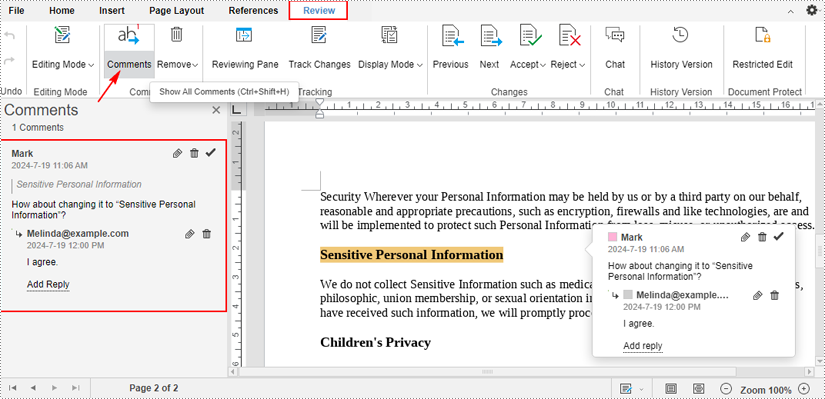With the advent of cloud-based document management tools, teams can now work together in real-time, enhancing efficiency and productivity. When collaboratively editing a document online, the ability to communicate directly within the document allows team members to instantly share or discuss ideas, ask questions, and provide feedback.
This article will guide you on how to chat with your co-editors in real-time in the Spire.Cloud.Office document editor.
Spire.Cloud.Office Document Editor
Spire.Cloud.Office is a feature-rich HTML-5 based document editor component that can be easily integrated into web applications. With the document editor component, your end-users can view, create, edit, and collaborate on diverse document types within a web browser.
To utilize the services offered by Spire.Cloud.Office, you will need to first install it on your system.
- Install Spire.Cloud.Office for .NET on Windows
- Install Spire.Cloud.Office for Linux on Ubuntu
- Install Spire.Cloud.Office for Linux on CentOS
After the installation is complete, you can integrate Spire.Cloud.Office editor in your own web application or visit the example application hosted on port 3000 to explore the editor's functionalities.
The example page offers options to upload existing documents or create new ones. Spire.Office.Cloud supports loading DOC/DOCX, XLS/XLSX, and PPT/PPTX files, and exporting files to DOCX, XLSX, and PPTX formats.
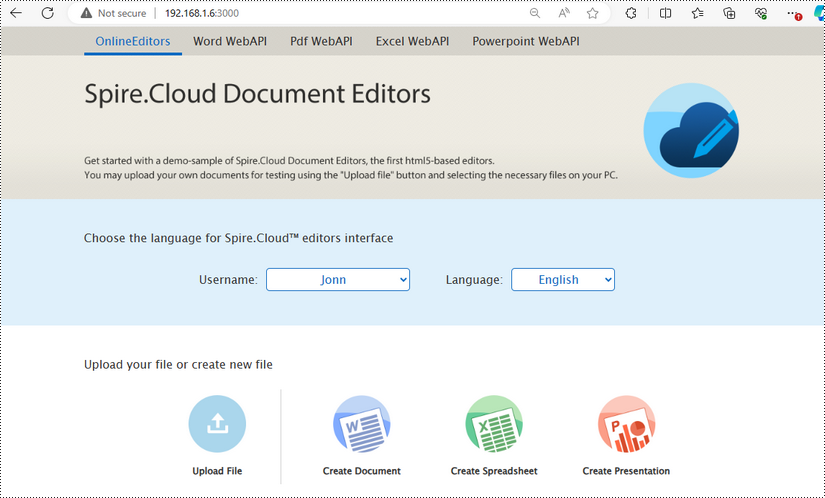
Chat with Co-Editors Using the Editor Chat Feature
Spire.Cloud.Office allows co-editing a document with multiple users at the same time, and it also integrates the chat feature in the editor. To chat with your collaborators in real-time, follow the steps below:
1. Open the document you're working on with your collaborators by clicking on the computer icon in the "Editor" section.
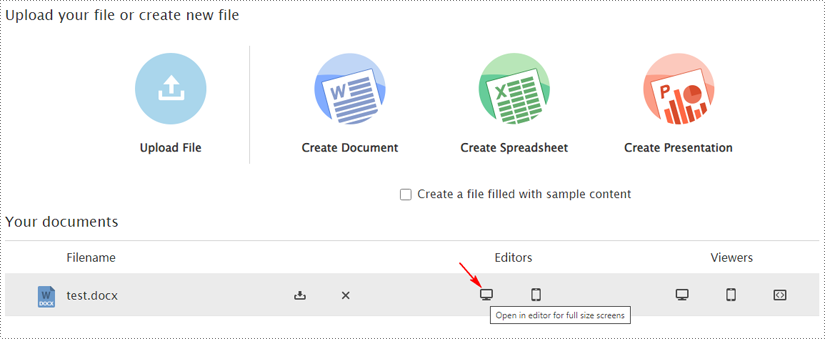
2. After opening in the editor, click the "Chat" button under the "Review" tab to initiate a chat with your coworkers.
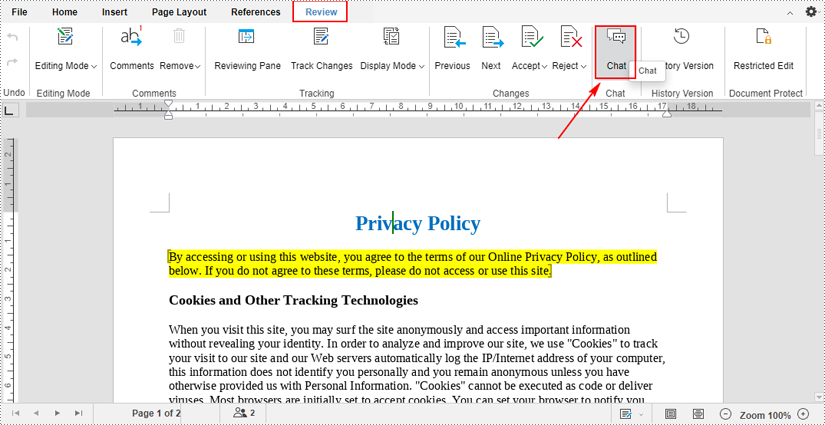
3. When you click the button, a chat sidebar will appear on the left side of the document. The users who are in the document at the moment will be displayed in the top area.
If you want to chat with them, type message in the text box and then press the "Send" button.
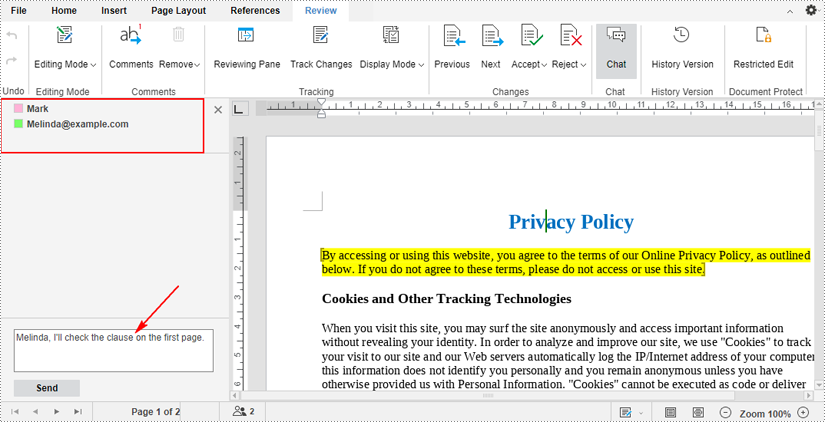
4. Your co-editors can also type messages in the same way to chat with you. All messages you send or receive will be displayed in the chat sidebar in real time.
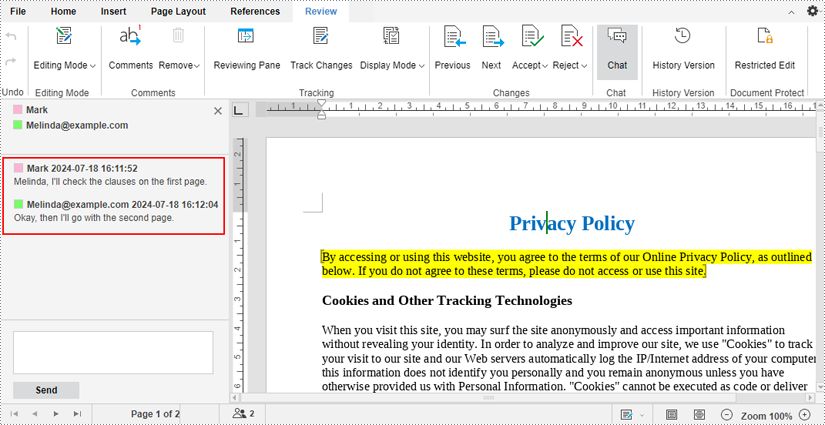
Chat with Co-Editors Using the Comments Feature
Another way to communicate with your collaborators is to use the comments feature. With the ability to comment in real-time, team members can quickly respond to each other's suggestions or questions. The following are the steps to chat with your collaborators through comments:
1. Select a specific part where you want add comments, and then click the "Comments" icon under the "Review" tab.
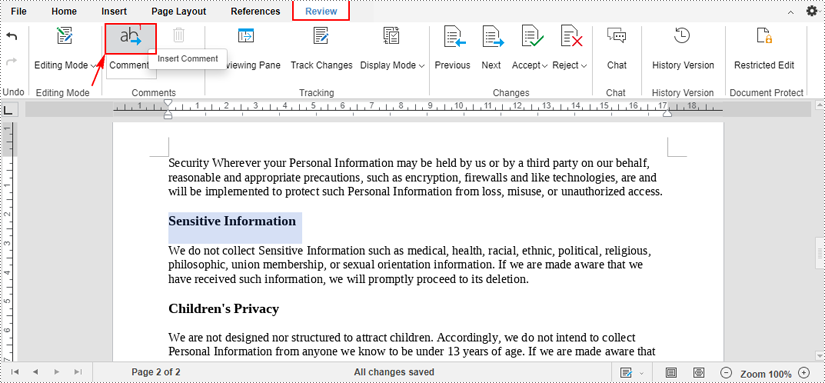
2. After clicking, a comment box will appear. Type your comment in the text box and click the "Add" button.
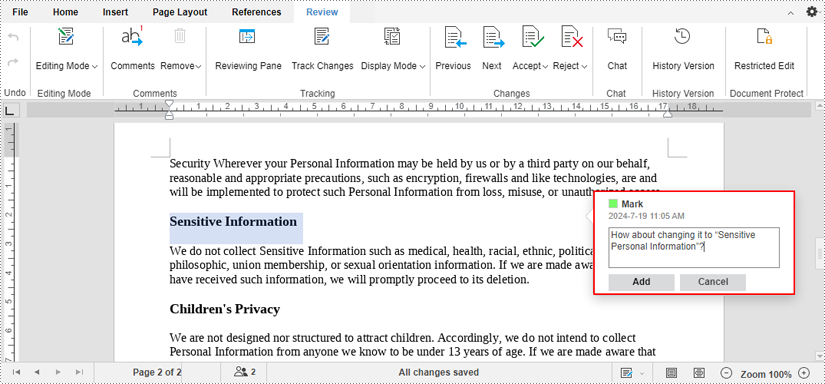
3. The part where you've attached a comment will be highlighted and when your collaborators click on the text, they will see the comment. To reply to the comment, first click the "Add reply".
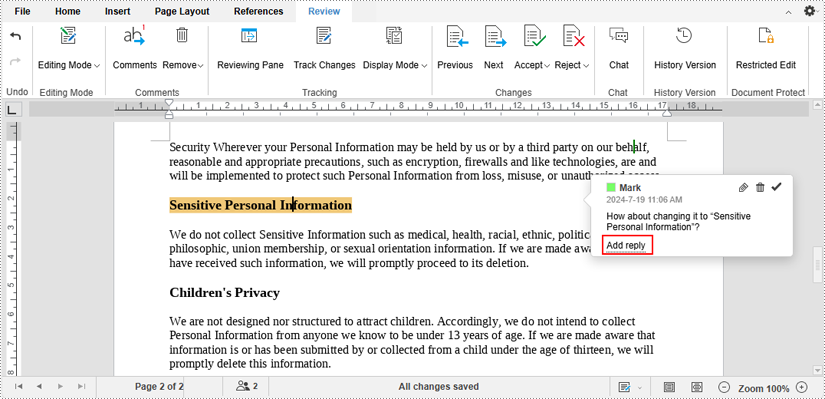
Then type replies in the text box and click the "Reply" button.
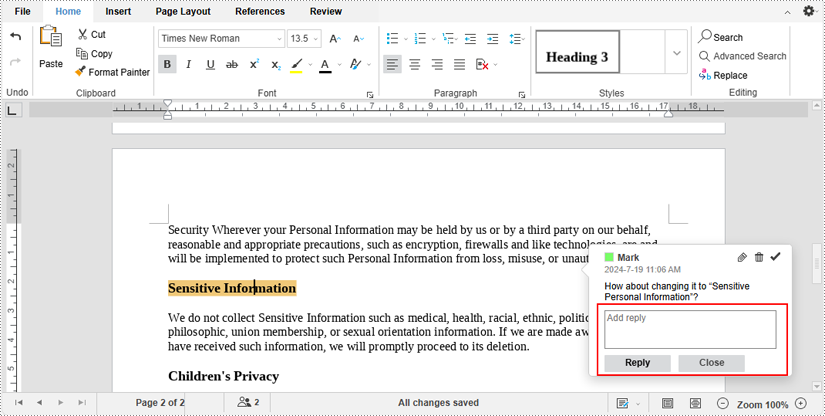
4. By inserting and replying to comments in real time, you and your co-editors can instantly communicate ideas, suggestions about the document.
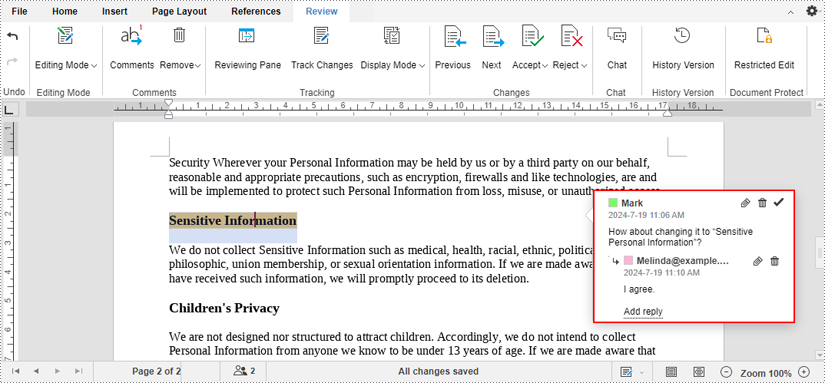
Note: In the first example, the chat history won't be saved when you close the document. However, the comments in the second example can be saved with the document. Therefore, in addition to real-time comments, users will also be able to view and reply to comments at any time afterwards.
To view all comments in a document, click the "Comments" text under the "Review" tab.