To emphasize some words or phrases in a sentence, most probably you will set different formats such as font type, color, and size to these parts. When we programmatically insert a sentence with various kinds of font styles into a PowerPoint slide, it is an easy task if we format the text at the first place and then append the text to a paragraph. In this article, we attach more importance to introduce how to mix font styles within a single TextRange on an existing PowerPoint slide.
Test File:
As is shown in test file, all words in this TextRange are in the same font style. Now we would like to make some changes.
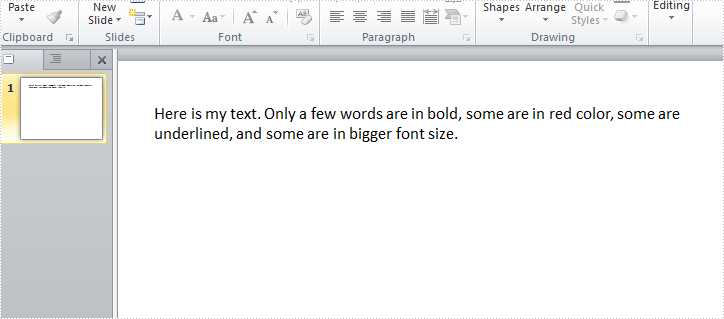
Code Snippet:
Step 1: Create a new PowerPoint document and load the test file.
Presentation ppt = new Presentation("Sample.pptx", FileFormat.Pptx2010);
Step 2: Get the shape from PowerPoint slide, get the text from shape and save to a new string variable.
IAutoShape shape = ppt.Slides[0].Shapes[0] as IAutoShape; string originalText = shape.TextFrame.Text;
Step 3: Split the string by specified words and return substrings to a string array.
string[] splitArray = originalText.Split(new string[] { "bold", "red","underlined","bigger font size" }, StringSplitOptions.None);
Step 4: Remove the paragraph from TextRange.
TextParagraph tp = shape.TextFrame.TextRange.Paragraph; tp.TextRanges.Clear();
Step 5: Append normal text that is in front of ‘bold’ to the paragraph.
TextRange tr = new TextRange(splitArray[0]); tp.TextRanges.Append(tr);
Step 6: Set font style of the text ‘bold’ as bold, and append it to the paragraph.
tr = new TextRange("bold");
tr.IsBold = TriState.True;
tp.TextRanges.Append(tr);
Step 7: Repeat step 5 and step 6 to append the rest normal texts and formatted texts to the paragraph.
//normal text
tr = new TextRange(splitArray[1]);
tp.TextRanges.Append(tr);
//red text
tr = new TextRange("red");
tr.Fill.FillType = Spire.Presentation.Drawing.FillFormatType.Solid;
tr.Format.Fill.SolidColor.Color = Color.Red;
tp.TextRanges.Append(tr);
//normal text
tr = new TextRange(splitArray[2]);
tp.TextRanges.Append(tr);
//underline text
tr = new TextRange("underlined");
tr.TextUnderlineType = TextUnderlineType.Single;
tp.TextRanges.Append(tr);
//normal text
tr = new TextRange(splitArray[3]);
tp.TextRanges.Append(tr);
//bigger size text
tr = new TextRange("bigger font size");
tr.FontHeight = 35;
tp.TextRanges.Append(tr);
//normal text
tr = new TextRange(splitArray[4]);
tp.TextRanges.Append(tr);
Step 8: Save the file.
ppt.SaveToFile("Result.pptx", FileFormat.Pptx2010);
Output:
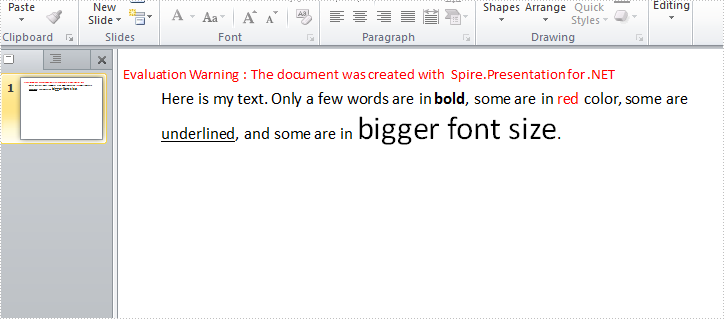
Full Code:
using Spire.Presentation;
using System;
using System.Drawing;
namespace MixFontStyle
{
class Program
{
static void Main(string[] args)
{
Presentation ppt = new Presentation("Sample.pptx", FileFormat.Pptx2010);
IAutoShape shape = ppt.Slides[0].Shapes[0] as IAutoShape;
string originalText = shape.TextFrame.Text;
string[] splitArray = originalText.Split(new string[] { "bold", "red", "underlined", "bigger font size" }, StringSplitOptions.None);
TextParagraph tp = shape.TextFrame.TextRange.Paragraph;
tp.TextRanges.Clear();
//normal text
TextRange tr = new TextRange(splitArray[0]);
tp.TextRanges.Append(tr);
//bold text
tr = new TextRange("bold");
tr.IsBold = TriState.True;
tp.TextRanges.Append(tr);
//normal text
tr = new TextRange(splitArray[1]);
tp.TextRanges.Append(tr);
//red text
tr = new TextRange("red");
tr.Fill.FillType = Spire.Presentation.Drawing.FillFormatType.Solid;
tr.Format.Fill.SolidColor.Color = Color.Red;
tp.TextRanges.Append(tr);
//normal text
tr = new TextRange(splitArray[2]);
tp.TextRanges.Append(tr);
//underline text
tr = new TextRange("underlined");
tr.TextUnderlineType = TextUnderlineType.Single;
tp.TextRanges.Append(tr);
//normal text
tr = new TextRange(splitArray[3]);
tp.TextRanges.Append(tr);
//bigger size text
tr = new TextRange("bigger font size");
tr.FontHeight = 35;
tp.TextRanges.Append(tr);
//normal text
tr = new TextRange(splitArray[4]);
tp.TextRanges.Append(tr);
ppt.SaveToFile("Result.pptx", FileFormat.Pptx2010);
}
}
}
Imports Spire.Presentation
Imports System.Drawing
Namespace MixFontStyle
Class Program
Private Shared Sub Main(args As String())
Dim ppt As New Presentation("Sample.pptx", FileFormat.Pptx2010)
Dim shape As IAutoShape = TryCast(ppt.Slides(0).Shapes(0), IAutoShape)
Dim originalText As String = shape.TextFrame.Text
Dim splitArray As String() = originalText.Split(New String() {"bold", "red", "underlined", "bigger font size"}, StringSplitOptions.None)
Dim tp As TextParagraph = shape.TextFrame.TextRange.Paragraph
tp.TextRanges.Clear()
'normal text
Dim tr As New TextRange(splitArray(0))
tp.TextRanges.Append(tr)
'bold text
tr = New TextRange("bold")
tr.IsBold = TriState.[True]
tp.TextRanges.Append(tr)
'normal text
tr = New TextRange(splitArray(1))
tp.TextRanges.Append(tr)
'red text
tr = New TextRange("red")
tr.Fill.FillType = Spire.Presentation.Drawing.FillFormatType.Solid
tr.Format.Fill.SolidColor.Color = Color.Red
tp.TextRanges.Append(tr)
'normal text
tr = New TextRange(splitArray(2))
tp.TextRanges.Append(tr)
'underline text
tr = New TextRange("underlined")
tr.TextUnderlineType = TextUnderlineType.[Single]
tp.TextRanges.Append(tr)
'normal text
tr = New TextRange(splitArray(3))
tp.TextRanges.Append(tr)
'bigger size text
tr = New TextRange("bigger font size")
tr.FontHeight = 35
tp.TextRanges.Append(tr)
'normal text
tr = New TextRange(splitArray(4))
tp.TextRanges.Append(tr)
ppt.SaveToFile("Result.pptx", FileFormat.Pptx2010)
End Sub
End Class
End Namespace

