PPT text Alignment can be taken as one kind of text format tools. It allows users to align text with the following styles: Left, Right, Center and Justify. By default, text will be aligned right. Also, users can customize alignment. Below demonstrate the effect by a screenshot which shows the text is corresponding to the alignment, for example, text Left is aligned left and Center is aligned center.
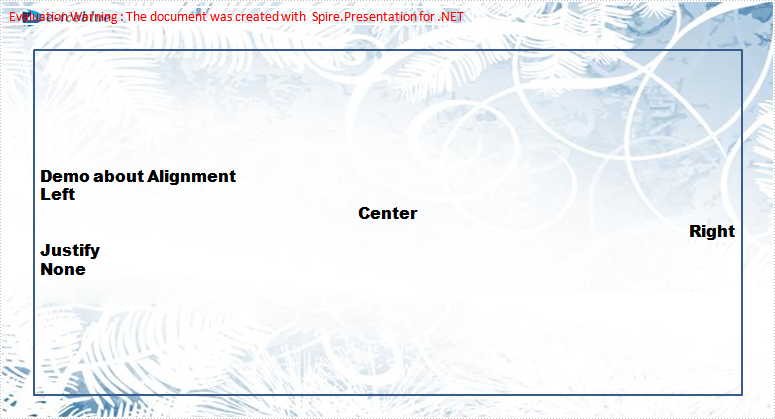
Spire.Presentation for .NET, a professional .NET PPT component to allow users to manipulate PPT documents without automation. This guide will introduce a method to align text with C#, VB.NET via Spire.Presentation for .NET.
The method is:
First, new a PPT document, and set its slide. Then, traversal all alignment and use the new paragraph to show them. Last set the font and fill style for added paragraphs.
Download and install Spire.Presentation for .NET and use below code to experience this method to align text in PPT document.
The full code:
using System;
using System.Drawing;
using Spire.Presentation;
using Spire.Presentation.Drawing;
namespace Alignment
{
class Program
{
static void Main(string[] args)
{
Presentation presentation = new Presentation();
//set background Image
string ImageFile = @"bg.png";
// set the rectangle size and position
RectangleF rect = new RectangleF(0, 0, presentation.SlideSize.Size.Width, presentation.SlideSize.Size.Height);
//set the slide's shapes,background image and rectangle .
presentation.Slides[0].Shapes.AppendEmbedImage(ShapeType.Rectangle, ImageFile, rect);
//set the shape's solidFillColor
presentation.Slides[0].Shapes[0].Line.FillFormat.SolidFillColor.Color = Color.FloralWhite;
//append new shape
IAutoShape shape = presentation.Slides[0].Shapes.AppendShape(ShapeType.Rectangle, new RectangleF(50, 70, 600, 400));
shape.TextFrame.Paragraphs[0].Alignment = TextAlignmentType.Left;
shape.Fill.FillType = FillFormatType.None;
shape.TextFrame.Text = "Demo about Alignment";
foreach (TextAlignmentType textAlign in Enum.GetValues(typeof(TextAlignmentType)))
{
//create a text range
TextRange textRange = new TextRange(textAlign.ToString());
//create a new paragraph
TextParagraph paragraph = new TextParagraph();
//apend the text range
paragraph.TextRanges.Append(textRange);
//set the alignment
paragraph.Alignment = textAlign;
//append to shape
shape.TextFrame.Paragraphs.Append(paragraph);
}
//set the font and fill style
foreach (TextParagraph paragraph in shape.TextFrame.Paragraphs)
{
paragraph.TextRanges[0].LatinFont = new TextFont("Arial Black");
paragraph.TextRanges[0].Fill.FillType = FillFormatType.Solid;
paragraph.TextRanges[0].Fill.SolidColor.Color = Color.Black;
}
//save the document
presentation.SaveToFile("alignment.pptx", FileFormat.Pptx2010);
System.Diagnostics.Process.Start("alignment.pptx");
}
}
}
Imports System.Text
Imports System.Drawing
Imports Spire.Presentation
Imports Spire.Presentation.Drawing
Public Class Form1
Private Sub btnRun_Click(ByVal sender As System.Object, ByVal e As System.EventArgs) Handles btnRun.Click
'create PPT document
Dim presentation As New Presentation()
'set background Image
Dim ImageFile As String = "bg.png"
Dim rect As New RectangleF(0, 0, presentation.SlideSize.Size.Width, presentation.SlideSize.Size.Height)
presentation.Slides(0).Shapes.AppendEmbedImage(ShapeType.Rectangle, ImageFile, rect)
presentation.Slides(0).Shapes(0).Line.FillFormat.SolidFillColor.Color = Color.FloralWhite
'append new shape
Dim shape As IAutoShape = presentation.Slides(0).Shapes.AppendShape(ShapeType.Rectangle, New RectangleF(50, 70, 350, 200))
shape.TextFrame.Paragraphs(0).Alignment = TextAlignmentType.Left
shape.Fill.FillType = FillFormatType.None
shape.TextFrame.Text = "Demo about Alignment"
For Each textAlign As TextAlignmentType In [Enum].GetValues(GetType(TextAlignmentType))
'create a text range
Dim textRange As New TextRange(textAlign.ToString())
'create a new paragraph
Dim paragraph As New TextParagraph()
'apend the text range
paragraph.TextRanges.Append(textRange)
'set the alignment
paragraph.Alignment = textAlign
'append to shape
shape.TextFrame.Paragraphs.Append(paragraph)
Next
'set the font and fill style
For Each paragraph As TextParagraph In shape.TextFrame.Paragraphs
paragraph.TextRanges(0).LatinFont = New TextFont("Arial Black")
paragraph.TextRanges(0).Fill.FillType = FillFormatType.Solid
paragraph.TextRanges(0).Fill.SolidColor.Color = Color.Black
Next
'save the document
presentation.SaveToFile("alignment.pptx", FileFormat.Pptx2010)
System.Diagnostics.Process.Start("alignment.pptx")
End Sub
End Class

