3-D is the abbreviation for three-dimensional. After adding a shape into the slide, we could set its format as 3-D, which looks more fresh and attractive. We could use options like Bevel, Contours, and Surface Material to customize 3-D shapes. This article is going to introduce the method to set 3-D shapes in C# using Spire.Presentation.
Note: before start, please download the latest version of Spire.Presentation and add the .dll in the bin folder as the reference of Visual Studio.
Step 1: Create a new presentation document.
Presentation presentation = new Presentation();
Step 2: Add shape1 and fill it with color.
IAutoShape shape1 = presentation.Slides[0].Shapes.AppendShape(ShapeType.RoundCornerRectangle, new RectangleF(150, 150, 150, 150)); shape1.Fill.FillType = FillFormatType.Solid; shape1.Fill.SolidColor.KnownColor = KnownColors.RoyalBlue;
Step 3: Initialize a new instance of the 3-D class for shape1 and set its properties.
ShapeThreeD Demo1 = shape1.ThreeD.ShapeThreeD;
Demo1.PresetMaterial = PresetMaterialType.Powder;
Demo1.TopBevel.PresetType = BevelPresetType.ArtDeco;
Demo1.TopBevel.Height = 4;
Demo1.TopBevel.Width = 12;
Demo1.BevelColorMode = BevelColorType.Contour;
Demo1.ContourColor.KnownColor = KnownColors.LightBlue;
Demo1.ContourWidth = 3.5;
Step 4: Set 3-D format for shape2 as comparison.
IAutoShape shape2 = presentation.Slides[0].Shapes.AppendShape(ShapeType.Pentagon, new RectangleF(400, 150, 150, 150));
shape2.Fill.FillType = FillFormatType.Solid;
shape2.Fill.SolidColor.KnownColor = KnownColors.LawnGreen;
ShapeThreeD Demo2 = shape2.ThreeD.ShapeThreeD;
Demo2.PresetMaterial = PresetMaterialType.SoftEdge;
Demo2.TopBevel.PresetType = BevelPresetType.SoftRound;
Demo2.TopBevel.Height = 12;
Demo2.TopBevel.Width = 12;
Demo2.BevelColorMode = BevelColorType.Contour;
Demo2.ContourColor.KnownColor = KnownColors.LawnGreen;
Demo2.ContourWidth = 5;
Step 5: Save the document and launch to see effects.
presentation.SaveToFile("result.pptx", FileFormat.Pptx2010);
System.Diagnostics.Process.Start("result.pptx");
Effects:
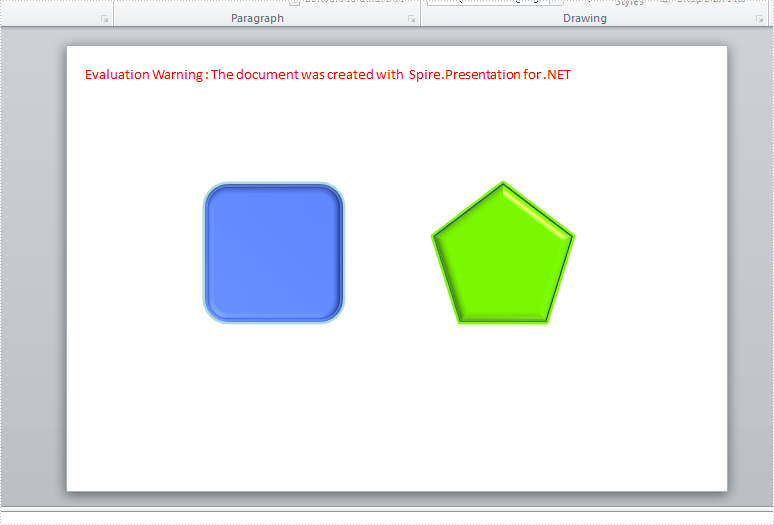
Full Codes:
using System;
using System.Collections.Generic;
using System.Linq;
using System.Text;
using Spire.Presentation;
using Spire.Presentation.Drawing;
using System.Drawing;
namespace test
{
class Program
{
static void Main(string[] args)
{
Presentation presentation = new Presentation();
IAutoShape shape1 = presentation.Slides[0].Shapes.AppendShape(ShapeType.RoundCornerRectangle, new RectangleF(150, 150, 150, 150));
shape1.Fill.FillType = FillFormatType.Solid;
shape1.Fill.SolidColor.KnownColor = KnownColors.RoyalBlue;
ShapeThreeD Demo1 = shape1.ThreeD.ShapeThreeD;
Demo1.PresetMaterial = PresetMaterialType.Powder;
Demo1.TopBevel.PresetType = BevelPresetType.ArtDeco;
Demo1.TopBevel.Height = 4;
Demo1.TopBevel.Width = 12;
Demo1.BevelColorMode = BevelColorType.Contour;
Demo1.ContourColor.KnownColor = KnownColors.LightBlue;
Demo1.ContourWidth = 3.5;
IAutoShape shape2 = presentation.Slides[0].Shapes.AppendShape(ShapeType.Pentagon, new RectangleF(400, 150, 150, 150));
shape2.Fill.FillType = FillFormatType.Solid;
shape2.Fill.SolidColor.KnownColor = KnownColors.LawnGreen;
ShapeThreeD Demo2 = shape2.ThreeD.ShapeThreeD;
Demo2.PresetMaterial = PresetMaterialType.SoftEdge;
Demo2.TopBevel.PresetType = BevelPresetType.SoftRound;
Demo2.TopBevel.Height = 12;
Demo2.TopBevel.Width = 12;
Demo2.BevelColorMode = BevelColorType.Contour;
Demo2.ContourColor.KnownColor = KnownColors.LawnGreen;
Demo2.ContourWidth = 5;
presentation.SaveToFile("result.pptx", FileFormat.Pptx2010);
System.Diagnostics.Process.Start("result.pptx");
}
}
}


