A slide master is the top slide that stores the information about the theme and slide layouts, which will be inherited by other slides in the presentation. In other words, when you modify the style of slide master, every slide in the presentation will be changed accordingly, including the ones added later.
This quality makes it possible that when you want to insert an image or watermark to every slide, you only need to insert the image in slide master. In this article, you'll learn how to add an image to slide master using Spire.Presenation in C#, VB.NET.
Screenshot of original file:
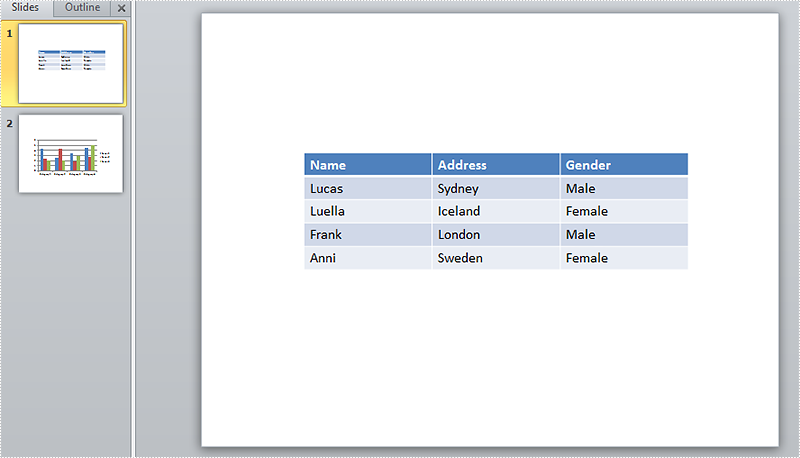
Detailed Steps:
Step 1: Initialize a new Presentation and load the sample file
Presentation presentation = new Presentation(); presentation.LoadFromFile(@"sample.pptx");
Step 2: Get the master collection.
IMasterSlide master = presentation.Masters[0];
Step 3: Insert an image to slide master.
String image = @"logo.png"; RectangleF rff = new RectangleF(40, 40, 100, 80); IEmbedImage pic=master.Shapes.AppendEmbedImage(ShapeType.Rectangle, image, rff); pic.Line.FillFormat.FillType = FillFormatType.None;
Step 4: Add a new blank slide to the presentation.
presentation.Slides.Append();
Step 5: Save and launch the file.
presentation.SaveToFile("result.pptx", FileFormat.Pptx2010);
System.Diagnostics.Process.Start("result.pptx");
Output:
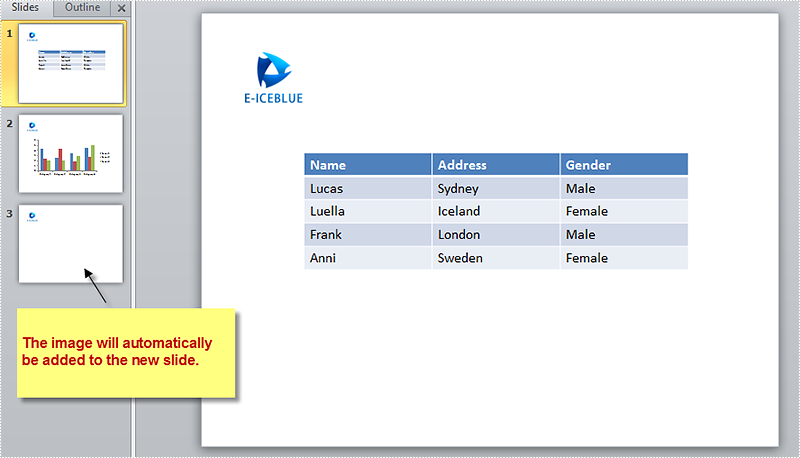
Full Code:
using Spire.Presentation;
using Spire.Presentation.Drawing;
using System;
using System.Drawing;
namespace AddImage
{
class Program
{
static void Main(string[] args)
{
//initialize a new Presentation and load the sample file
Presentation presentation = new Presentation();
presentation.LoadFromFile(@"sample.pptx");
//get the master collection
IMasterSlide master = presentation.Masters[0];
//append image to slide master
String image = @"logo.png";
RectangleF rff = new RectangleF(40, 40, 100, 80);
IEmbedImage pic = master.Shapes.AppendEmbedImage(ShapeType.Rectangle, image, rff);
pic.Line.FillFormat.FillType = FillFormatType.None;
//add new slide to presentation
presentation.Slides.Append();
//save and launch the file
presentation.SaveToFile("result.pptx", FileFormat.Pptx2010);
System.Diagnostics.Process.Start("result.pptx");
}
}
}
Imports Spire.Presentation
Imports Spire.Presentation.Drawing
Imports System.Drawing
Namespace AddImage
Class Program
Private Shared Sub Main(args As String())
'initialize a new Presentation and load the sample file
Dim presentation As New Presentation()
presentation.LoadFromFile("sample.pptx")
'get the master collection
Dim master As IMasterSlide = presentation.Masters(0)
'append image to slide master
Dim image As [String] = "logo.png"
Dim rff As New RectangleF(40, 40, 100, 80)
Dim pic As IEmbedImage = master.Shapes.AppendEmbedImage(ShapeType.Rectangle, image, rff)
pic.Line.FillFormat.FillType = FillFormatType.None
'add new slide to presentation
presentation.Slides.Append()
'save and launch the file
presentation.SaveToFile("result.pptx", FileFormat.Pptx2010)
System.Diagnostics.Process.Start("result.pptx")
End Sub
End Class
End Namespace


