Grouping and ungrouping in PowerPoint are two useful features when working with shapes. Grouping allows you to join multiple shapes together so you can move, format, resize, and rotate them at once as if they were a single shape. Ungrouping lets you break the connection between grouped shapes so you can work on them individually again. In this article, you will learn how to use Spire.Presentation for .NET to group or ungroup shapes in PowerPoint in C# and VB.NET.
Install Spire.Presentation for .NET
To begin with, you need to add the DLL files included in the Spire.Presentation for.NET package as references in your .NET project. The DLL files can be either downloaded from this link or installed via NuGet.
PM> Install-Package Spire.Presentation
Group Shapes in PowerPoint in C# and VB.NET
Spire.Presentation for .NET provides the ISlide.GroupShapes(ArrayList shapeList) method to group two or more shapes on a specific slide. The following are the detailed steps:
- Initialize an instance of the Presentation class.
- Get the first slide by its index through Presentation.Slides[0] property.
- Add two shapes to the slide using ISlide.Shapes.AppendShape() method.
- Initialize an instance of the ArrayList class.
- Add the two shapes to the ArrayList.
- Group the two shapes in the ArrayList using ISlide.GroupShapes(ArrayList shapeList) method.
- Save the result document using Presentation.SaveToFile() method.
- C#
- VB.NET
using Spire.Presentation;
using Spire.Presentation.Drawing;
using System.Collections;
using System.Drawing;
namespace GroupShapes
{
internal class Program
{
static void Main(string[] args)
{
//Initialize an instance of the Presentation class
Presentation ppt = new Presentation();
//Get the first slide
ISlide slide = ppt.Slides[0];
//Add two shapes to the slide
IShape rectangle = slide.Shapes.AppendShape(ShapeType.Rectangle, new RectangleF(20, 100, 200, 40));
rectangle.Fill.FillType = FillFormatType.Solid;
rectangle.Fill.SolidColor.KnownColor = KnownColors.Gold;
rectangle.Line.Width = 0.1f;
IShape ribbon = slide.Shapes.AppendShape(ShapeType.Ribbon2, new RectangleF(60, 75, 120, 80));
ribbon.Fill.FillType = FillFormatType.Solid;
ribbon.Fill.SolidColor.KnownColor = KnownColors.Purple;
ribbon.Line.Width = 0.1f;
//Initialize an instance of the ArrayList class
ArrayList list = new ArrayList();
//Add the two shapes to the ArrayList
list.Add(rectangle);
list.Add(ribbon);
//Group the two shapes
slide.GroupShapes(list);
//Save the result document
ppt.SaveToFile("GroupShapes.pptx", FileFormat.Pptx2010);
ppt.Dispose();
}
}
}
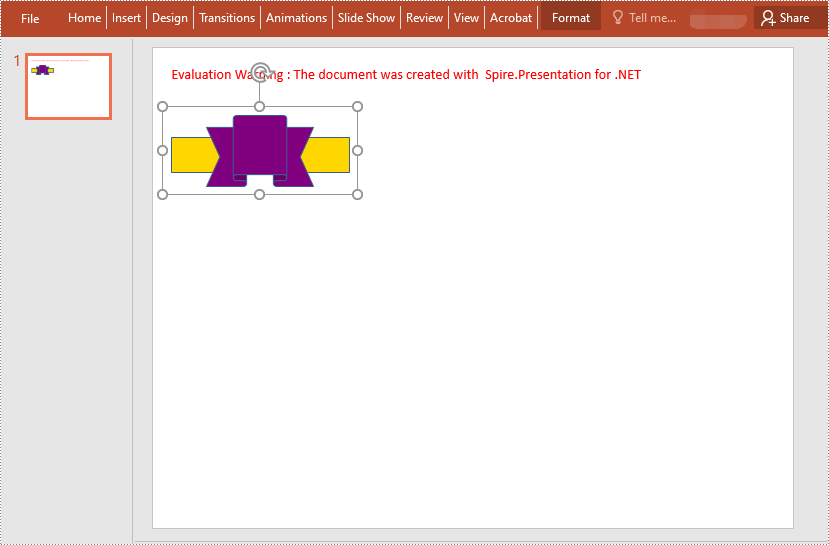
Ungroup Shapes in PowerPoint in C# and VB.NET
To ungroup the grouped shapes in a PowerPoint document, you need to iterate through all slides in the document and all shapes on each slide, find the grouped shapes and then ungroup them using ISlide.Ungroup(GroupShape) method. The following are the detailed steps:
- Initialize an instance of the Presentation class.
- Load the PowerPoint document using Presentation.LoadFromFile() method.
- Iterate through all slides in the document.
- Iterate through all shapes on each slide.
- Check if the current shape is of GroupShape type. If the result is true, ungroup it using ISlide.Ungroup(GroupShape) method.
- Save the result document using Presentation.SaveToFile() method.
- C#
- VB.NET
using Spire.Presentation;
using Spire.Presentation.Drawing;
using System.Collections;
using System.Drawing;
namespace UngroupShapes
{
internal class Program
{
static void Main(string[] args)
{
//Initialize an instance of the Presentation class
Presentation ppt = new Presentation();
//Load the PowerPoint document
ppt.LoadFromFile("GroupShapes.pptx");
//Iterate through all slides in the document
for (int i = 0; i < ppt.Slides.Count; i++)
{
ISlide slide = ppt.Slides[i];
//Iterate through all shapes on each slide
for (int j = 0; j < slide.Shapes.Count; j++)
{
IShape shape = slide.Shapes[j];
//Detect if the shape is a grouped shape
if (shape is GroupShape)
{
GroupShape groupShape = shape as GroupShape;
//Ungroup the grouped shape
slide.Ungroup(groupShape);
}
}
}
//Save the result document
ppt.SaveToFile("UngroupShapes.pptx", FileFormat.Pptx2013);
ppt.Dispose();
}
}
}
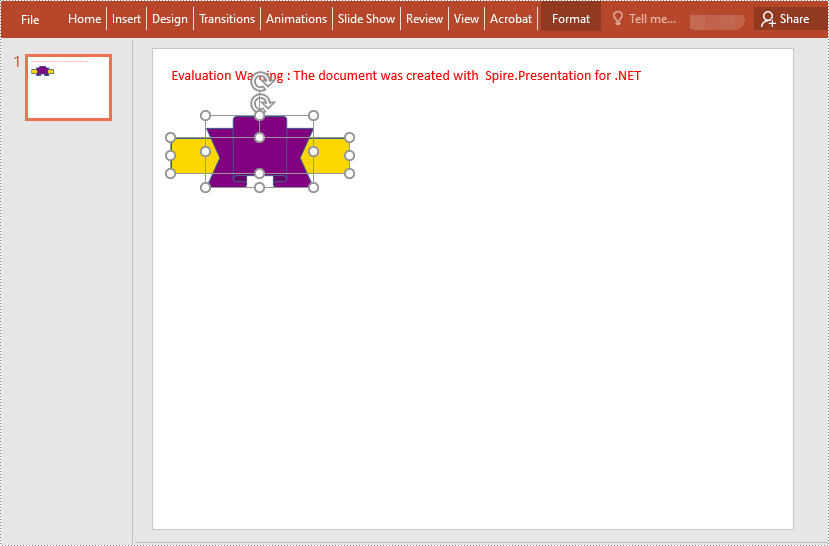
Apply for a Temporary License
If you'd like to remove the evaluation message from the generated documents, or to get rid of the function limitations, please request a 30-day trial license for yourself.


