To get the number of pages in a PDF file, you can open the file in a PDF viewer such as Adobe, which has a built-in page count feature. However, when there is a batch of PDF files, opening each file to check how many pages it contains is a time-consuming task. In this article, you will learn how to quicky count the number of pages in a PDF file through programming using Spire.PDF for Python.
Install Spire.PDF for Python
This scenario requires Spire.PDF for Python and plum-dispatch v1.7.4. They can be easily installed in your Windows through the following pip command.
pip install Spire.PDF
If you are unsure how to install, please refer to this tutorial: How to Install Spire.PDF for Python on Windows
Count the Number of Pages in a PDF File in Python
Spire.PDF for Python offers the PdfDocument.Pages.Count property to quickly count the number of pages in a PDF file without opening it. The following are the detailed steps.
- Create a PdfDocument object.
- Load a sample PDF document using PdfDocument.LoadFromFile() method.
- Count the number of pages in the PDF document using PdfDocument.Pages.Count property.
- Write the result to a TXT file or print it out directly.
- Python
from spire.pdf.common import *
from spire.pdf import *
def AppendText(fname: str, text: str):
fp = open(fname, "w")
fp.write(text + "\n")
fp.close()
# Specify the input and output files
inputFile = "contract.pdf"
outputFile = "GetNumberOfPages.txt"
# Create a PdfDocument object
pdf = PdfDocument()
# Load a PDF document from disk
pdf.LoadFromFile(inputFile)
# Count the number of pages in the document
count = pdf.Pages.Count
# Print the result
print("Total Pages:", count)
# Write the result to a TXT file
AppendText(
outputFile, "The number of pages in the pdf document is: " + str(count))
pdf.Close()
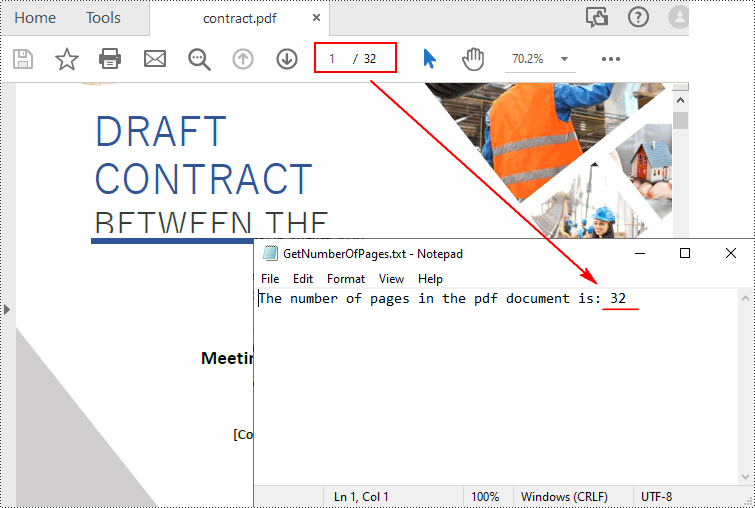
Apply for a Temporary License
If you'd like to remove the evaluation message from the generated documents, or to get rid of the function limitations, please request a 30-day trial license for yourself.


