In PDF, you can change the page size to make the document meet different needs. For example, a smaller page size is required when creating handouts or compact versions of documents, while a larger page size could be useful for designing posters or graphics-intensive materials. In some cases, you may also need to get the page dimensions (width and height) to determine if the document is resized optimally. In this article, you will learn how to change or get PDF page size programmatically in Python using Spire.PDF for Python.
- Change PDF Page Size to a Standard Paper Size with Python
- Change PDF Page Size to a Custom Paper Size with Python
- Get PDF Page Size with Python
Install Spire.PDF for Python
This scenario requires Spire.PDF for Python and plum-dispatch v1.7.4. They can be easily installed in your Windows through the following pip command.
pip install Spire.PDF
If you are unsure how to install, please refer to this tutorial: How to Install Spire.PDF for Python on Windows
Change PDF Page Size to a Standard Paper Size with Python
The way to change the page size of a PDF file is to create a new PDF file and add pages of the desired size to it, then create templates based on the pages in the original PDF file and draw the templates onto the pages in the new PDF file. This process will preserve text, images, and other elements present in the original PDF file.
Spire.PDF for Python supports a variety of standard paper size, such as letter, legal, A0, A1, A2, A3, A4, B0, B1, B2, B3, B4 and so on. The following are the steps to change the page size of a PDF file to a standard paper size:
- Initialize a PdfDocument instance and load the original PDF file using PdfDocument.LoadFromFile() method.
- Initialize another PdfDocument instance to create a new PDF file.
- Loop through the pages in the original PDF.
- Add pages of the desired size to the new PDF file using PdfDocument.Pages.Add() method.
- Initialize a PdfTextLayout instance and set the text layout as one page through PdfTextLayout.Layout property.
- Create templates based on the pages in the original PDF using PdfPageBase.CreateTemplate() method.
- Draw the templates onto the pages in the new PDF file with the specified text layout using PdfTemplate.Draw() method.
- Save the result file using PdfDocument.SaveToFile() method.
- Python
from spire.pdf.common import *
from spire.pdf import *
inputFile = "Sample1.pdf"
outputFile = "ChangePageSizeToA3.pdf"
# Create a PdfDocument instance
originalPdf = PdfDocument()
# Load the original PDF document
originalPdf.LoadFromFile(inputFile)
# Create a new PDF document
newPdf = PdfDocument()
# Loop through the pages in the original PDF
for i in range(originalPdf.Pages.Count):
page = originalPdf.Pages.get_Item(i)
# Add pages of size A3 to the new PDF
newPage = newPdf.Pages.Add(PdfPageSize.A3(), PdfMargins(0.0))
# Create a PdfTextLayout instance
layout = PdfTextLayout()
# Set text layout as one page (if not set the content will not scale to fit page size)
layout.Layout = PdfLayoutType.OnePage
# Create templates based on the pages in the original PDF
template = page.CreateTemplate()
# Draw the templates onto the pages in the new PDF
template.Draw(newPage, PointF.Empty(), layout)
# Save the result document
newPdf.SaveToFile(outputFile)
newPdf.Close()
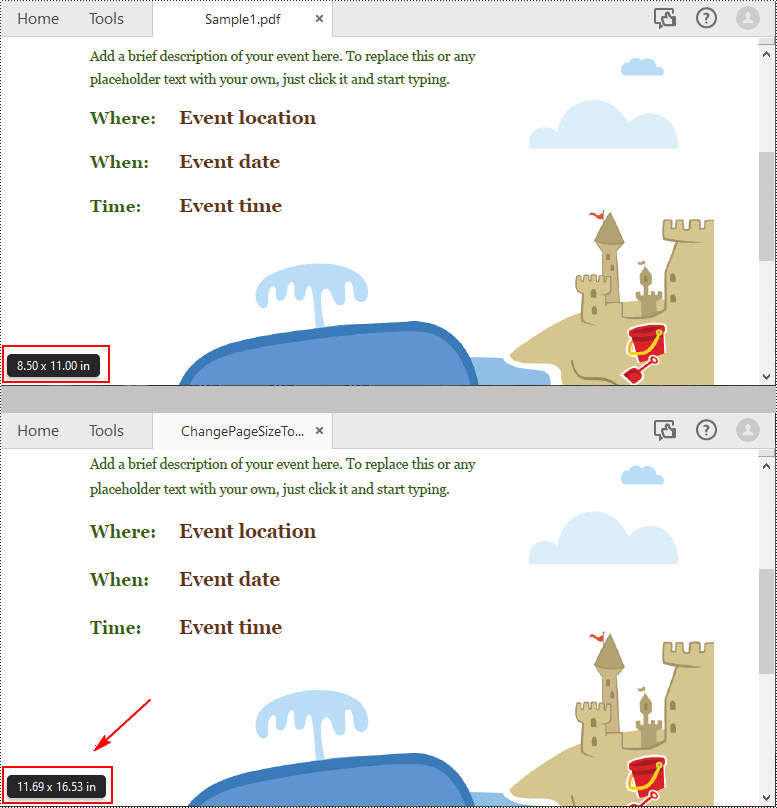
Change PDF Page Size to a Custom Paper Size with Python
Spire.PDF for Python uses point (1/72 of an inch) as the unit of measure. If you need to change the page size of a PDF to a custom paper size in other units of measure like inches or millimeters, you can use the PdfUnitConvertor class to convert them to points.
The following are steps to change the page size of a PDF file to a custom paper size in inches:
- Initialize a PdfDocument instance and load the original PDF file using PdfDocument.LoadFromFile() method.
- Initialize another PdfDocument instance to create a new PDF file.
- Initialize a PdfUnitConvertor instance, then convert the custom size in inches to points using PdfUnitConvertor.ConvertUnits() method.
- Initialize a SizeF instance from the custom size.
- Loop through the pages in the original PDF.
- Add pages of the custom size to the new PDF file using PdfDocument.Pages.Add() method.
- Initialize a PdfTextLayout instance and set the text layout as one page through PdfTextLayout.Layout property.
- Create templates based on the pages in the original PDF using PdfPageBase.CreateTemplate() method.
- Draw the templates onto the pages in the new PDF file with the specified text layout using PdfTemplate.Draw() method.
- Save the result file using PdfDocument.SaveToFile() method.
- Python
from spire.pdf.common import *
from spire.pdf import *
inputFile = "Sample1.pdf"
outputFile = "CustomizePdfPageSize.pdf"
# Create a PdfDocument instance
originalPdf = PdfDocument()
# Load the original PDF document
originalPdf.LoadFromFile(inputFile)
# Create a new PDF document
newPdf = PdfDocument()
# Create a PdfUnitConvertor instance
unitCvtr = PdfUnitConvertor()
# Convert the custom size in inches to points
width = unitCvtr.ConvertUnits(12.0, PdfGraphicsUnit.Inch, PdfGraphicsUnit.Point)
height = unitCvtr.ConvertUnits(15.5, PdfGraphicsUnit.Inch, PdfGraphicsUnit.Point)
#Create a new SizeF instance from the custom size, then it will be used as the page size of the new PDF
size = SizeF(width, height)
# Loop through the pages in the original PDF
for i in range(originalPdf.Pages.Count):
page = originalPdf.Pages.get_Item(i)
# Add pages of the custom size (12.0*15.5 inches) to the new PDF
newPage = newPdf.Pages.Add(size, PdfMargins(0.0))
# Create a PdfTextLayout instance
layout = PdfTextLayout()
# Set text layout as one page (if not set the content will not scale to fit page size)
layout.Layout = PdfLayoutType.OnePage
# Create templates based on the pages in the original PDF
template = page.CreateTemplate()
# Draw the templates onto the pages in the new PDF
template.Draw(newPage, PointF.Empty(), layout)
# Save the result document
newPdf.SaveToFile(outputFile)
newPdf.Close()
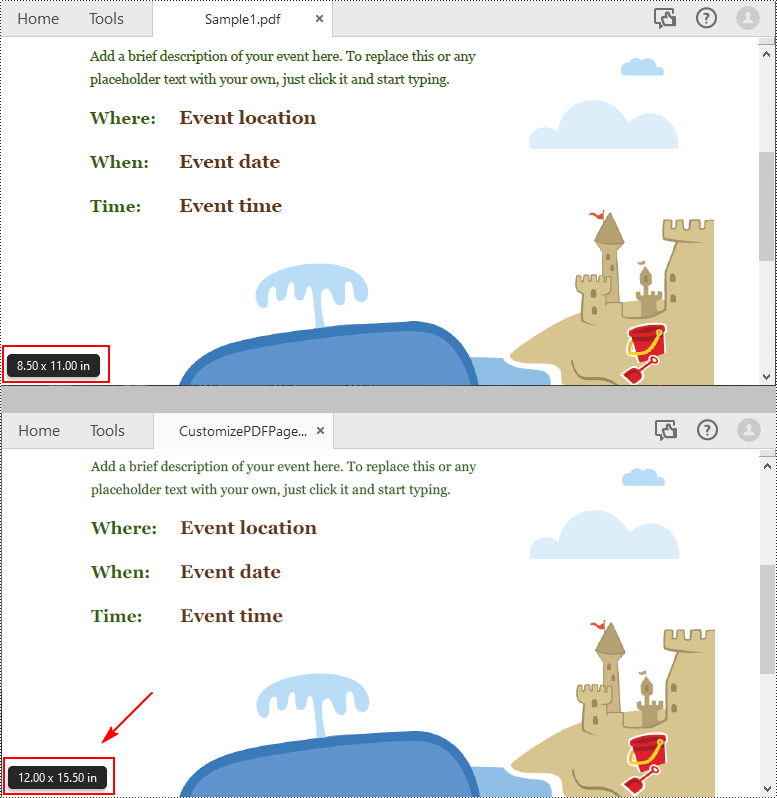
Get PDF Page Size with Python
Spire.PDF for Python offers the PdfPageBase.Size.Width and PdfPageBase.Size.Height properties to get the width and height of a PDF page in points. If you want to convert the default unit of measure to other units, you can use the PdfUnitConvertor class.
The following are the steps to get the PDF page size:
- Initialize a PdfDocument instance.
- Load a PDF file using PdfDocument.LoadFromFile() method.
- Get a specified page using PdfDocument.Pages[] property.
- Get the width and height of the PDF page using PdfPageBase.Size.Width and PdfPageBase.Size.Height properties.
- Initialize a PdfUnitConvertor instance, and then convert the size units from points to other units of measure using PdfUnitConvertor.ConvertUnits() method.
- Add the size information to a StringBuilder instance, and then save the result to a TXT file.
- Python
from spire.pdf.common import *
from spire.pdf import *
def AppendAllText(fname: str, text: List[str]):
fp = open(fname, "w")
for s in text:
fp.write(s + "\n")
fp.close()
inputFile = "Sample1.pdf"
outputFile = "GetPageSize.txt"
# Create a PdfDocument instance
pdf = PdfDocument()
# Load a sample PDF from disk
pdf.LoadFromFile(inputFile)
# Get the first page of the file
page = pdf.Pages[0]
# Get the width and height of page based on "point"
pointWidth = page.Size.Width
pointHeight = page.Size.Height
# Create PdfUnitConvertor to convert the unit
unitCvtr = PdfUnitConvertor()
# Convert size units from points to pixels
pixelWidth = unitCvtr.ConvertUnits(pointWidth, PdfGraphicsUnit.Point, PdfGraphicsUnit.Pixel)
pixelHeight = unitCvtr.ConvertUnits(pointHeight, PdfGraphicsUnit.Point, PdfGraphicsUnit.Pixel)
# Convert size units from points to inches
inchWidth = unitCvtr.ConvertUnits(pointWidth, PdfGraphicsUnit.Point, PdfGraphicsUnit.Inch)
inchHeight = unitCvtr.ConvertUnits(pointHeight, PdfGraphicsUnit.Point, PdfGraphicsUnit.Inch)
# Convert size units from points to centimeters
centimeterWidth = unitCvtr.ConvertUnits(pointWidth, PdfGraphicsUnit.Point, PdfGraphicsUnit.Centimeter)
centimeterHeight = unitCvtr.ConvertUnits(pointHeight, PdfGraphicsUnit.Point, PdfGraphicsUnit.Centimeter)
# Add the size information to a StringBuilder instance
content = []
content.append("The page size of the file in points is (width: " +
str(pointWidth) + "pt, height: " + str(pointHeight) + "pt).")
content.append("The page size of the file in pixels is (width: " +
str(pixelWidth) + "pixel, height: " + str(pixelHeight) + "pixel).")
content.append("The page size of the file in inches is (width: " +
str(inchWidth) + "inch, height: " + str(inchHeight) + "inch).")
content.append("The page size of the file in centimeters is (width: " +
str(centimeterWidth) + "cm, height: " + str(centimeterHeight) + "cm.)")
# Save to a txt file
AppendAllText(outputFile, content)
pdf.Close()
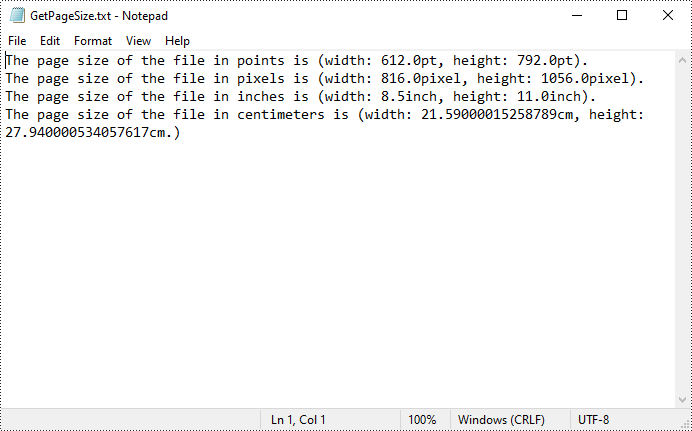
Apply for a Temporary License
If you'd like to remove the evaluation message from the generated documents, or to get rid of the function limitations, please request a 30-day trial license for yourself.


