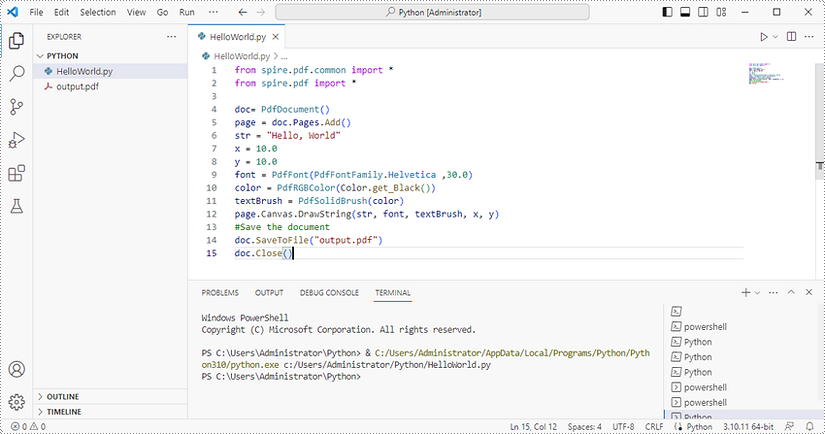Spire.PDF for Python is a Python library for reading, creating, editing and converting PDF files in any Python application. This article shows you how to install Spire.PDF for Python on Windows.
Step 1
Download the latest version of Python and install it on your computer. If you have already installed it, skip to step 2.
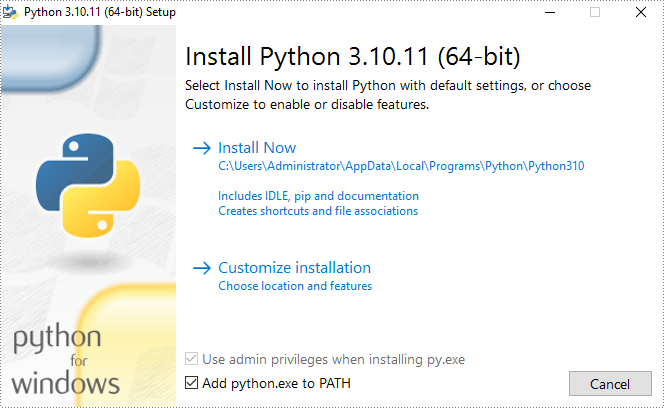
Step 2
Click "Extensions" in VS Code, search for "Python" and then install it.
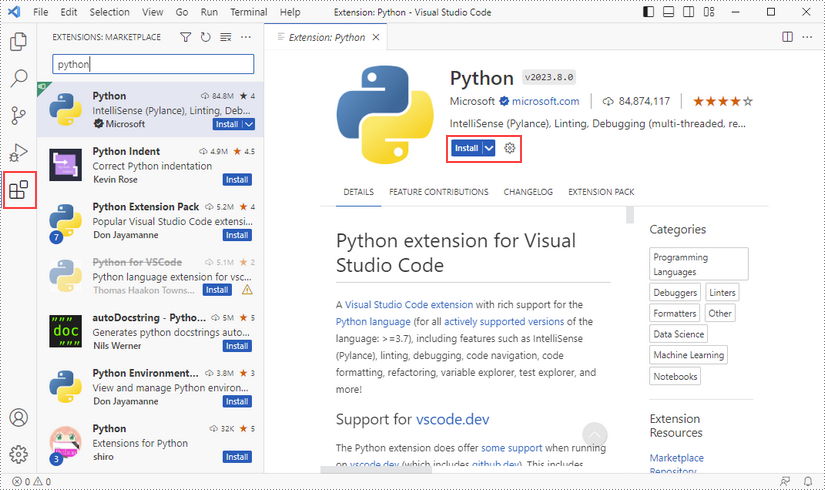
Step 3
Click "Explorer" - "NO FOLRDER OPENED" - "Open Folder".
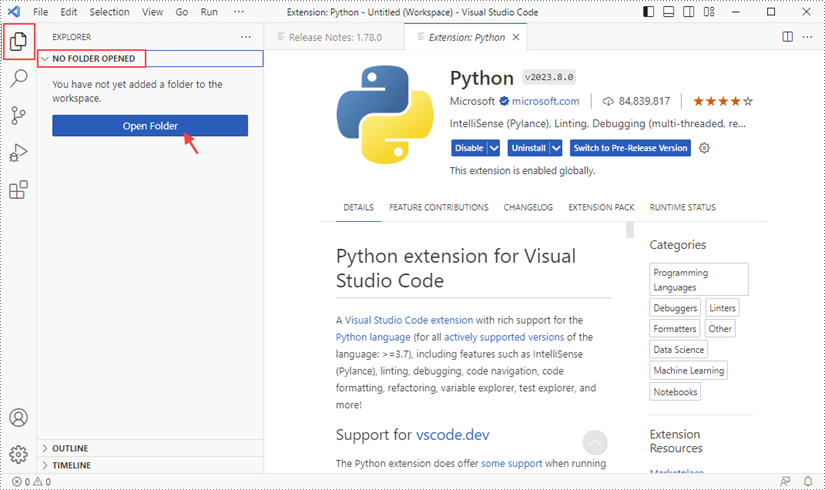
Choose an existing folder as the workspace, or you can create a new folder and then select it.
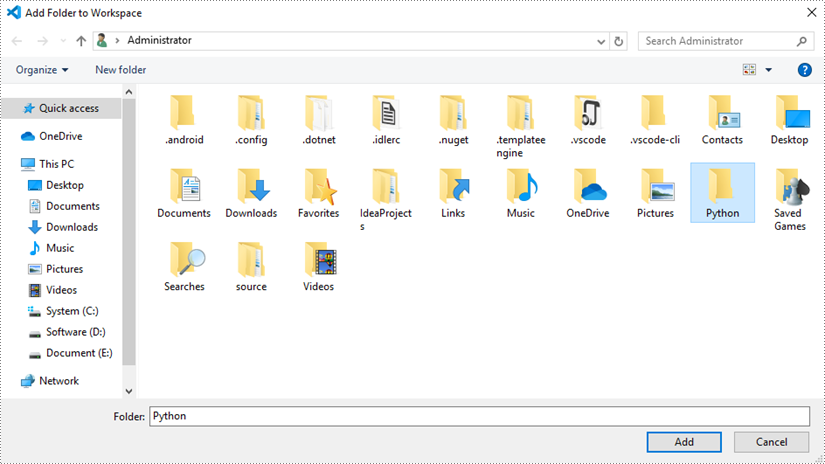
Add a .py file to the folder you just added (Python folder in this case), and name it whatever you like.
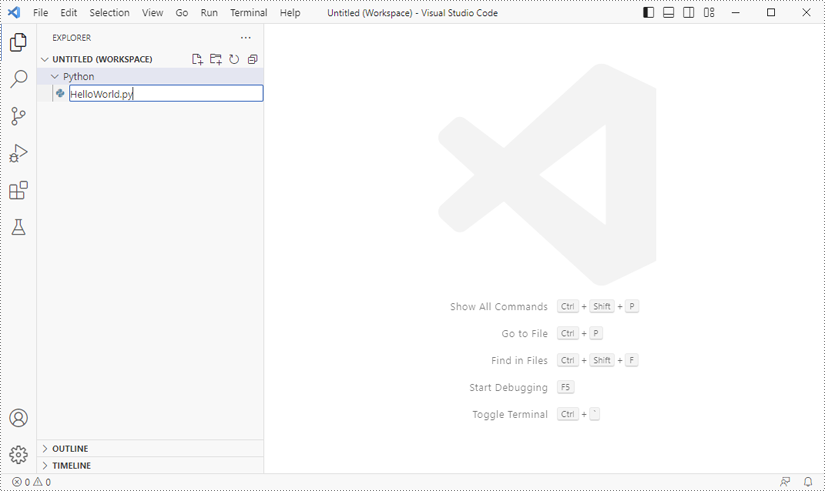
Step 4
Click "Terminal" and then "New Terminal".
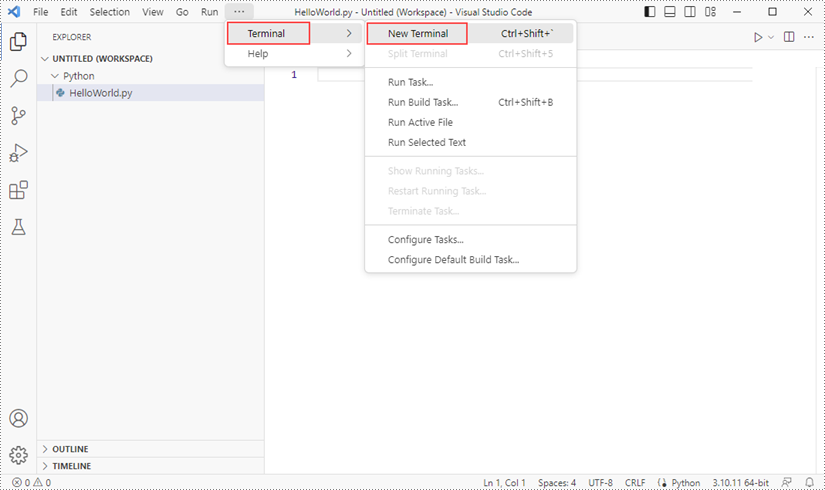
Input the following pip command to install Spire.PDF for Python and plum-dispatch v1.7.4.
pip install Spire.PDF
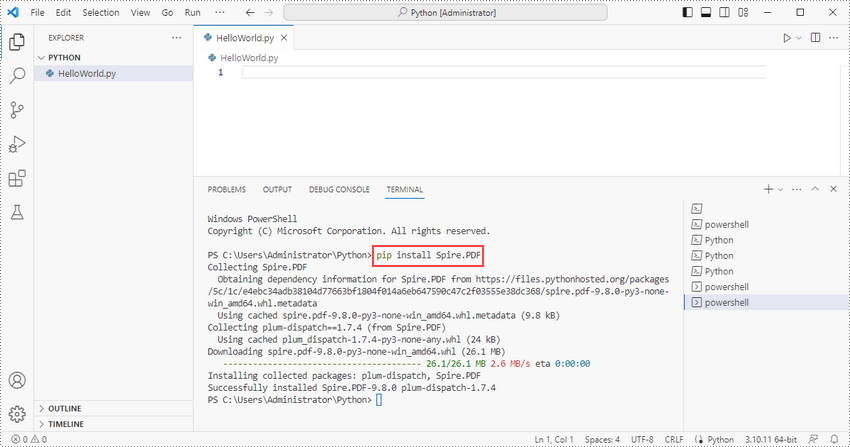
Alternatively, you can download Spire.PDF for Python from our website, and unzip it to get two .whl files from the "lib" folder. They're for Linux and Windows systems, respectively.
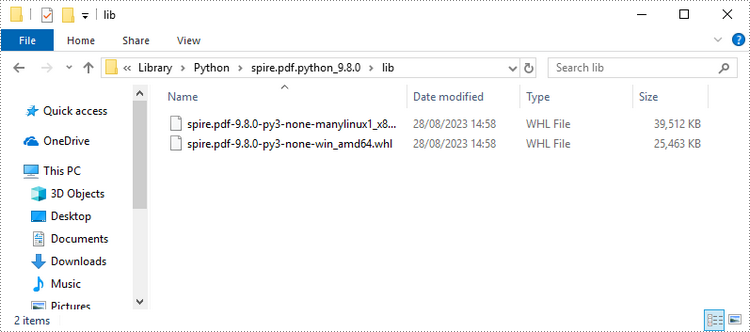
Then, install Spire.PDF for Python and plum-dispatch v1.7.4 by running the following pip command.
pip install E:\Library\Python\spire.pdf.python_9.8.0\lib\spire.pdf-9.8.0-py3-none-win_amd64.whl
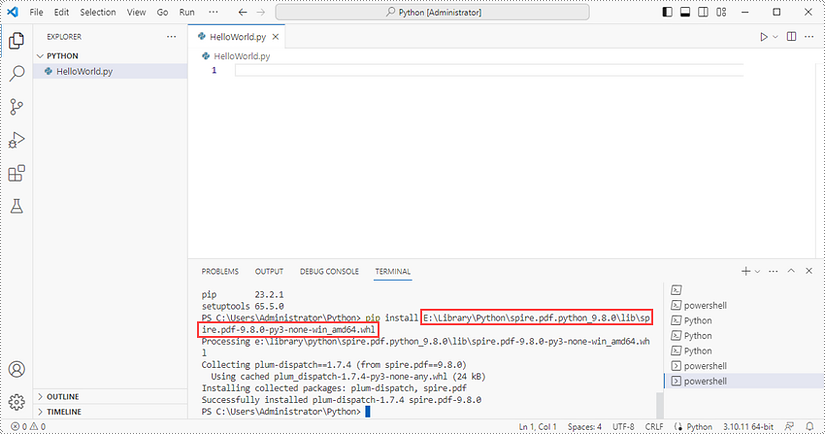
Step 5
Add the following code snippet to the "HelloWorld.py" file.
- Python
from spire.pdf.common import *
from spire.pdf import *
doc= PdfDocument()
page = doc.Pages.Add()
str = "Hello, World"
x = 10.0
y = 10.0
font = PdfFont(PdfFontFamily.Helvetica ,30.0)
color = PdfRGBColor(Color.get_Black())
textBrush = PdfSolidBrush(color)
page.Canvas.DrawString(str, font, textBrush, x, y)
doc.SaveToFile("output.pdf")
doc.Close()
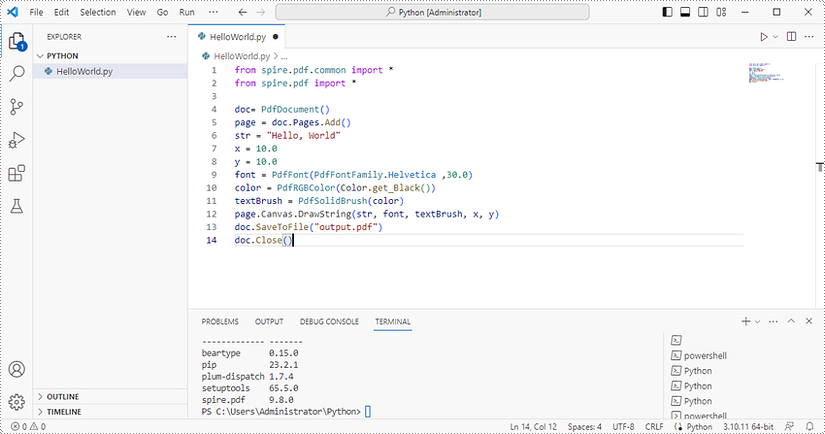
Once you run the Python file, you'll see the result PDF document in the 'EXPORER' panel.