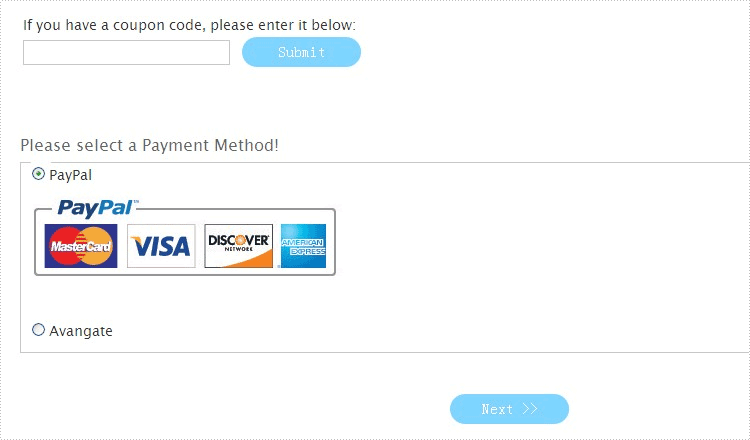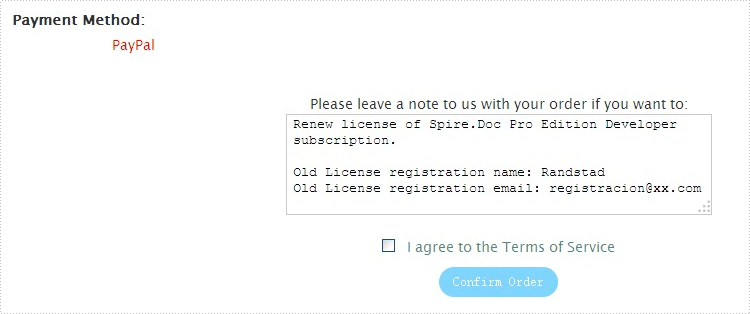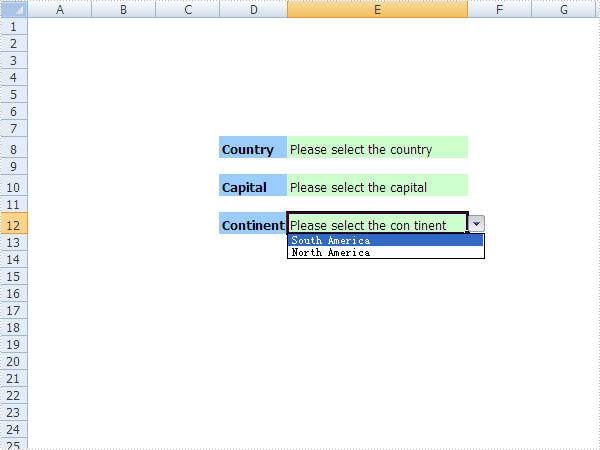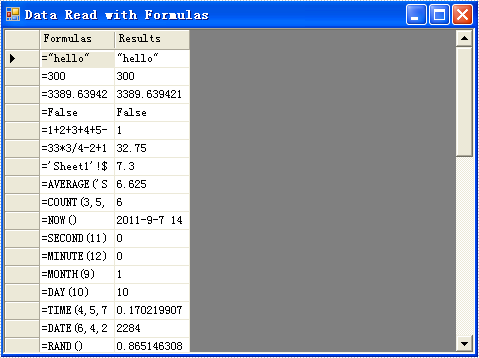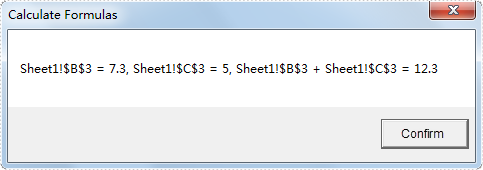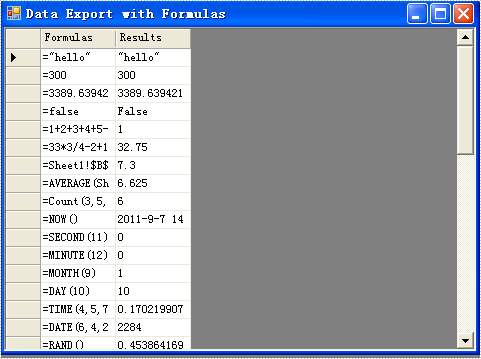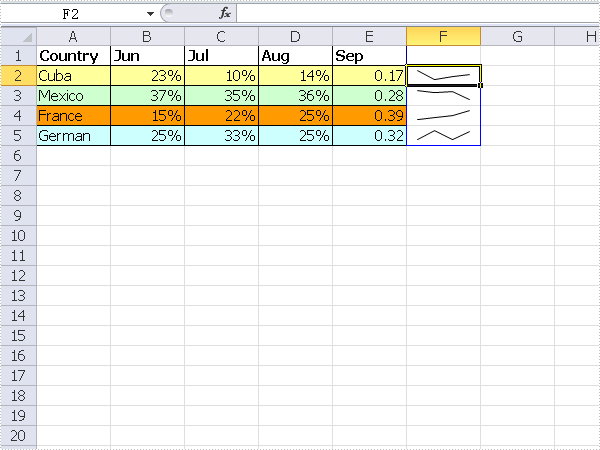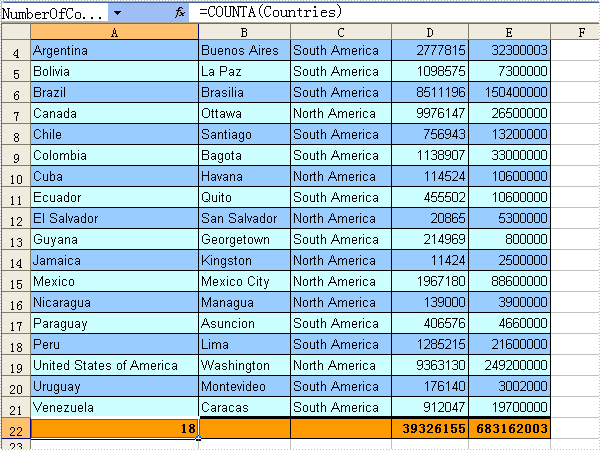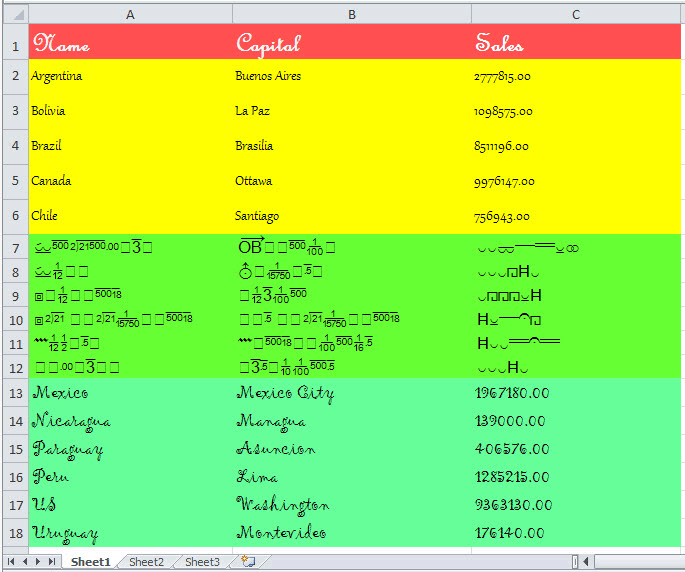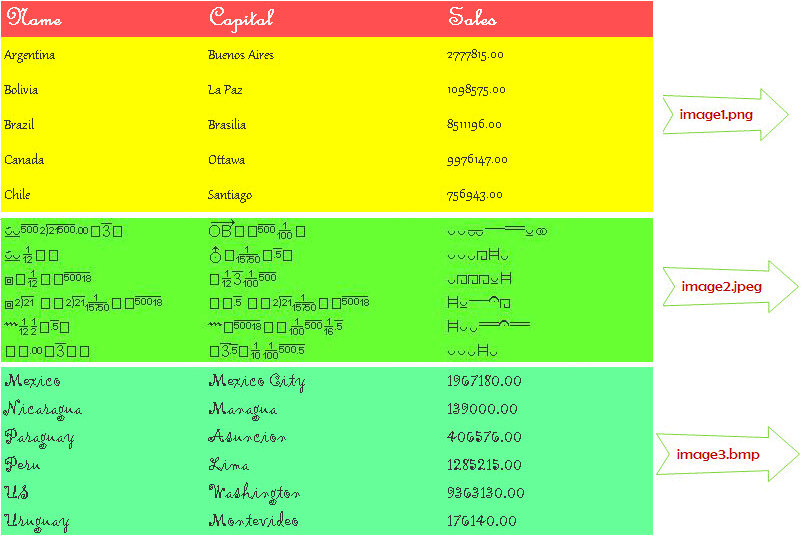The sample demonstrates how to read data with fomulas
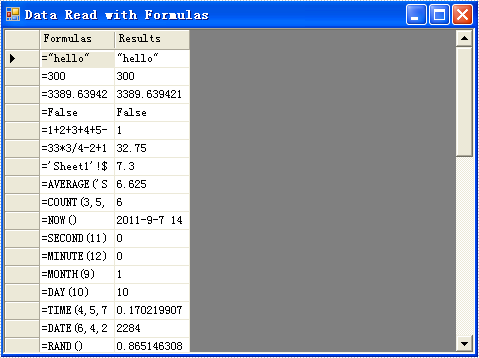
using System.IO;
using System.Windows.Forms;
using System;
using System.Data;
using Spire.Xls;
namespace DataReadWithFormulas
{
class Program
{
static void Main(string[] args)
{
DataTable dataTable = new DataTable();
using (Stream buffer = WriteFormulas())
{
//load
Workbook workbook = new Workbook();
workbook.LoadFromStream(buffer);
//calculate all cells' formula
workbook.CalculateAllValue();
//read cells' value to data table
Worksheet sheet = workbook.Worksheets[0];
dataTable.Columns.Add("Formulas", typeof(String));
dataTable.Columns.Add("Results", typeof(Object));
foreach (CellRange row in sheet["A5:B46"].Rows)
{
String formula = row.Columns[1].Formula;
Object value = row.Columns[1].FormulaValue;
dataTable.Rows.Add(formula, value);
}
}
using (Form frm1 = new Form())
{
DataGrid dataGrid = new DataGrid();
dataGrid.CaptionVisible = false;
dataGrid.ReadOnly = true;
dataGrid.DataSource = dataTable;
dataGrid.Dock = DockStyle.Fill;
frm1.Text = "Data Export with Formulas";
frm1.Width = 480;
frm1.Height = 360;
frm1.StartPosition = FormStartPosition.CenterParent;
frm1.Controls.Add(dataGrid);
frm1.ShowDialog();
}
}
private static Stream WriteFormulas()
{
//Create Excel files
Workbook workbook = new Workbook();
Worksheet sheet = workbook.Worksheets[0];//it's the first sheet of the worksheets
int currentRow = 1;
string currentFormula = string.Empty;
sheet.SetColumnWidth(1, 32);//SetColumnWidth(columnIndex,width);
sheet.SetColumnWidth(2, 16);
sheet.SetColumnWidth(3, 16);
sheet.Range[currentRow++, 1].Value = "Examples of formulas :";
sheet.Range[++currentRow, 1].Value = "Test data:";
CellRange range = sheet.Range["A1"];
range.Style.Font.IsBold = true;
range.Style.FillPattern = ExcelPatternType.Solid;
range.Style.KnownColor = ExcelColors.LightGreen1;
range.Style.Borders[BordersLineType.EdgeBottom].LineStyle = LineStyleType.Medium;
//test data
sheet.Range[currentRow, 2].NumberValue = 7.3;
sheet.Range[currentRow, 3].NumberValue = 5; ;
sheet.Range[currentRow, 4].NumberValue = 8.2;
sheet.Range[currentRow, 5].NumberValue = 4;
sheet.Range[currentRow, 6].NumberValue = 3;
sheet.Range[currentRow, 7].NumberValue = 11.3;
sheet.Range[++currentRow, 1].Value = "Formulas"; ;
sheet.Range[currentRow, 2].Value = "Results";
range = sheet.Range[currentRow, 1, currentRow, 2];
//range.Value = "Formulas";
range.Style.Font.IsBold = true;
range.Style.KnownColor = ExcelColors.LightGreen1;
range.Style.FillPattern = ExcelPatternType.Solid;
range.Style.Borders[BordersLineType.EdgeBottom].LineStyle = LineStyleType.Medium;
//str.
currentFormula = "=\"hello\"";
sheet.Range[++currentRow, 1].Text = "=\"hello\"";
sheet.Range[currentRow, 2].Formula = currentFormula;
sheet.Range[currentRow, 3].Formula = "=\"\u4f60\u597d\"";
//int.
currentFormula = "=300";
sheet.Range[++currentRow, 1].Text = currentFormula;
sheet.Range[currentRow, 2].Formula = currentFormula;
// float
currentFormula = "=3389.639421";
sheet.Range[++currentRow, 1].Text = currentFormula;
sheet.Range[currentRow, 2].Formula = currentFormula;
//bool.
currentFormula = "=false";
sheet.Range[++currentRow, 1].Text = currentFormula;
sheet.Range[currentRow, 2].Formula = currentFormula;
currentFormula = "=1+2+3+4+5-6-7+8-9";
sheet.Range[++currentRow, 1].Text = currentFormula;
sheet.Range[currentRow, 2].Formula = currentFormula;
currentFormula = "=33*3/4-2+10";
sheet.Range[++currentRow, 1].Text = currentFormula;
sheet.Range[currentRow, 2].Formula = currentFormula;
// sheet reference
currentFormula = "=Sheet1!$B$3";
sheet.Range[++currentRow, 1].Text = currentFormula;
sheet.Range[currentRow, 2].Formula = currentFormula;
// sheet area reference
currentFormula = "=AVERAGE(Sheet1!$D$3:G$3)";
sheet.Range[++currentRow, 1].Text = currentFormula;
sheet.Range[currentRow, 2].Formula = currentFormula;
// Functions
currentFormula = "=Count(3,5,8,10,2,34)";
sheet.Range[++currentRow, 1].Text = currentFormula;
sheet.Range[currentRow, 2].Formula = currentFormula;
currentFormula = "=NOW()";
sheet.Range[++currentRow, 1].Text = currentFormula;
sheet.Range[currentRow, 2].Formula = currentFormula;
sheet.Range[currentRow, 2].Style.NumberFormat = "yyyy-MM-DD";
currentFormula = "=SECOND(11)";
sheet.Range[++currentRow, 1].Text = currentFormula;
sheet.Range[currentRow++, 2].Formula = currentFormula;
currentFormula = "=MINUTE(12)";
sheet.Range[currentRow, 1].Text = currentFormula;
sheet.Range[currentRow++, 2].Formula = currentFormula;
currentFormula = "=MONTH(9)";
sheet.Range[currentRow, 1].Text = currentFormula;
sheet.Range[currentRow++, 2].Formula = currentFormula;
currentFormula = "=DAY(10)";
sheet.Range[currentRow, 1].Text = currentFormula;
sheet.Range[currentRow++, 2].Formula = currentFormula;
currentFormula = "=TIME(4,5,7)";
sheet.Range[currentRow, 1].Text = currentFormula;
sheet.Range[currentRow++, 2].Formula = currentFormula;
currentFormula = "=DATE(6,4,2)";
sheet.Range[currentRow, 1].Text = currentFormula;
sheet.Range[currentRow++, 2].Formula = currentFormula;
currentFormula = "=RAND()";
sheet.Range[currentRow, 1].Text = currentFormula;
sheet.Range[currentRow++, 2].Formula = currentFormula;
currentFormula = "=HOUR(12)";
sheet.Range[currentRow, 1].Text = currentFormula;
sheet.Range[currentRow++, 2].Formula = currentFormula;
currentFormula = "=MOD(5,3)";
sheet.Range[currentRow, 1].Text = currentFormula;
sheet.Range[currentRow++, 2].Formula = currentFormula;
currentFormula = "=WEEKDAY(3)";
sheet.Range[currentRow, 1].Text = currentFormula;
sheet.Range[currentRow++, 2].Formula = currentFormula;
currentFormula = "=YEAR(23)";
sheet.Range[currentRow, 1].Text = currentFormula;
sheet.Range[currentRow++, 2].Formula = currentFormula;
currentFormula = "=NOT(true)";
sheet.Range[currentRow, 1].Text = currentFormula;
sheet.Range[currentRow++, 2].Formula = currentFormula;
currentFormula = "=OR(true)";
sheet.Range[currentRow, 1].Text = currentFormula;
sheet.Range[currentRow++, 2].Formula = currentFormula;
currentFormula = "=AND(TRUE)";
sheet.Range[currentRow, 1].Text = currentFormula;
sheet.Range[currentRow++, 2].Formula = currentFormula;
currentFormula = "=VALUE(30)";
sheet.Range[currentRow, 1].Text = currentFormula;
sheet.Range[currentRow++, 2].Formula = currentFormula;
currentFormula = "=LEN(\"world\")";
sheet.Range[currentRow, 1].Text = currentFormula;
sheet.Range[currentRow++, 2].Formula = currentFormula;
currentFormula = "=MID(\"world\",4,2)";
sheet.Range[currentRow, 1].Text = currentFormula;
sheet.Range[currentRow++, 2].Formula = currentFormula;
currentFormula = "=ROUND(7,3)";
sheet.Range[currentRow, 1].Text = currentFormula;
sheet.Range[currentRow++, 2].Formula = currentFormula;
currentFormula = "=SIGN(4)";
sheet.Range[currentRow, 1].Text = currentFormula;
sheet.Range[currentRow++, 2].Formula = currentFormula;
currentFormula = "=INT(200)";
sheet.Range[currentRow, 1].Text = currentFormula;
sheet.Range[currentRow++, 2].Formula = currentFormula;
currentFormula = "=ABS(-1.21)";
sheet.Range[currentRow, 1].Text = currentFormula;
sheet.Range[currentRow++, 2].Formula = currentFormula;
currentFormula = "=LN(15)";
sheet.Range[currentRow, 1].Text = currentFormula;
sheet.Range[currentRow++, 2].Formula = currentFormula;
currentFormula = "=EXP(20)";
sheet.Range[currentRow, 1].Text = currentFormula;
sheet.Range[currentRow++, 2].Formula = currentFormula;
currentFormula = "=SQRT(40)";
sheet.Range[currentRow, 1].Text = currentFormula;
sheet.Range[currentRow++, 2].Formula = currentFormula;
currentFormula = "=PI()";
sheet.Range[currentRow, 1].Text = currentFormula;
sheet.Range[currentRow++, 2].Formula = currentFormula;
currentFormula = "=COS(9)";
sheet.Range[currentRow, 1].Text = currentFormula;
sheet.Range[currentRow++, 2].Formula = currentFormula;
currentFormula = "=SIN(45)";
sheet.Range[currentRow, 1].Text = currentFormula;
sheet.Range[currentRow++, 2].Formula = currentFormula;
currentFormula = "=MAX(10,30)";
sheet.Range[currentRow, 1].Text = currentFormula;
sheet.Range[currentRow++, 2].Formula = currentFormula;
currentFormula = "=MIN(5,7)";
sheet.Range[currentRow, 1].Text = currentFormula;
sheet.Range[currentRow++, 2].Formula = currentFormula;
currentFormula = "=AVERAGE(12,45)";
sheet.Range[currentRow, 1].Text = currentFormula;
sheet.Range[currentRow++, 2].Formula = currentFormula;
currentFormula = "=SUM(18,29)";
sheet.Range[currentRow, 1].Text = currentFormula;
sheet.Range[currentRow++, 2].Formula = currentFormula;
currentFormula = "=IF(4,2,2)";
sheet.Range[currentRow, 1].Text = currentFormula;
sheet.Range[currentRow++, 2].Formula = currentFormula;
MemoryStream buffer = new MemoryStream();
workbook.SaveToStream(buffer);
buffer.Position = 0;
return buffer;
}
}
}
Imports System.IO
Imports System.Windows.Forms
Imports Spire.Xls
Module Module1
Private Function WriteFormulas() As Stream
Dim workbook As Workbook = New Workbook()
Dim sheet As Worksheet = workbook.Worksheets(0)
Dim currentRow As Integer = 1
Dim currentFormula As String = String.Empty
sheet.SetColumnWidth(1, 32)
sheet.SetColumnWidth(2, 16)
sheet.SetColumnWidth(3, 16)
currentRow = currentRow + 1
sheet.Range(currentRow, 1).Value = "Examples of formulas :"
currentRow = currentRow + 1
sheet.Range(currentRow, 1).Value = "Test data:"
Dim range As CellRange = sheet.Range("A1")
range.Style.Font.IsBold = True
range.Style.FillPattern = ExcelPatternType.Solid
range.Style.KnownColor = ExcelColors.LightGreen1
range.Style.Borders(BordersLineType.EdgeBottom).LineStyle = LineStyleType.Medium
'test data
sheet.Range(currentRow, 2).NumberValue = 7.3
sheet.Range(currentRow, 3).NumberValue = 5
sheet.Range(currentRow, 4).NumberValue = 8.2
sheet.Range(currentRow, 5).NumberValue = 4
sheet.Range(currentRow, 6).NumberValue = 3
sheet.Range(currentRow, 7).NumberValue = 11.3
currentRow = currentRow + 1
sheet.Range(currentRow, 1).Value = "Formulas"
sheet.Range(currentRow, 2).Value = "Results"
range = sheet.Range(currentRow, 1, currentRow, 2)
range.Style.Font.IsBold = True
range.Style.KnownColor = ExcelColors.LightGreen1
range.Style.FillPattern = ExcelPatternType.Solid
range.Style.Borders(BordersLineType.EdgeBottom).LineStyle = LineStyleType.Medium
'str.
currentFormula = "=""hello"""
currentRow = currentRow + 1
sheet.Range(currentRow, 1).Text = "=""hello"""
sheet.Range(currentRow, 2).Formula = currentFormula
sheet.Range(currentRow, 3).Formula = "=""" & ChrW(20320) & ChrW(22909) + """"
'int.
currentFormula = "=300"
currentRow = currentRow + 1
sheet.Range(currentRow, 1).Text = currentFormula
sheet.Range(currentRow, 2).Formula = currentFormula
' float
currentFormula = "=3389.639421"
currentRow = currentRow + 1
sheet.Range(currentRow, 1).Text = currentFormula
sheet.Range(currentRow, 2).Formula = currentFormula
'bool.
currentFormula = "=false"
currentRow = currentRow + 1
sheet.Range(currentRow, 1).Text = currentFormula
sheet.Range(currentRow, 2).Formula = currentFormula
currentFormula = "=1+2+3+4+5-6-7+8-9"
currentRow = currentRow + 1
sheet.Range(currentRow, 1).Text = currentFormula
sheet.Range(currentRow, 2).Formula = currentFormula
currentFormula = "=33*3/4-2+10"
currentRow = currentRow + 1
sheet.Range(currentRow, 1).Text = currentFormula
sheet.Range(currentRow, 2).Formula = currentFormula
' sheet reference
currentFormula = "=Sheet1!$B$3"
currentRow = currentRow + 1
sheet.Range(currentRow, 1).Text = currentFormula
sheet.Range(currentRow, 2).Formula = currentFormula
' sheet area reference
currentFormula = "=AVERAGE(Sheet1!$D$3:G$3)"
currentRow = currentRow + 1
sheet.Range(currentRow, 1).Text = currentFormula
sheet.Range(currentRow, 2).Formula = currentFormula
' Functions
currentFormula = "=Count(3,5,8,10,2,34)"
currentRow = currentRow + 1
sheet.Range(currentRow, 1).Text = currentFormula
sheet.Range(currentRow, 2).Formula = currentFormula
currentFormula = "=NOW()"
currentRow = currentRow + 1
sheet.Range(currentRow, 1).Text = currentFormula
sheet.Range(currentRow, 2).Formula = currentFormula
sheet.Range(currentRow, 2).Style.NumberFormat = "yyyy-MM-DD"
currentFormula = "=SECOND(11)"
currentRow = currentRow + 1
sheet.Range(currentRow, 1).Text = currentFormula
sheet.Range(currentRow, 2).Formula = currentFormula
currentFormula = "=MINUTE(12)"
currentRow = currentRow + 1
sheet.Range(currentRow, 1).Text = currentFormula
sheet.Range(currentRow, 2).Formula = currentFormula
currentFormula = "=MONTH(9)"
currentRow = currentRow + 1
sheet.Range(currentRow, 1).Text = currentFormula
sheet.Range(currentRow, 2).Formula = currentFormula
currentFormula = "=DAY(10)"
currentRow = currentRow + 1
sheet.Range(currentRow, 1).Text = currentFormula
sheet.Range(currentRow, 2).Formula = currentFormula
currentFormula = "=TIME(4,5,7)"
currentRow = currentRow + 1
sheet.Range(currentRow, 1).Text = currentFormula
sheet.Range(currentRow, 2).Formula = currentFormula
currentFormula = "=DATE(6,4,2)"
currentRow = currentRow + 1
sheet.Range(currentRow, 1).Text = currentFormula
sheet.Range(currentRow, 2).Formula = currentFormula
currentFormula = "=RAND()"
currentRow = currentRow + 1
sheet.Range(currentRow, 1).Text = currentFormula
sheet.Range(currentRow, 2).Formula = currentFormula
currentFormula = "=HOUR(12)"
currentRow = currentRow + 1
sheet.Range(currentRow, 1).Text = currentFormula
sheet.Range(currentRow, 2).Formula = currentFormula
currentFormula = "=MOD(5,3)"
currentRow = currentRow + 1
sheet.Range(currentRow, 1).Text = currentFormula
sheet.Range(currentRow, 2).Formula = currentFormula
currentFormula = "=WEEKDAY(3)"
currentRow = currentRow + 1
sheet.Range(currentRow, 1).Text = currentFormula
sheet.Range(currentRow, 2).Formula = currentFormula
currentFormula = "=YEAR(23)"
currentRow = currentRow + 1
sheet.Range(currentRow, 1).Text = currentFormula
sheet.Range(currentRow, 2).Formula = currentFormula
currentFormula = "=NOT(true)"
currentRow = currentRow + 1
sheet.Range(currentRow, 1).Text = currentFormula
sheet.Range(currentRow, 2).Formula = currentFormula
currentFormula = "=OR(true)"
currentRow = currentRow + 1
sheet.Range(currentRow, 1).Text = currentFormula
sheet.Range(currentRow, 2).Formula = currentFormula
currentFormula = "=AND(TRUE)"
currentRow = currentRow + 1
sheet.Range(currentRow, 1).Text = currentFormula
sheet.Range(currentRow, 2).Formula = currentFormula
currentFormula = "=VALUE(30)"
currentRow = currentRow + 1
sheet.Range(currentRow, 1).Text = currentFormula
sheet.Range(currentRow, 2).Formula = currentFormula
currentFormula = "=LEN(""world"")"
currentRow = currentRow + 1
sheet.Range(currentRow, 1).Text = currentFormula
sheet.Range(currentRow, 2).Formula = currentFormula
currentFormula = "=MID(""world"",4,2)"
currentRow = currentRow + 1
sheet.Range(currentRow, 1).Text = currentFormula
sheet.Range(currentRow, 2).Formula = currentFormula
currentFormula = "=ROUND(7,3)"
currentRow = currentRow + 1
sheet.Range(currentRow, 1).Text = currentFormula
sheet.Range(currentRow, 2).Formula = currentFormula
currentFormula = "=SIGN(4)"
currentRow = currentRow + 1
sheet.Range(currentRow, 1).Text = currentFormula
sheet.Range(currentRow, 2).Formula = currentFormula
currentFormula = "=INT(200)"
currentRow = currentRow + 1
sheet.Range(currentRow, 1).Text = currentFormula
sheet.Range(currentRow, 2).Formula = currentFormula
currentFormula = "=ABS(-1.21)"
currentRow = currentRow + 1
sheet.Range(currentRow, 1).Text = currentFormula
sheet.Range(currentRow, 2).Formula = currentFormula
currentFormula = "=LN(15)"
currentRow = currentRow + 1
sheet.Range(currentRow, 1).Text = currentFormula
sheet.Range(currentRow, 2).Formula = currentFormula
currentFormula = "=EXP(20)"
currentRow = currentRow + 1
sheet.Range(currentRow, 1).Text = currentFormula
sheet.Range(currentRow, 2).Formula = currentFormula
currentFormula = "=SQRT(40)"
currentRow = currentRow + 1
sheet.Range(currentRow, 1).Text = currentFormula
sheet.Range(currentRow, 2).Formula = currentFormula
currentFormula = "=PI()"
currentRow = currentRow + 1
sheet.Range(currentRow, 1).Text = currentFormula
sheet.Range(currentRow, 2).Formula = currentFormula
currentFormula = "=COS(9)"
currentRow = currentRow + 1
sheet.Range(currentRow, 1).Text = currentFormula
sheet.Range(currentRow, 2).Formula = currentFormula
currentFormula = "=SIN(45)"
currentRow = currentRow + 1
sheet.Range(currentRow, 1).Text = currentFormula
sheet.Range(currentRow, 2).Formula = currentFormula
currentFormula = "=MAX(10,30)"
currentRow = currentRow + 1
sheet.Range(currentRow, 1).Text = currentFormula
sheet.Range(currentRow, 2).Formula = currentFormula
currentFormula = "=MIN(5,7)"
currentRow = currentRow + 1
sheet.Range(currentRow, 1).Text = currentFormula
sheet.Range(currentRow, 2).Formula = currentFormula
currentFormula = "=AVERAGE(12,45)"
currentRow = currentRow + 1
sheet.Range(currentRow, 1).Text = currentFormula
sheet.Range(currentRow, 2).Formula = currentFormula
currentFormula = "=SUM(18,29)"
currentRow = currentRow + 1
sheet.Range(currentRow, 1).Text = currentFormula
sheet.Range(currentRow, 2).Formula = currentFormula
currentFormula = "=IF(4,2,2)"
currentRow = currentRow + 1
sheet.Range(currentRow, 1).Text = currentFormula
sheet.Range(currentRow, 2).Formula = currentFormula
Dim buffer As New MemoryStream()
workbook.SaveToStream(buffer)
buffer.Position = 0
Return buffer
End Function
Sub Main()
Using buffer As Stream = WriteFormulas()
'load
Dim workbook As New Workbook()
workbook.LoadFromStream(buffer)
'calculate formula
Dim b3 As [Object] = workbook.CaculateFormulaValue("Sheet1!$B$3")
Dim c3 As [Object] = workbook.CaculateFormulaValue("Sheet1!$C$3")
Dim formula As [String] = "Sheet1!$B$3 + Sheet1!$C$3"
Dim value As [Object] = workbook.CaculateFormulaValue(formula)
Dim message As [String] = [String].Format("Sheet1!$B$3 = {0}, Sheet1!$C$3 = {1}, {2} = {3}", b3, c3, formula, value)
MessageBox.Show(message)
End Using
End Sub
End Module