This section aims at providing a detail solution for developers on how to convert specific worksheet cells to image via this .NET Excel component Spire.XLS for .NET in C#, VB.NET. This Excel library helps us quickly convert certain excel cells to different image formats such as jpeg, png, bmp, tiff, gif, ico, emf, exif etc.
When we convert worksheet to image, Spire.XLS for .NET provides us a method: Spire.Xls.Worksheet.SaveToImage(int firstRow, int firstColumn, int lastRow, int lastColumn); As we see, there are four parameters passed in this method. These four parameters determine the certain range of cells. After deciding the cell range, we can successfully convert cells to image. Now, let us see the whole task step by step.
Step 1: Create a template Excel Workbook in MS Excel
I create a new Excel file in MS Excel and add some data which have different formats in the first sheet, here is a screenshot of created file.
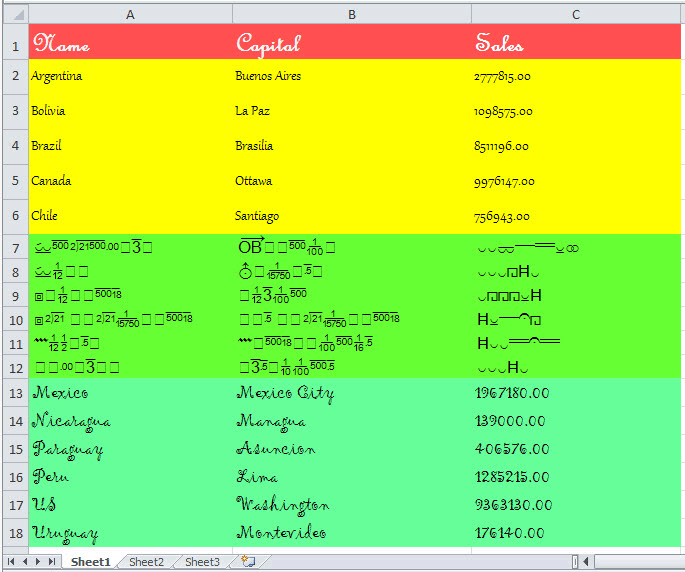
Step 2: Download and Install Spire.XLS for .NET
Spire.XLS for .NET is an Excel Api which enables users to quickly generate, read, edit and manipulate Excel files on .NET Platform. Here you can download Spire.XLS for .NET and install it on your development computer. After installing it, Spire.XLS for .NET will run in evaluation mode which is the same when you install other Spire components. This evaluation mode has no time limit.
Step 3: Create a project and Add References
We can create a new project of Console Application either in C# or VB.NET. I create in C#, but we can choose VB.NET too.
In this project, we need to add references in our project. Apart from adding System.Drawing, we will use Spire.XLS for .NET, so we also have to add Spire.Xls.dll, Spire.Common.dll and Spire.License.dll in our download Bin folder of Spire.Xls. Here we can see the default path: "..\Spire.XLS\Bin\NET4.0\Spire.XLS.dll"
Step 4: Convert Specific Worksheet Cells to Image
In this step, first we can initialize a new object of the class Spire.Xls.Workbook, then, load the template Excel file. Since I want to convert cells in the first sheet to image, I need get the first worksheet data in Excel file. You also can get other worksheet data. Finally specify cell range and save the cells in the range as image file. Spire.XLS for .NET supports 12 image formats: Bmp, Emf, Equals, Exif, Gif, Icon, Jpeg, MemoryBmp, Png, ReferenceEquals, Tiff and Wmf.
using System.Drawing;
using System.Drawing.Imaging;
using Spire.Xls;
using Spire.Xls.Converter;
namespace ConsoleApplication1
{
class Program
{
static void Main(string[] args)
{
//Initialize a new Workbook object
Workbook workbook = new Workbook();
//Open Template Excel file
workbook.LoadFromFile(@"..\excel to image.xlsx");
//Get the first wirksheet in Excel file
Worksheet sheet = workbook.Worksheets[0];
//Specify Cell Ranges and Save to certain Image formats
sheet.SaveToImage(1, 1, 6, 3).Save("image1.png",ImageFormat.Png);
sheet.SaveToImage(7, 1, 12, 3).Save("image2.jpeg", ImageFormat.Jpeg);
sheet.SaveToImage(13, 1, 18, 3).Save("image3.bmp", ImageFormat.Bmp);
}
}
}
Imports System.Drawing
Imports System.Drawing.Imaging
Imports Spire.Xls
Imports Spire.Xls.Converter
Namespace ConsoleApplication1
Class Program
Private Shared Sub Main(args As String())
'Initialize a new Workbook object
Dim workbook As New Workbook()
'Open Template Excel file
workbook.LoadFromFile("..\excel to image.xlsx")
'Get the first wirksheet in Excel file
Dim sheet As Worksheet = workbook.Worksheets(0)
'Specify Cell Ranges and Save to certain Image formats
sheet.SaveToImage(1, 1, 6, 3).Save("image1.png", ImageFormat.Png)
sheet.SaveToImage(7, 1, 12, 3).Save("image2.jpeg", ImageFormat.Jpeg)
sheet.SaveToImage(13, 1, 18, 3).Save("image3.bmp", ImageFormat.Bmp)
End Sub
End Class
End Namespace
Result Task
After executing above code, cells in the first worksheet named "Sheet1" has been converted to three images. They are named "image1.png", "image2.jpeg" and "image3.bmp". You can see them as below:
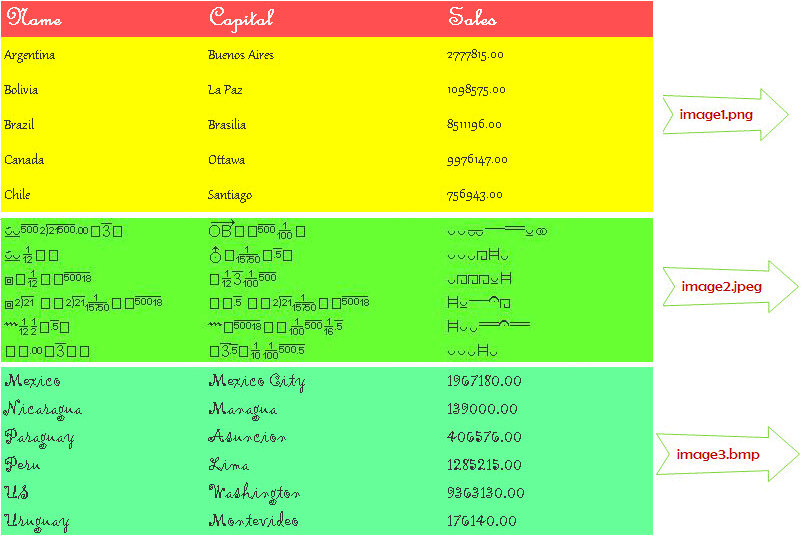
In this section, I have introduced how we can convert specific cells to image by using Spire.XLS for .NET. I sincerely hope it can help you and give you some insight.
Spire.XLS for .NET offers fast speed, high efficiency and reliability to satisfy development application requirements. As you see above, the results do show that Spire.XLS for .NET benefit customers from years of research.
We appreciate any kind of queries, comments and suggestions at E-iceblue Forum. We promise a quick reply within minutes or hours as we can.


