Nested group is a group that contains multiple inner, nested groups. This article demonstrates how to create groups and how to outline the outer and inner groups using Spire.XLS with C# and VB.NET.
Step 1: Create a Workbook instance and get the first worksheet.
Workbook workbook = new Workbook(); Worksheet sheet = workbook.Worksheets[0];
Step 2: Insert sample data to cells.
sheet.Range["A1"].Value = "Project plan for project X"; sheet.Range["A3"].Value = "Set up"; sheet.Range["A4"].Value = "Task 1"; sheet.Range["A5"].Value = "Task 2"; sheet.Range["A7"].Value = "Launch"; sheet.Range["A8"].Value = "Task 1"; sheet.Range["A9"].Value = "Task 2";
Step 3: Set the IsSummaryRowBelow property as false, which indicates the summary rows appear above detail rows.
sheet.PageSetup.IsSummaryRowBelow = false;
Step 4: Group the rows that you want to group.
sheet.GroupByRows(2, 9, false); sheet.GroupByRows(4, 5, false); sheet.GroupByRows(8, 9, false);
Step 5: Save the file.
workbook.SaveToFile("output.xlsx", ExcelVersion.Version2013);
Output:
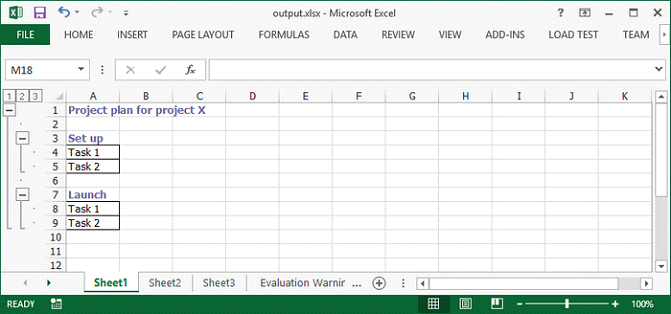
Full Code:
[C#]
using Spire.Xls;
using System.Drawing;
namespace CreateNestedGroup
{
class Program
{
static void Main(string[] args)
{
Workbook workbook = new Workbook();
Worksheet sheet = workbook.Worksheets[0];
CellStyle style = workbook.Styles.Add("style");
style.Font.Color = Color.CadetBlue;
style.Font.IsBold = true;
sheet.PageSetup.IsSummaryRowBelow = false;
sheet.Range["A1"].Value = "Project plan for project X";
sheet.Range["A1"].CellStyleName = style.Name;
sheet.Range["A3"].Value = "Set up";
sheet.Range["A3"].CellStyleName = style.Name;
sheet.Range["A4"].Value = "Task 1";
sheet.Range["A5"].Value = "Task 2";
sheet.Range["A4:A5"].BorderAround(LineStyleType.Thin);
sheet.Range["A4:A5"].BorderInside(LineStyleType.Thin);
sheet.Range["A7"].Value = "Launch";
sheet.Range["A7"].CellStyleName = style.Name;
sheet.Range["A8"].Value = "Task 1";
sheet.Range["A9"].Value = "Task 2";
sheet.Range["A8:A9"].BorderAround(LineStyleType.Thin);
sheet.Range["A8:A9"].BorderInside(LineStyleType.Thin);
sheet.GroupByRows(2, 9, false);
sheet.GroupByRows(4, 5, false);
sheet.GroupByRows(8, 9, false);
workbook.SaveToFile("output.xlsx", ExcelVersion.Version2013);
}
}
}
[VB.NET]
Imports Spire.Xls
Imports System.Drawing
Namespace CreateNestedGroup
Class Program
Private Shared Sub Main(args As String())
Dim workbook As New Workbook()
Dim sheet As Worksheet = workbook.Worksheets(0)
Dim style As CellStyle = workbook.Styles.Add("style")
style.Font.Color = Color.CadetBlue
style.Font.IsBold = True
sheet.PageSetup.IsSummaryRowBelow = False
sheet.Range("A1").Value = "Project plan for project X"
sheet.Range("A1").CellStyleName = style.Name
sheet.Range("A3").Value = "Set up"
sheet.Range("A3").CellStyleName = style.Name
sheet.Range("A4").Value = "Task 1"
sheet.Range("A5").Value = "Task 2"
sheet.Range("A4:A5").BorderAround(LineStyleType.Thin)
sheet.Range("A4:A5").BorderInside(LineStyleType.Thin)
sheet.Range("A7").Value = "Launch"
sheet.Range("A7").CellStyleName = style.Name
sheet.Range("A8").Value = "Task 1"
sheet.Range("A9").Value = "Task 2"
sheet.Range("A8:A9").BorderAround(LineStyleType.Thin)
sheet.Range("A8:A9").BorderInside(LineStyleType.Thin)
sheet.GroupByRows(2, 9, False)
sheet.GroupByRows(4, 5, False)
sheet.GroupByRows(8, 9, False)
workbook.SaveToFile("output.xlsx", ExcelVersion.Version2013)
End Sub
End Class
End Namespace

