With Spire.XLS, we can set the 3-D rotation easily in C#. The following code example explains how to set the rotation of the 3D chart view in C#. We will use 3D pie chart for example. Firstly, view the original 3D pie chart:

Code snippet of how to set the 3D rotation for Excel Chart:
Step 1: Create a new instance of workbook and load the sample document from file.
Workbook workbook = new Workbook();
workbook.LoadFromFile("Sample.xlsx");
Step 2: Get the chart from the first worksheet.
Worksheet sheet = workbook.Worksheets[0]; Chart chart = sheet.Charts[0];
Step 3: Set Rotation of the 3D chart view for X and Y.
//X rotation: chart.Rotation=30; //Y rotation: chart.Elevation = 20;
Step 4: Save the document to file.
workbook.SaveToFile("Result.xlsx", ExcelVersion.Version2010);
Effective screenshot of the Excel 3D chart rotation:
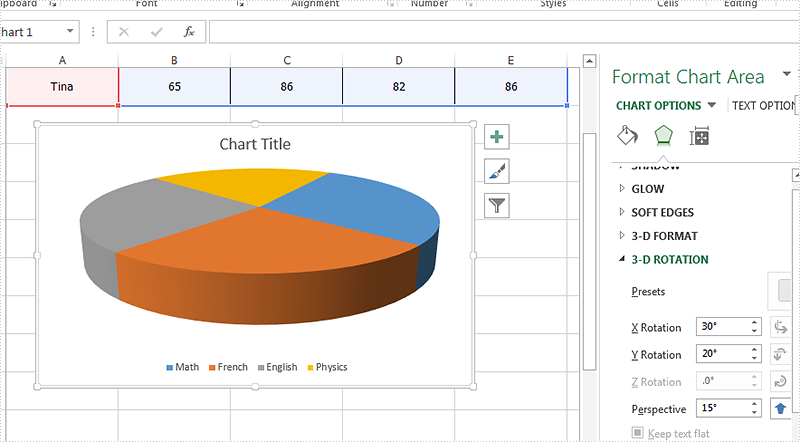
Full codes:
using Spire.Xls;
namespace SetRotation
{
class Program
{
static void Main(string[] args)
{
Workbook workbook = new Workbook();
workbook.LoadFromFile("Sample.xlsx");
Worksheet sheet = workbook.Worksheets[0];
Chart chart = sheet.Charts[0];
//X rotation:
chart.Rotation = 30;
//Y rotation:
chart.Elevation = 20;
workbook.SaveToFile("Result.xlsx", ExcelVersion.Version2010);
}
}
}

