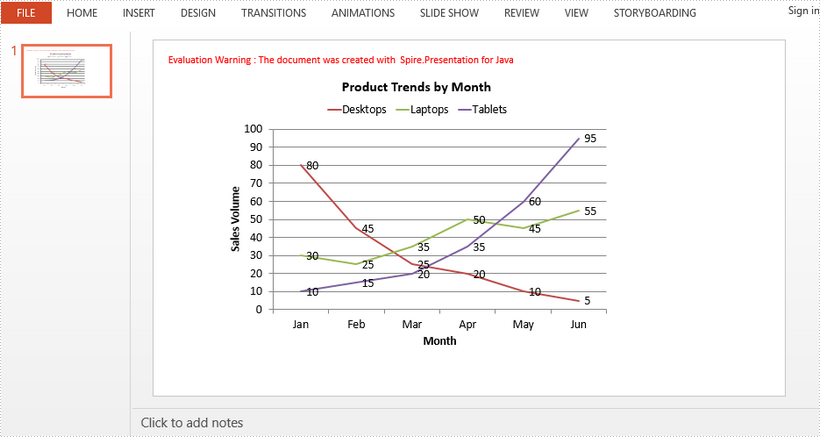This article demonstrates how to create a line chart in a PowerPoint document using Spire.Presentation for Java.
import com.spire.presentation.FileFormat;
import com.spire.presentation.Presentation;
import com.spire.presentation.SlideSizeType;
import com.spire.presentation.charts.ChartLegendPositionType;
import com.spire.presentation.charts.ChartType;
import com.spire.presentation.charts.IChart;
import java.awt.geom.Rectangle2D;
public class LineChart {
public static void main(String[] args) throws Exception {
//Create a Presentation object
Presentation presentation = new Presentation();
presentation.getSlideSize().setType(SlideSizeType.SCREEN_16_X_9);
//Insert a line chart
Rectangle2D.Double rect = new Rectangle2D.Double(100, 50, 600, 430);
IChart chart = presentation.getSlides().get(0).getShapes().appendChart(ChartType.LINE, rect);
//Set chart title
chart.getChartTitle().getTextProperties().setText("Product Trends by Month");
chart.getChartTitle().getTextProperties().isCentered(true);
chart.getChartTitle().setHeight(30);
chart.hasTitle(true);
//Set axis title
chart.getPrimaryCategoryAxis().getTitle().getTextProperties().setText("Month");
chart.getPrimaryCategoryAxis().hasTitle(true);
chart.getPrimaryValueAxis().getTitle().getTextProperties().setText("Sales Volume");
chart.getPrimaryValueAxis().hasTitle(true);
//Write data to chart as chart data
chart.getChartData().get(0,0).setText("Month");
chart.getChartData().get(1,0).setText("Jan");
chart.getChartData().get(2,0).setText("Feb");
chart.getChartData().get(3,0).setText("Mar");
chart.getChartData().get(4,0).setText("Apr");
chart.getChartData().get(5,0).setText("May");
chart.getChartData().get(6,0).setText("Jun");
chart.getChartData().get(0,1).setText("Desktops");
chart.getChartData().get(1,1).setNumberValue(80);
chart.getChartData().get(2,1).setNumberValue(45);
chart.getChartData().get(3,1).setNumberValue(25);
chart.getChartData().get(4,1).setNumberValue(20);
chart.getChartData().get(5,1).setNumberValue(10);
chart.getChartData().get(6,1).setNumberValue(5);
chart.getChartData().get(0,2).setText("Laptops");
chart.getChartData().get(1,2).setNumberValue(30);
chart.getChartData().get(2,2).setNumberValue(25);
chart.getChartData().get(3,2).setNumberValue(35);
chart.getChartData().get(4,2).setNumberValue(50);
chart.getChartData().get(5,2).setNumberValue(45);
chart.getChartData().get(6,2).setNumberValue(55);
chart.getChartData().get(0,3).setText("Tablets");
chart.getChartData().get(1,3).setNumberValue(10);
chart.getChartData().get(2,3).setNumberValue(15);
chart.getChartData().get(3,3).setNumberValue(20);
chart.getChartData().get(4,3).setNumberValue(35);
chart.getChartData().get(5,3).setNumberValue(60);
chart.getChartData().get(6,3).setNumberValue(95);
//Set series labels
chart.getSeries().setSeriesLabel(chart.getChartData().get("B1", "D1"));
//Set categories labels
chart.getCategories().setCategoryLabels(chart.getChartData().get("A2", "A7"));
//Assign data to series values
chart.getSeries().get(0).setValues(chart.getChartData().get("B2", "B7"));
chart.getSeries().get(1).setValues(chart.getChartData().get("C2", "C7"));
chart.getSeries().get(2).setValues(chart.getChartData().get("D2", "D7"));
//Display values in data labels
chart.getSeries().get(0).getDataLabels().setLabelValueVisible(true);
chart.getSeries().get(1).getDataLabels().setLabelValueVisible(true);
chart.getSeries().get(2).getDataLabels().setLabelValueVisible(true);
//Set chart legend position
chart.getChartLegend().setPosition(ChartLegendPositionType.TOP);
//Save to file
presentation.saveToFile("LineChart.pptx", FileFormat.PPTX_2013);
}
}