Editing a Word document is a common task that many people encounter in their daily lives, whether it's for work, school, or personal projects. From correcting spelling and grammar errors to rearranging content and formatting the document, the ability to edit a Word document efficiently is a valuable skill.
In this article, you will learn how to programmatically edit or modify a Word document using Spire.Doc for Java.
- Modify Text in a Word Document
- Change Formatting of Text in a Word Document
- Add New Elements to a Word Document
- Remove Paragraphs from a Word Document
Install Spire.Doc for Java
First of all, you're required to add the Spire.Doc.jar file as a dependency in your Java program. The JAR file can be downloaded from this link. If you use Maven, you can easily import the JAR file in your application by adding the following code to your project's pom.xml file.
<repositories>
<repository>
<id>com.e-iceblue</id>
<name>e-iceblue</name>
<url>https://repo.e-iceblue.com/nexus/content/groups/public/</url>
</repository>
</repositories>
<dependencies>
<dependency>
<groupId>e-iceblue</groupId>
<artifactId>spire.doc</artifactId>
<version>12.11.0</version>
</dependency>
</dependencies>
Modify Text in a Word Document in Java
To retrieve the paragraph from a particular section, you can use the Section.getParagraphs().get() method. Once you have the target paragraph, you can then update its text content by calling the Paragraph.setText() method and passing in the new text you want to assign.
The following are the steps modify text in a Word document using Java:
- Create a Document object.
- Load a Word file from the given file path.
- Get a specific section using Document.getSections().get() method.
- Get a specific paragraph using Section.getParagraphs().get() method.
- Reset the text of the paragraph using Paragraph.setText() method.
- Save the updated document to a different Word file.
- Java
import com.spire.doc.Document;
import com.spire.doc.FileFormat;
import com.spire.doc.Section;
import com.spire.doc.documents.Paragraph;
public class ModifyText {
https://ok.166.net/reunionpub/2023-06-06/ntesgod_cms/1686032662375_vfdeuv.png
public static void main(String[] args) {
// Create a new document object
Document document = new Document();
// Load an existing Word file
document.loadFromFile("C:\\Users\\Administrator\\Desktop\\input.docx");
// Get a specific section
Section section = document.getSections().get(0);
// Get a specific paragraph
Paragraph paragraph = section.getParagraphs().get(0);
// Modify the text of the paragraph
paragraph.setText("The title has been modified");
// Save the document to a different Word file
document.saveToFile("ModifyText.docx", FileFormat.Docx);
// Dispose resource
document.dispose();
}
}
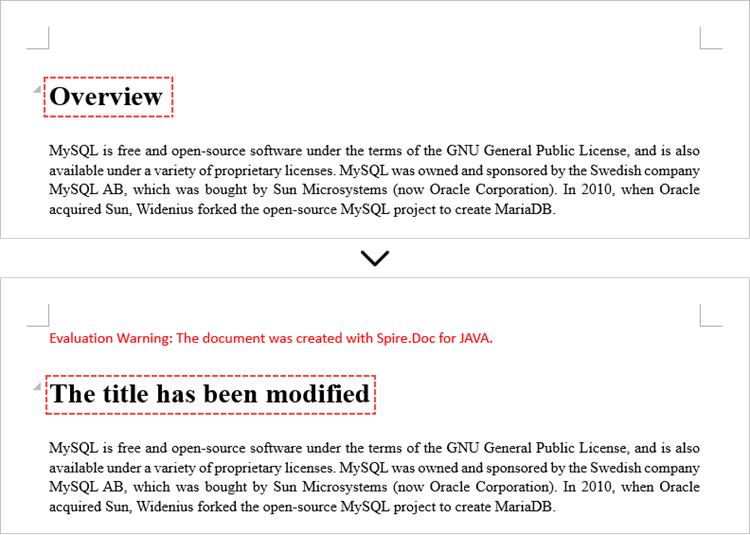
Change Formatting of Text in a Word Document in Java
To modify the formatting of specific text within a paragraph, you first need to access the target paragraph object. Once you have the paragraph, you can then iterate through its child elements to locate the individual text ranges.
For each text range found, you can update the formatting by using the methods under the CharacterFormat object. This allows you to set properties like font name, size, color, and other text-level formatting options for the selected text.
The steps to change text formatting in a Word document are as follows:
- Create a Document object.
- Load a Word file from the given file path.
- Get a specific section using Document.getSections().get() method.
- Get a specific paragraph using Section.getParagraphs().get() method.
- Iterate through the child objects in the paragraph.
- Determine if a child object is a text range.
- Get a specific text range.
- Reset the text formatting using the methods under the CharacterFormat object.
- Save the updated document to a different Word file.
- Java
import com.spire.doc.Document;
import com.spire.doc.FileFormat;
import com.spire.doc.Section;
import com.spire.doc.documents.Paragraph;
import com.spire.doc.fields.TextRange;
import java.awt.*;
public class ChangeTextFormatting {
public static void main(String[] args) {
// Create a new document object
Document document = new Document();
// Load an existing Word file
document.loadFromFile("C:\\Users\\Administrator\\Desktop\\input.docx");
// Get a specific section
Section section = document.getSections().get(0);
// Get a specific paragraph
Paragraph paragraph = section.getParagraphs().get(1);
// Iterate through the child objects in the paragraph
for (int i = 0; i < paragraph.getChildObjects().getCount(); i++)
{
// Determine if a child object is text range
if (paragraph.getChildObjects().get(i) instanceof TextRange)
{
// Get a specific text range
TextRange textRange = (TextRange)paragraph.getChildObjects().get(i);
// Reset font name for it
textRange.getCharacterFormat().setFontName("Corbel Light");
// Reset font size for it
textRange.getCharacterFormat().setFontSize(11);
// Reset text color for it
textRange.getCharacterFormat().setTextColor(Color.blue);
// Apply italic to the text range
textRange.getCharacterFormat().setItalic(true);
}
}
// Save the document to a different Word file
document.saveToFile("ChangeFont.docx", FileFormat.Docx);
// Dispose resource
document.dispose();
}
}
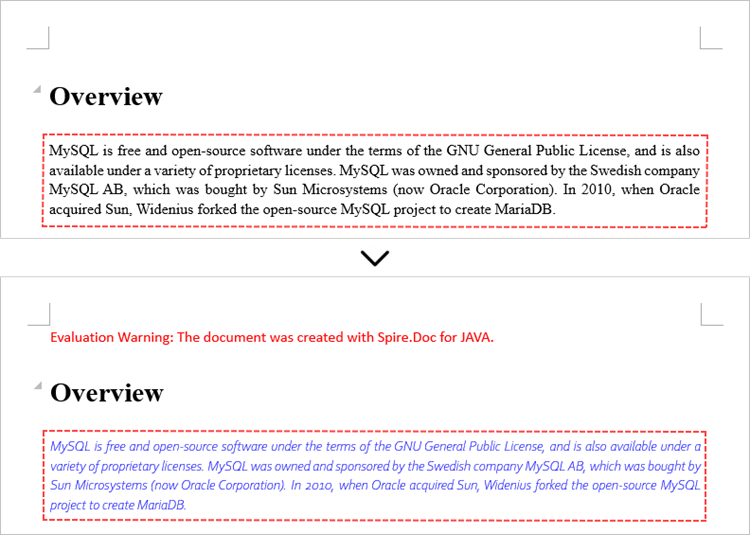
Add New Elements to a Word Document in Java
When working with Word documents, the paragraph serves as the foundational unit for incorporating diverse elements like text, images, lists, and charts. To introduce a new paragraph within a specific section, you can leverage the Section.addParagraph() method.
Once the paragraph has been added, you can then proceed to add various other elements to it by utilizing the methods available within the Paragraph object.
The following are the steps to add new elements (text and images) to a Word document using Java:
- Create a Document object.
- Load a Word file from the given file path.
- Get a specific section using Document.getSections() method.
- Add a paragraph to the section using Section.addParagraph() method.
- Add text to the paragraph using Paragraph.appendText() method.
- Add an image to the paragraph using Paragraph.appendPicture() method.
- Save the updated document to a different Word file.
- Java
import com.spire.doc.Document;
import com.spire.doc.FileFormat;
import com.spire.doc.Section;
import com.spire.doc.documents.Paragraph;
import com.spire.doc.documents.ParagraphStyle;
public class AddNewElements {
public static void main(String[] args) {
// Create a new document object
Document document = new Document();
// Load an existing Word file
document.loadFromFile("C:\\Users\\Administrator\\Desktop\\input.docx");
// Get the last section
Section lastSection = document.getLastSection();
// Add a paragraph to the section
Paragraph paragraph = lastSection.addParagraph();
// Add text to the paragraph
paragraph.appendText("This text and the image shown below are added programmatically using Spire.Doc for Java.");
// Add an image to the paragraph
paragraph.appendPicture("C:\\Users\\Administrator\\Desktop\\logo.png");
// Create a paragraph style
ParagraphStyle style = new ParagraphStyle(document);
style.setName("FontStyle");
style.getCharacterFormat().setFontName("Times New Roman");
style.getCharacterFormat().setFontSize(12);
document.getStyles().add(style);
// Apply the style to the paragraph
paragraph.applyStyle(style.getName());
// Save the document to a different Word file
document.saveToFile("AddNewElements.docx", FileFormat.Docx);
// Dispose resource
document.dispose();
}
}
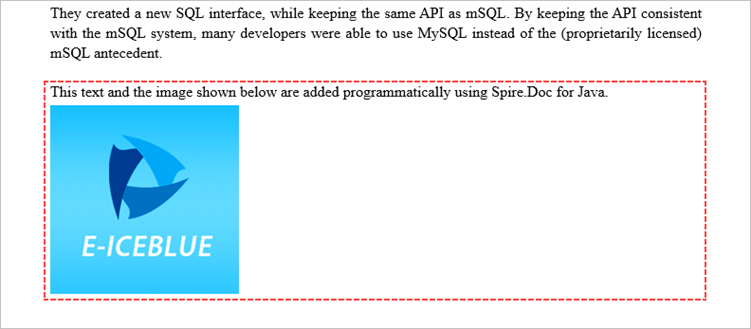
Remove Paragraphs from a Word Document in Java
To remove a specific paragraph from the collection of paragraphs within a document, you can call the ParagraphCollection.removeAt() method. This method takes the index of the paragraph you wish to remove as an argument, allowing you to selectively delete the desired paragraph from the document.
The steps to remove paragraphs from a Word document using Java are as follows:
- Create a Document object.
- Load a Word file from the given file path.
- Get a specific section using Document.getSections().get() method.
- Remove a specific paragraph from the section using ParagraphCollection.removeAt() method.
- Save the updated document to a different Word file.
- Java
import com.spire.doc.Document;
import com.spire.doc.FileFormat;
import com.spire.doc.Section;
public class RemoveParagraph {
public static void main(String[] args) {
// Create a new document object
Document document = new Document();
// Load an existing Word file
document.loadFromFile("C:\\Users\\Administrator\\Desktop\\input.docx");
// Get a specific section
Section section = document.getSections().get(0);
// Remove a specific paragraph
section.getParagraphs().removeAt(0);
// Save the document to a different Word file
document.saveToFile("RemoveParagraph.docx", FileFormat.Docx);
// Dispose resource
document.dispose();
}
}
Apply for a Temporary License
If you'd like to remove the evaluation message from the generated documents, or to get rid of the function limitations, please request a 30-day trial license for yourself.

