Creating a table of contents in a Word document can help readers quickly understand the structure and content of the document, thereby enhancing its readability. The creation of a table of contents also aids authors in organizing the document's content, ensuring a clear structure and strong logical flow. When modifications or additional content need to be made to the document, the table of contents can help authors quickly locate the sections that require editing. This article will explain how to use Spire.Doc for Java to create a table of contents for a newly created Word document in a Java project.
- Java Create a Table Of Contents Using Heading Styles
- Java Create a Table Of Contents Using Outline Level Styles
- Java Create a Table Of Contents Using Image Captions
- Java Create a Table Of Contents Using Table Captions
Install Spire.Doc for Java
First, you're required to add the Spire.Doc.jar file as a dependency in your Java program. The JAR file can be downloaded from this link. If you use Maven, you can easily import the JAR file in your application by adding the following code to your project's pom.xml file.
<repositories>
<repository>
<id>com.e-iceblue</id>
<name>e-iceblue</name>
<url>https://repo.e-iceblue.com/nexus/content/groups/public/</url>
</repository>
</repositories>
<dependencies>
<dependency>
<groupId>e-iceblue</groupId>
<artifactId>spire.doc</artifactId>
<version>12.11.0</version>
</dependency>
</dependencies>
Java Create a Table Of Contents Using Heading Styles
In Spire.Doc, creating a table of contents using heading styles is the default method for generating a table of contents. By applying different levels of heading styles to sections and subsections in the document, the table of contents is automatically generated. Here are the detailed steps:
- Create a Document object.
- Add a section using the Document.addSection() method.
- Add a paragraph using the Section.addParagraph() method.
- Create a table of contents object using the Paragraph.appendTOC(int lowerLevel, int upperLevel) method.
- Create a CharacterFormat character format object and set the font.
- Apply a heading style to the paragraph using the Paragraph.applyStyle(BuiltinStyle.Heading_1) method.
- Add text content using the Paragraph.appendText() method.
- Set character formatting for the text using the TextRange.applyCharacterFormat() method.
- Update the table of contents using the Document.updateTableOfContents() method.
- Save the document using the Document.saveToFile() method.
- Java
import com.spire.doc.*;
import com.spire.doc.documents.*;
import com.spire.doc.fields.*;
import com.spire.doc.formatting.*;
public class CreateTOCByHeadingStyle {
public static void main(String[] args) {
// Create a new Document object
Document doc = new Document();
// Add a section to the document
Section section = doc.addSection();
// Add a table of contents paragraph
Paragraph TOCparagraph = section.addParagraph();
TOCparagraph.appendTOC(1, 3);
// Create a character format object and set the font
CharacterFormat characterFormat1 = new CharacterFormat(doc);
characterFormat1.setFontName("Microsoft YaHei");
// Create another character format object and set the font and font size
CharacterFormat characterFormat2 = new CharacterFormat(doc);
characterFormat2.setFontName("Microsoft YaHei");
characterFormat2.setFontSize(12);
// Add a paragraph with Heading 1 style
Paragraph paragraph = section.getBody().addParagraph();
paragraph.applyStyle(BuiltinStyle.Heading_1);
// Add text and apply character format
TextRange textRange1 = paragraph.appendText("Overview");
textRange1.applyCharacterFormat(characterFormat1);
// Add regular content
paragraph = section.getBody().addParagraph();
TextRange textRange2 = paragraph.appendText("Spire.Doc for Java is a professional Word API that empowers Java applications to create, convert, manipulate and print Word documents without dependency on Microsoft Word.");
textRange2.applyCharacterFormat(characterFormat2);
// Add a paragraph with Heading 1 style
paragraph = section.getBody().addParagraph();
paragraph.applyStyle(BuiltinStyle.Heading_1);
textRange1 = paragraph.appendText("MAIN FUNCTION");
textRange1.applyCharacterFormat(characterFormat1);
// Add a paragraph with Heading 2 style
paragraph = section.getBody().addParagraph();
paragraph.applyStyle(BuiltinStyle.Heading_2);
textRange1 = paragraph.appendText("Only Spire.Doc for Java, No Microsoft Office");
textRange1.applyCharacterFormat(characterFormat1);
// Add regular content
paragraph = section.getBody().addParagraph();
textRange2 = paragraph.appendText("Spire.Doc for Java is a totally independent Word component, Microsoft Office is not required in order to use Spire.Doc for Java.");
textRange2.applyCharacterFormat(characterFormat2);
// Add a paragraph with Heading 3 style
paragraph = section.getBody().addParagraph();
paragraph.applyStyle(BuiltinStyle.Heading_3);
textRange1 = paragraph.appendText("Word Versions");
textRange1.applyCharacterFormat(characterFormat1);
paragraph = section.getBody().addParagraph();
textRange2 = paragraph.appendText("Word97-03 Word2007 Word2010 Word2013 Word2016 Word2019");
textRange2.applyCharacterFormat(characterFormat2);
// Add a paragraph with Heading 2 style
paragraph = section.getBody().addParagraph();
paragraph.applyStyle(BuiltinStyle.Heading_2);
textRange1 = paragraph.appendText("High Quality File Conversion");
textRange1.applyCharacterFormat(characterFormat1);
// Add regular content
paragraph = section.getBody().addParagraph();
textRange2 = paragraph.appendText("Spire.Doc for Java allows converting popular file formats like HTML, RTF, ODT, TXT, WordML, WordXML to Word and exporting Word to commonly used file formats such as PDF, XPS, Image, EPUB, HTML, TXT, ODT, RTF, WordML, WordXML in high quality. Moreover, conversion between Doc and Docx is supported as well.");
textRange2.applyCharacterFormat(characterFormat2);
// Add a paragraph with Heading 2 style
paragraph = section.getBody().addParagraph();
paragraph.applyStyle(BuiltinStyle.Heading_2);
textRange1 = paragraph.appendText("Support a Rich Set of Word Elements");
textRange1.applyCharacterFormat(characterFormat1);
// Add regular content
paragraph = section.getBody().addParagraph();
textRange2 = paragraph.appendText("Spire.Doc for Java supports a rich set of Word elements, including section, header, footer, footnote, endnote, paragraph, list, table, text, TOC, form field, mail merge, hyperlink, bookmark, watermark, image, style, shape, textbox, ole, WordArt, background settings, digital signature, document encryption and many more.");
textRange2.applyCharacterFormat(characterFormat2);
// Update the table of contents
doc.updateTableOfContents();
// Save the document
doc.saveToFile("Table of Contents Created Using Heading Styles.docx", FileFormat.Docx_2016);
// Dispose of resources
doc.dispose();
}
}
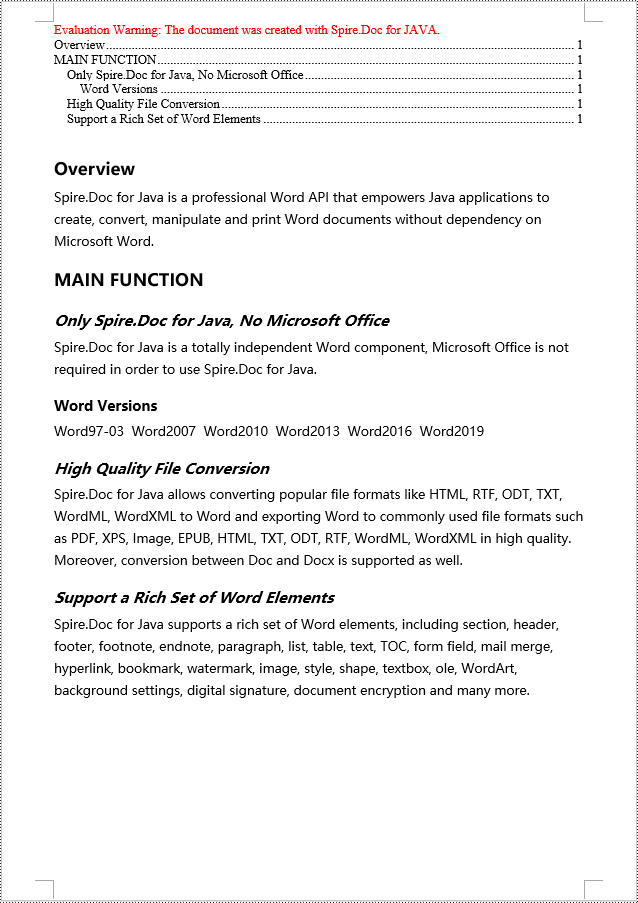
Java Create a Table Of Contents Using Outline Level Styles
You can also use outline level styles to create a table of contents in a Word document. In Spire.Doc, by setting the OutlineLevel property of a paragraph, you can specify the hierarchical style of the paragraph in the outline. Then, by calling the TableOfContent.setTOCLevelStyle() method, you can apply these outline level styles to the generation rules of the table of contents. Here are the detailed steps:
- Create a Document object.
- Add a section using the Document.addSection() method.
- Create a ParagraphStyle object and set the outline level using ParagraphStyle.getParagraphFormat().setOutlineLevel(OutlineLevel.Level_1).
- Add the created ParagraphStyle object to the document using Document.getStyles().add() method.
- Add a paragraph using Section.addParagraph() method.
- Create a table of contents object using Paragraph.appendTOC(int lowerLevel, int upperLevel) method.
- Set the default setting for creating the table of contents using heading styles to false, TableOfContent.setUseHeadingStyles(false).
- Apply the outline level styles to the table of contents rules using TableOfContent.setTOCLevelStyle(int levelNumber, string styleName) method.
- Create a CharacterFormat object and set the font.
- Apply the style to the paragraph using Paragraph.applyStyle(ParagraphStyle.getName()) method.
- Add text content using Paragraph.appendText() method.
- Apply character formatting to the text using TextRange.applyCharacterFormat() method.
- Update the table of contents using Document.updateTableOfContents() method.
- Save the document using Document.saveToFile() method.
- Java
import com.spire.doc.*;
import com.spire.doc.documents.*;
import com.spire.doc.fields.*;
import com.spire.doc.formatting.*;
public class CreateTOCByOutlineLevelStyle {
public static void main(String[] args) {
// Create a new Document object
Document doc = new Document();
Section section = doc.addSection();
// Define Outline Level 1
ParagraphStyle titleStyle1 = new ParagraphStyle(doc);
titleStyle1.setName("T1S");
titleStyle1.getParagraphFormat().setOutlineLevel(OutlineLevel.Level_1);
titleStyle1.getCharacterFormat().setBold(true);
titleStyle1.getCharacterFormat().setFontName("Microsoft YaHei");
titleStyle1.getCharacterFormat().setFontSize(18f);
titleStyle1.getParagraphFormat().setHorizontalAlignment(HorizontalAlignment.Left);
doc.getStyles().add(titleStyle1);
// Define Outline Level 2
ParagraphStyle titleStyle2 = new ParagraphStyle(doc);
titleStyle2.setName("T2S");
titleStyle2.getParagraphFormat().setOutlineLevel(OutlineLevel.Level_2);
titleStyle2.getCharacterFormat().setBold(true);
titleStyle2.getCharacterFormat().setFontName("Microsoft YaHei");
titleStyle2.getCharacterFormat().setFontSize(16f);
titleStyle2.getParagraphFormat().setHorizontalAlignment(HorizontalAlignment.Left);
doc.getStyles().add(titleStyle2);
// Define Outline Level 3
ParagraphStyle titleStyle3 = new ParagraphStyle(doc);
titleStyle3.setName("T3S");
titleStyle3.getParagraphFormat().setOutlineLevel(OutlineLevel.Level_3);
titleStyle3.getCharacterFormat().setBold(true);
titleStyle3.getCharacterFormat().setFontName("Microsoft YaHei");
titleStyle3.getCharacterFormat().setFontSize(14f);
titleStyle3.getParagraphFormat().setHorizontalAlignment(HorizontalAlignment.Left);
doc.getStyles().add(titleStyle3);
// Add Table of Contents paragraph
Paragraph TOCparagraph = section.addParagraph();
TableOfContent toc = TOCparagraph.appendTOC(1, 3);
toc.setUseHeadingStyles(false);
toc.setUseHyperlinks(true);
toc.setUseTableEntryFields(false);
toc.setRightAlignPageNumbers(true);
toc.setTOCLevelStyle(1, titleStyle1.getName());
toc.setTOCLevelStyle(2, titleStyle2.getName());
toc.setTOCLevelStyle(3, titleStyle3.getName());
// Define Character Format
CharacterFormat characterFormat = new CharacterFormat(doc);
characterFormat.setFontName("Microsoft YaHei");
characterFormat.setFontSize(12);
// Add paragraph and apply Outline Level Style 1
Paragraph paragraph = section.getBody().addParagraph();
paragraph.applyStyle(titleStyle1.getName());
paragraph.appendText("Overview");
// Add paragraph and set text content
paragraph = section.getBody().addParagraph();
TextRange textRange = paragraph.appendText("Spire.Doc for Java is a professional Word API that empowers Java applications to create, convert, manipulate and print Word documents without dependency on Microsoft Word.");
textRange.applyCharacterFormat(characterFormat);
// Add paragraph and apply Outline Level Style 1
paragraph = section.getBody().addParagraph();
paragraph.applyStyle(titleStyle1.getName());
paragraph.appendText("MAIN FUNCTION");
// Add paragraph and apply Outline Level Style 2
paragraph = section.getBody().addParagraph();
paragraph.applyStyle(titleStyle2.getName());
paragraph.appendText("Only Spire.Doc for Java, No Microsoft Office");
// Add paragraph and set text content
paragraph = section.getBody().addParagraph();
textRange = paragraph.appendText("Spire.Doc for Java is a totally independent Word component, Microsoft Office is not required in order to use Spire.Doc for Java.");
textRange.applyCharacterFormat(characterFormat);
// Add paragraph and apply Outline Level Style 3
paragraph = section.getBody().addParagraph();
paragraph.applyStyle(titleStyle3.getName());
paragraph.appendText("Word Versions");
// Add paragraph and set text content
paragraph = section.getBody().addParagraph();
textRange = paragraph.appendText("Word97-03 Word2007 Word2010 Word2013 Word2016 Word2019");
textRange.applyCharacterFormat(characterFormat);
// Add paragraph and apply Outline Level Style 2
paragraph = section.getBody().addParagraph();
paragraph.applyStyle(titleStyle2.getName());
paragraph.appendText("High Quality File Conversion");
// Add paragraph and set text content
paragraph = section.getBody().addParagraph();
textRange = paragraph.appendText("Spire.Doc for Java allows converting popular file formats like HTML, RTF, ODT, TXT, WordML, WordXML to Word and exporting Word to commonly used file formats such as PDF, XPS, Image, EPUB, HTML, TXT, ODT, RTF, WordML, WordXML in high quality. Moreover, conversion between Doc and Docx is supported as well.");
textRange.applyCharacterFormat(characterFormat);
// Add paragraph and apply Outline Level Style 2
paragraph = section.getBody().addParagraph();
paragraph.applyStyle(titleStyle2.getName());
paragraph.appendText("Support a Rich Set of Word Elements");
// Add paragraph and set text content
paragraph = section.getBody().addParagraph();
textRange = paragraph.appendText("Spire.Doc for Java supports a rich set of Word elements, including section, header, footer, footnote, endnote, paragraph, list, table, text, TOC, form field, mail merge, hyperlink, bookmark, watermark, image, style, shape, textbox, ole, WordArt, background settings, digital signature, document encryption and many more.");
textRange.applyCharacterFormat(characterFormat);
// Update the table of contents
doc.updateTableOfContents();
// Save the document
doc.saveToFile("Creating Table of Contents with Outline Level Styles.docx", FileFormat.Docx_2016);
// Dispose of resources
doc.dispose();
}
}

Java Create a Table Of Contents Using Image Captions
Using the Spire.Doc library, you can create a table of contents based on image titles using the TableOfContent tocForImage = new TableOfContent(Document, " \\h \\z \\c \"Image\"") method. Here are the detailed steps:
- Create a Document object.
- Add a section using the Document.addSection() method.
- Create a table of contents object TableOfContent tocForImage = new TableOfContent(Document, " \\h \\z \\c \"Image\"") and specify the style of the table of contents.
- Add a paragraph using the Section.addParagraph() method.
- Add the table of contents object to the paragraph using the Paragraph.getItems().add(tocForImage) method.
- Add a field separator using the Paragraph.appendFieldMark(FieldMarkType.Field_Separator) method.
- Add the text content "TOC" using the Paragraph.appendText("TOC") method.
- Add a field end mark using the Paragraph.appendFieldMark(FieldMarkType.Field_End) method.
- Add an image using the Paragraph.appendPicture() method.
- Add a paragraph for the image title, including product information and formatting, using the DocPicture.addCaption() method.
- Update the table of contents to reflect changes in the document using the Document.updateTableOfContents(tocForImage) method.
- Save the document using the Document.saveToFile() method.
- Java
import com.spire.doc.*;
import com.spire.doc.documents.*;
import com.spire.doc.fields.*;
public class CreateTOCByImageCaption {
public static void main(String[] args) {
// Create a new document object
Document doc = new Document();
// Add a section to the document
Section section = doc.addSection();
// Create a table of content object for images
TableOfContent tocForImage = new TableOfContent(doc, " \\h \\z \\c \"Images\"");
// Add a paragraph to the section
Paragraph tocParagraph = section.getBody().addParagraph();
// Add the table of content object to the paragraph
tocParagraph.getItems().add(tocForImage);
// Add a field separator
tocParagraph.appendFieldMark(FieldMarkType.Field_Separator);
// Add text content
tocParagraph.appendText("TOC");
// Add a field end mark
tocParagraph.appendFieldMark(FieldMarkType.Field_End);
// Add a blank paragraph to the section
section.getBody().addParagraph();
// Add a paragraph to the section
Paragraph paragraph = section.getBody().addParagraph();
// Add an image
DocPicture docPicture = paragraph.appendPicture("images/Doc-Java.png");
docPicture.setWidth(100);
docPicture.setHeight(100);
// Add a paragraph for the image caption
Paragraph pictureCaptionParagraph = (Paragraph) docPicture.addCaption("Images", CaptionNumberingFormat.Number, CaptionPosition.Below_Item);
pictureCaptionParagraph.appendText(" Spire.Doc for Java Product ");
pictureCaptionParagraph.getFormat().setAfterSpacing(20);
// Continue adding paragraphs to the section
paragraph = section.getBody().addParagraph();
docPicture = paragraph.appendPicture("images/PDF-Java.png");
docPicture.setWidth(100);
docPicture.setHeight(100);
pictureCaptionParagraph = (Paragraph) docPicture.addCaption("Images", CaptionNumberingFormat.Number, CaptionPosition.Below_Item);
pictureCaptionParagraph.appendText(" Spire.PDF for Java Product ");
pictureCaptionParagraph.getFormat().setAfterSpacing(20);
paragraph = section.getBody().addParagraph();
docPicture = paragraph.appendPicture("images/XLS-Java.png");
docPicture.setWidth(100);
docPicture.setHeight(100);
pictureCaptionParagraph = (Paragraph) docPicture.addCaption("Images", CaptionNumberingFormat.Number, CaptionPosition.Below_Item);
pictureCaptionParagraph.appendText(" Spire.XLS for Java Product ");
pictureCaptionParagraph.getFormat().setAfterSpacing(20);
paragraph = section.getBody().addParagraph();
docPicture = paragraph.appendPicture("images/PPT-Java.png");
docPicture.setWidth(100);
docPicture.setHeight(100);
pictureCaptionParagraph = (Paragraph) docPicture.addCaption("Images", CaptionNumberingFormat.Number, CaptionPosition.Below_Item);
pictureCaptionParagraph.appendText(" Spire.Presentation for Java Product ");
// Update the table of contents
doc.updateTableOfContents(tocForImage);
// Save the document to a file
doc.saveToFile("CreateTOCWithImageCaptions.docx", FileFormat.Docx_2016);
// Dispose of the document object
doc.dispose();
}
}
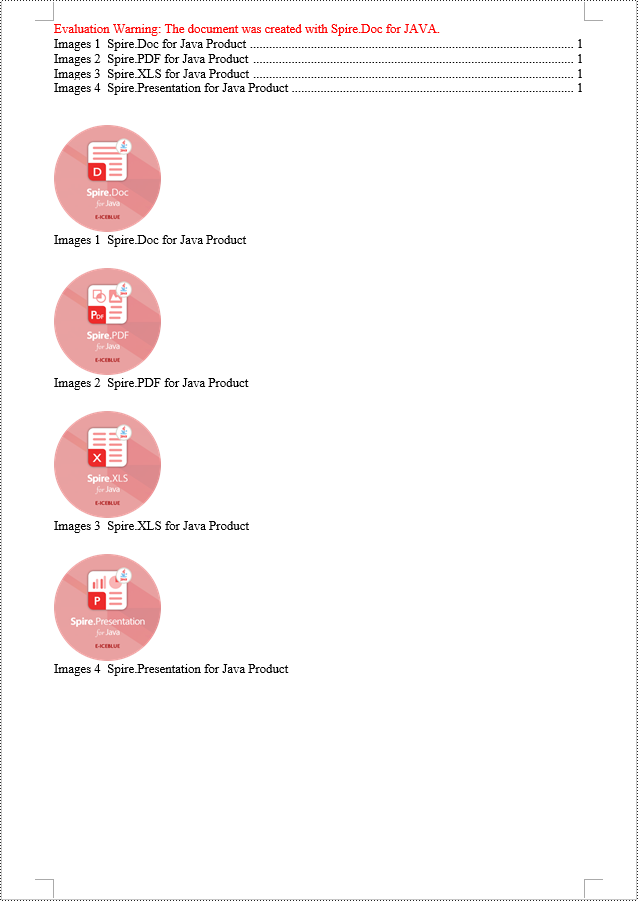
Java Create a Table Of Contents Using Table Captions
You can also create a table of contents using table titles by the method TableOfContent tocForImage = new TableOfContent(Document, " \\h \\z \\c \"Table\""). Here are the detailed steps:
- Create a Document object.
- Add a section using the Document.addSection() method.
- Create a table of contents object TableOfContent tocForTable = new TableOfContent(Document, " \\h \\z \\c \"Table\"") and specify the style of the table of contents.
- Add a paragraph using the Section.addParagraph() method.
- Add the table of contents object to the paragraph using the Paragraph.getItems().add(tocForTable) method.
- Add a field separator using the Paragraph.appendFieldMark(FieldMarkType.Field_Separator) method.
- Add the text "TOC" using the Paragraph.appendText("TOC") method.
- Add a field end mark using the Paragraph.appendFieldMark(FieldMarkType.Field_End) method.
- Add a table using the Section.addTable() method and set the number of rows and columns using the Table.resetCells(int rowsNum, int columnsNum) method.
- Add a caption paragraph to the table using the Table.addCaption() method, including product information and formatting.
- Update the table of contents to reflect changes in the document using the Document.updateTableOfContents(tocForTable) method.
- Save the document using the Document.saveToFile() method.
- Java
import com.spire.doc.*;
import com.spire.doc.documents.*;
import com.spire.doc.fields.*;
public class CreateTOCByTableCaption {
public static void main(String[] args) {
// Create a new document
Document doc = new Document();
// Add a section to the document
Section section = doc.addSection();
// Create a table of content object
TableOfContent tocForTable = new TableOfContent(doc, " \\h \\z \\c \"Table\"");
// Add a paragraph in the section to place the table of content
Paragraph tocParagraph = section.getBody().addParagraph();
tocParagraph.getItems().add(tocForTable);
tocParagraph.appendFieldMark(FieldMarkType.Field_Separator);
tocParagraph.appendText("TOC");
tocParagraph.appendFieldMark(FieldMarkType.Field_End);
// Add two empty paragraphs in the section
section.getBody().addParagraph();
section.getBody().addParagraph();
// Add a table in the section
Table table = section.getBody().addTable(true);
table.resetCells(1, 3);
// Add a title for the table
Paragraph tableCaptionParagraph = (Paragraph) table.addCaption("Table", CaptionNumberingFormat.Number, CaptionPosition.Below_Item);
tableCaptionParagraph.appendText(" One row, three columns");
tableCaptionParagraph.getFormat().setAfterSpacing(18);
// Add a new table in the section
table = section.getBody().addTable(true);
table.resetCells(3, 3);
// Add a title for the second table
tableCaptionParagraph = (Paragraph) table.addCaption("Table", CaptionNumberingFormat.Number, CaptionPosition.Below_Item);
tableCaptionParagraph.appendText(" Three rows, three columns");
tableCaptionParagraph.getFormat().setAfterSpacing(18);
// Add another new table in the section
table = section.getBody().addTable(true);
table.resetCells(5, 3);
// Add a title for the third table
tableCaptionParagraph = (Paragraph) table.addCaption("Table", CaptionNumberingFormat.Number, CaptionPosition.Below_Item);
tableCaptionParagraph.appendText(" Five rows, three columns");
// Update the table of contents
doc.updateTableOfContents(tocForTable);
// Save the document to a specified file
doc.saveToFile("CreateTableOfContentsUsingTableCaptions.docx", FileFormat.Docx_2016);
// Dispose of resources
doc.dispose();
}
}
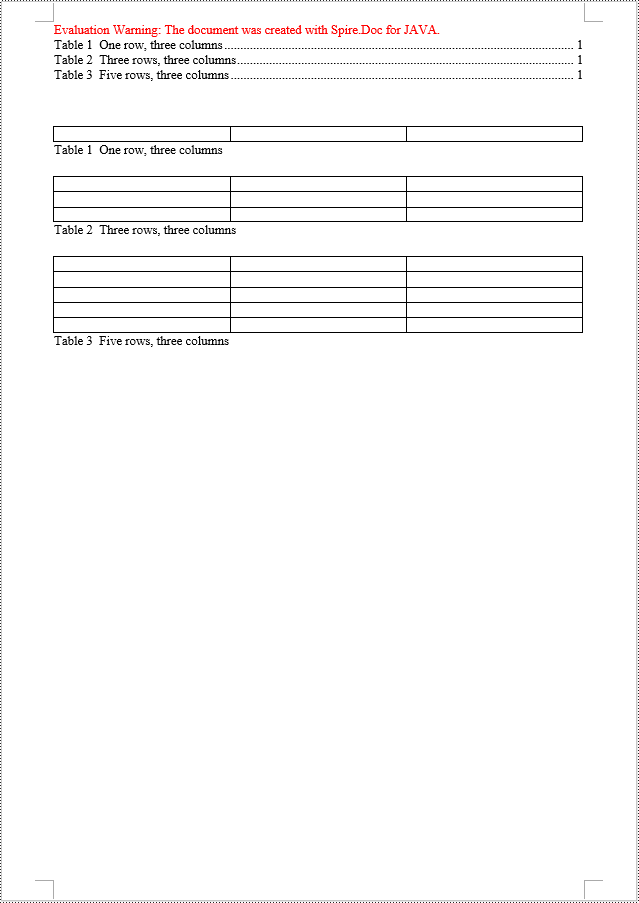
Apply for a Temporary License
If you'd like to remove the evaluation message from the generated documents, or to get rid of the function limitations, please request a 30-day trial license for yourself.

