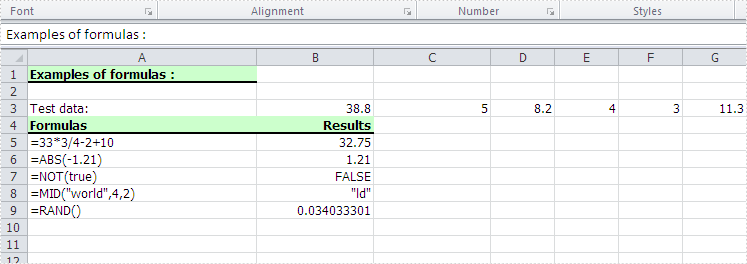Background
Excel is widely used to organize data manipulations like arithmetic operations. Excel provides many built-in functions which automate a number of types of calculation. Functions are pre-programmed formulate for example, the square-root function, trigonometric functions, logarithms etc. Excel has more than 300 functions covering a range of statistical, mathematical, financial and logical operations. There is no doubt that using a function offers a shortcut method.
Calculate Formulas in XLS Document
Microsoft Excel is a powerful tool which has many uses, the most basic feature of which is performing functions. The aim of this article is to help you perform simple arithmetic operations on values in programming by using excel functions. Spire.Xls for .NET can help you easily create a new excel document or load an existing excel document into program, and calculate data of designated cell by function. Applied in Console platform, WinForm and Asp.net, It provide different types of mathematical functions, statistical functions , logic functions ,and string functions to calculate data with C# codes.
The following is the method example of using Console application to show how Spire.XLS for .NET realizes the calculation formula:
Step 1: Build a console application, and add spire.XLS.dll, Spire.Common.dll assembly.
Step 2: Instantiate an object of Spire.Xls.WorkBook, and add a “WorkSheet” in WorkBook object.
Workbook workbook = new Workbook(); Worksheet sheet = workbook. Worksheets[0];
Step 3: Set the value and format in Cell A1 and Cell A3.veiwing the C# Code.
//set Column A, B, C width sheet.SetColumnWidth(1, 32); sheet.SetColumnWidth(2, 16); sheet.SetColumnWidth(3, 16); // Set value of Cell A1 sheet.Range[currentRow++, 1].Value = "Examples of formulas :"; // Set value of Cell A2. sheet.Range[++currentRow, 1].Value = "Test data:"; // Set text format Of Cell A1 CellRange range = sheet.Range["A1"]; range.Style.Font.IsBold = true; range.Style.FillPattern = ExcelPatternType.Solid; range.Style.KnownColor = ExcelColors.LightGreen1; range.Style.Borders[BordersLineType.EdgeBottom].LineStyle = LineStyleType.Medium;
Step 4: Set some cells value and then to sum up some cells data and the results will be displayed in one of the cells.
sheet.Range[currentRow, 2].NumberValue = 7.3; sheet.Range[currentRow, 3].NumberValue = 5; sheet.Range[currentRow, 4].NumberValue = 8.2; sheet.Range[currentRow, 5].NumberValue = 4; sheet.Range[currentRow, 6].NumberValue = 3; sheet.Range[currentRow, 7].NumberValue = 11.3; //Create arithmetic expression string about cells currentFormula = "=Sheet1!$B$3 + Sheet1!$C$3+Sheet1!$D$3+Sheet1!$E$3+Sheet1!$F$3+Sheet1!$G$3"; //Caculate arithmetic expression about cells formulaResult = workbook.CaculateFormulaValue(currentFormula); value = formulaResult.ToString(); sheet.Range[currentRow, 2].Value = value;
Step 5: Respectively set value and text format of Cell A4, B4.
sheet.Range[++currentRow, 1].Value = "Formulas"; ; sheet.Range[currentRow, 2].Value = "Results"; range = sheet.Range[currentRow, 1, currentRow, 2]; range.Style.Font.IsBold = true; range.Style.KnownColor = ExcelColors.LightGreen1; range.Style.FillPattern = ExcelPatternType.Solid; range.Style.Borders[BordersLineType.EdgeBottom].LineStyle = LineStyleType.Medium;
Step 6: Realize calculation simple expression.
// Create arithmetic tables enclosed type string currentFormula = "=33*3/4-2+10"; sheet.Range[++currentRow, 1].Text = currentFormula; // Caculate arithmetic expression formulaResult = workbook.CaculateFormulaValue(currentFormula); value = formulaResult.ToString(); sheet.Range[currentRow, 2].Value = value;
Step 7: Realize some mathematic functions.
//absolute value function . currentFormula = "=ABS(-1.21)"; sheet.Range[currentRow, 1].Text = currentFormula; sheet.Range[currentRow++, 2].Formula = currentFormula;
Step 8: Realize some logic function.
//NOT function //Create NOT function string currentFormula = "=NOT(true)"; sheet.Range[currentRow, 1].Text = currentFormula; //Caculate NOT function formulaResult = workbook.CaculateFormulaValue(currentFormula); value = formulaResult.ToString(); sheet.Range[currentRow, 2].Value = value; sheet.Range[currentRow, 2].HorizontalAlignment = HorizontalAlignType.Right;
Step 9: Realize some string handling functions.
//Get the substring // Build substring function currentFormula = "=MID(\"world\",4,2)"; sheet.Range[++currentRow, 1].Text = currentFormula; //Caculate substring function formulaResult = workbook.CaculateFormulaValue(currentFormula); value = formulaResult.ToString(); sheet.Range[currentRow, 2].Value = value; sheet.Range[currentRow, 2].HorizontalAlignment = HorizontalAlignType.Right;
Step 10: Realize a random function.
// Random function // Create random function string. currentFormula = "=RAND()"; sheet.Range[++currentRow, 1].Text = currentFormula; //Caculate random function formulaResult = workbook.CaculateFormulaValue(currentFormula); value = formulaResult.ToString(); sheet.Range[currentRow, 2].Value = value;
Step 11: Save workbook object as file.
workbook.SaveToFile("formulaTest.xls",ExcelVersion.Version97to2003);
Viewing the full c# code
using System;
using System.Collections.Generic;
using System.Text;
using Spire.Xls;
namespace XlsCalculateFormula
{
class Program
{
static void Main(string[] args)
{
//Instanitate an object of Spire.Xls.Workbook
Workbook workbook = new Workbook();
// Add a Spire.Xls.Worksheet to Spire.Xls.Workbook
Worksheet sheet = workbook.Worksheets[0];
int currentRow = 1;
string currentFormula = string.Empty;
object formulaResult = null;
string value = string.Empty;
// Set width respectively of Column A ,Column B,Column C
sheet.SetColumnWidth(1, 32);
sheet.SetColumnWidth(2, 16);
sheet.SetColumnWidth(3, 16);
//Set the value of Cell A1
sheet.Range[currentRow++, 1].Value = "Examples of formulas :";
// Set the value of Cell A2
sheet.Range[++currentRow, 1].Value = "Test data:";
// Set the style of Cell A1
CellRange range = sheet.Range["A1"];
range.Style.Font.IsBold = true;
range.Style.FillPattern = ExcelPatternType.Solid;
range.Style.KnownColor = ExcelColors.LightGreen1;
range.Style.Borders[BordersLineType.EdgeBottom].LineStyle = LineStyleType.Medium;
// Additive operation of mutiple cells
sheet.Range[currentRow, 2].NumberValue = 7.3;
sheet.Range[currentRow, 3].NumberValue = 5; ;
sheet.Range[currentRow, 4].NumberValue = 8.2;
sheet.Range[currentRow, 5].NumberValue = 4;
sheet.Range[currentRow, 6].NumberValue = 3;
sheet.Range[currentRow, 7].NumberValue = 11.3;
// Create arithmetic expression string about cells
currentFormula = "=Sheet1!$B$3 + Sheet1!$C$3+Sheet1!$D$3+Sheet1!$E$3+Sheet1!$F$3+Sheet1!$G$3";
//Caculate arithmetic expression about cells
formulaResult = workbook.CaculateFormulaValue(currentFormula);
value = formulaResult.ToString();
sheet.Range[currentRow, 2].Value = value;
// Set the value and format of two head cell
sheet.Range[++currentRow, 1].Value = "Formulas"; ;
sheet.Range[currentRow, 2].Value = "Results";
sheet.Range[currentRow, 2].HorizontalAlignment = HorizontalAlignType.Right;
range = sheet.Range[currentRow, 1, currentRow, 2];
range.Style.Font.IsBold = true;
range.Style.KnownColor = ExcelColors.LightGreen1;
range.Style.FillPattern = ExcelPatternType.Solid;
range.Style.Borders[BordersLineType.EdgeBottom].LineStyle = LineStyleType.Medium;
// Expression caculation
// Create arithmetic tables enclosed type string
currentFormula = "=33*3/4-2+10";
sheet.Range[++currentRow, 1].Text = currentFormula;
// Caculate arithmetic expression
formulaResult = workbook.CaculateFormulaValue(currentFormula);
value = formulaResult.ToString();
sheet.Range[currentRow, 2].Value = value;
/// The mathematics function ///
//Absolute value function
// Create abosolute value function string
currentFormula = "=ABS(-1.21)";
sheet.Range[++currentRow, 1].Text = currentFormula;
// Caculate abosulte value function
formulaResult = workbook.CaculateFormulaValue(currentFormula);
value = formulaResult.ToString();
sheet.Range[currentRow, 2].Value = value;
/// Statistical function///
// Sum function
// Create sum function string
currentFormula = "=SUM(18,29)";
sheet.Range[++currentRow, 1].Text = currentFormula;
// Caculate sum function
formulaResult = workbook.CaculateFormulaValue(currentFormula);
value = formulaResult.ToString();
sheet.Range[currentRow, 2].Value = value;
///logic function///
//NOT function
// Create NOT function string
currentFormula = "=NOT(true)";
sheet.Range[currentRow, 1].Text = currentFormula;
//Caculate NOT function
formulaResult = workbook.CaculateFormulaValue(currentFormula);
value = formulaResult.ToString();
sheet.Range[currentRow, 2].Value = value;
sheet.Range[currentRow, 2].HorizontalAlignment = HorizontalAlignType.Right;
///String Manipulation function///
//Get the substring
// Build substring function
currentFormula = "=MID(\"world\",4,2)";
sheet.Range[++currentRow, 1].Text = currentFormula;
//Caculate substring function
formulaResult = workbook.CaculateFormulaValue(currentFormula);
value = formulaResult.ToString();
sheet.Range[currentRow, 2].Value = value;
sheet.Range[currentRow, 2].HorizontalAlignment = HorizontalAlignType.Right;
// Random function
// Create random function string.
currentFormula = "=RAND()";
sheet.Range[++currentRow, 1].Text = currentFormula;
//Caculate random function
formulaResult = workbook.CaculateFormulaValue(currentFormula);
value = formulaResult.ToString();
sheet.Range[currentRow, 2].Value = value;
// Save Spire.Xls.Workbook as exel file
workbook.SaveToFile("formulaTest2.xls",ExcelVersion.Version97to2003);
System.Diagnostics.Process.Start("formulaTest2.xls");
}
}
}
Screenshot: