Users can change the Excel view mode according to reading habit. By default, there are several view modes we can choose, including Normal View, Page Layout View, Page Break Preview, Full Screen View and Custom Views. Besides, Microsoft Excel also enables us to zoom in/out the document to a specified level. In this article, I'll make a brief introduction about how to set Excel view mode using Spire.XLS in C# and VB.NET.
In this sample, the Excel view mode will be set as Page Break Preview with zoom in 80 percent. Download the Spire.XLS for .NET, add the Spire.Xls.dll as a reference into assemblies, then we can use the following code snippet to achieve this end goal.
Detailed Steps
Step 1: Create a new instance of Workbook and load the sample file.
Workbook workbook = new Workbook();
workbook.LoadFromFile("Sample.xlsx", ExcelVersion.Version2010);
Step 2: Get the first the worksheet from the Excel workbook.
Worksheet sheet = workbook.Worksheets[0];
Step 3: Set view mode as Page Break Preview and Zoom in the sheet with 80 percent.
sheet.ViewMode = ViewMode.Preview; sheet.ZoomScalePageBreakView = 80;
Step 4: Save the changes to workbook in a new file.
workbook.SaveToFile("Result.xlsx", ExcelVersion.Version2010);
Output:
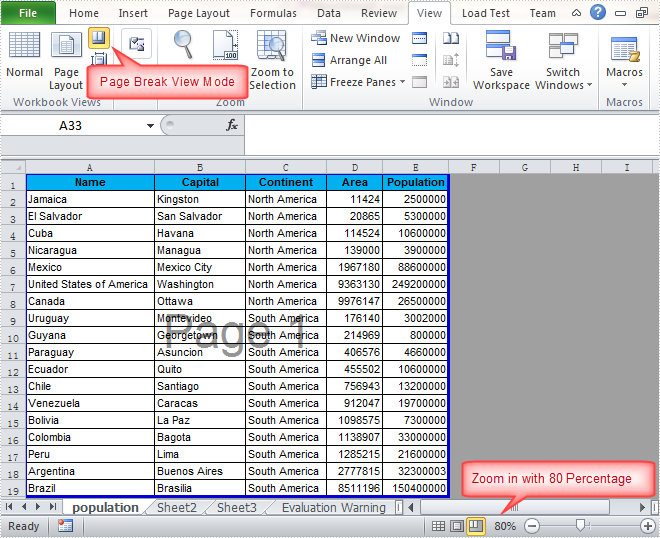
Full Code:
using Spire.Xls;
namespace SetExcelViewMode
{
class Program
{
static void Main(string[] args)
{
Workbook workbook = new Workbook();
workbook.LoadFromFile("Sample.xlsx", ExcelVersion.Version2010);
Worksheet sheet = workbook.Worksheets[0];
////Page Layout
//sheet.ViewMode = ViewMode.Layout;
//sheet.ZoomScalePageLayoutView = 80;
////Normal View(Default)
//sheet.ViewMode = ViewMode.Normal;
//sheet.ZoomScaleNormal = 80;
//Preview
sheet.ViewMode = ViewMode.Preview;
sheet.ZoomScalePageBreakView = 80;
workbook.SaveToFile("Result.xlsx", ExcelVersion.Version2010);
}
}
}
Imports Spire.Xls
Namespace SetExcelViewMode
Class Program
Private Shared Sub Main(args As String())
Dim workbook As New Workbook()
workbook.LoadFromFile("Sample.xlsx", ExcelVersion.Version2010)
Dim sheet As Worksheet = workbook.Worksheets(0)
'''/Page Layout
'sheet.ViewMode = ViewMode.Layout;
'sheet.ZoomScalePageLayoutView = 80;
'''/Normal View(Default)
'sheet.ViewMode = ViewMode.Normal;
'sheet.ZoomScaleNormal = 80;
'Preview
sheet.ViewMode = ViewMode.Preview
sheet.ZoomScalePageBreakView = 80
workbook.SaveToFile("Result.xlsx", ExcelVersion.Version2010)
End Sub
End Class
End Namespace


