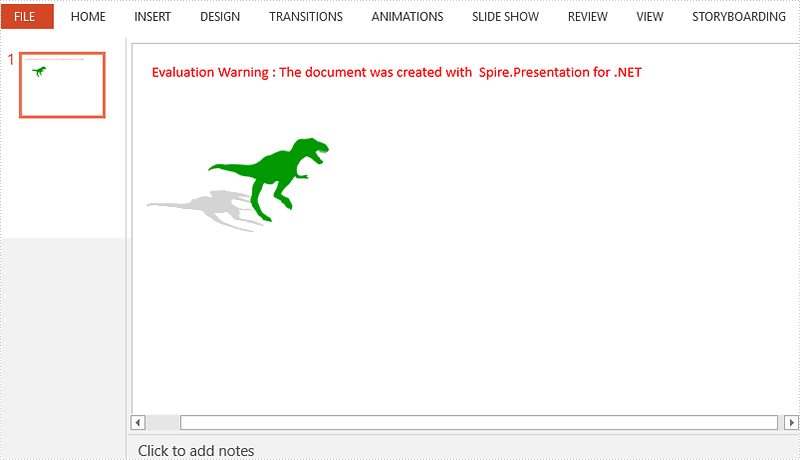Shadows make your shapes or pictures especially with transparent background pop out of your slide. They make flat 2 dimensional graphics look like 3 dimensional graphics. This article will show you how we can apply shadow effects to shapes and pictures in PowerPoint using Spire.Presentation.
Apply Shadow Effect to Shape
using Spire.Presentation;
using Spire.Presentation.Drawing;
using System.Drawing;
namespace ApplyShadoweffect
{
class Program
{
static void Main(string[] args)
{
{
//Create a Presentation object and get the first slide.
Presentation ppt = new Presentation();
ISlide slide = ppt.Slides[0];
//Add a shape to slide.
RectangleF rect = new RectangleF(30, 80, 300, 120);
IAutoShape shape = slide.Shapes.AppendShape(ShapeType.Rectangle, rect);
shape.Fill.FillType = FillFormatType.Solid;
shape.Fill.SolidColor.Color = Color.LightBlue;
shape.Line.FillType = FillFormatType.None;
shape.TextFrame.Text = "This demo shows how to apply shadow effect to shape.";
shape.TextFrame.TextRange.Fill.FillType = FillFormatType.Solid;
shape.TextFrame.TextRange.Fill.SolidColor.Color = Color.Black;
//Create an inner shadow effect through InnerShadowEffect object.
InnerShadowEffect innerShadow = new InnerShadowEffect();
innerShadow.BlurRadius = 20;
innerShadow.Direction = 0;
innerShadow.Distance = 0;
innerShadow.ColorFormat.Color = Color.Black;
//Apply the shadow effect to shape.
shape.EffectDag.InnerShadowEffect = innerShadow;
//Save to file.
ppt.SaveToFile("ShadowOnShape.pptx", FileFormat.Pptx2010);
}
}
}
}
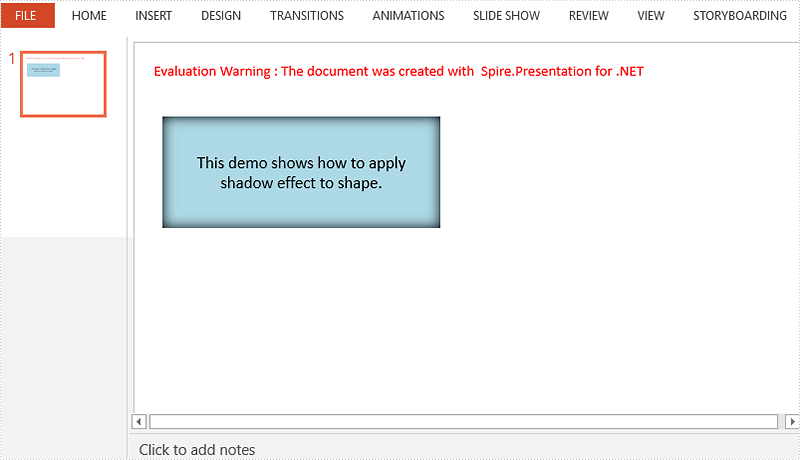
Apply Shadow Effect to Picture
using Spire.Presentation;
using Spire.Presentation.Drawing;
using System.Drawing;
namespace ApplyShadoweffect
{
class Program
{
static void Main(string[] args)
{
{
//Create a Presentation object and get the first slide.
Presentation ppt = new Presentation();
ISlide slide = ppt.Slides[0];
//Get the picture path.
string imagePath = "dinosaur.png";
Image image = Image.FromFile(imagePath);
float width = (float)image.Width / 3;
float height = (float)image.Height / 3;
//Add a shape to slide and fill the shape with picture.
RectangleF rect = new RectangleF(80, 80, width, height);
IAutoShape shape = slide.Shapes.AppendShape(ShapeType.Rectangle, rect);
shape.Fill.FillType = FillFormatType.Picture;
shape.Fill.PictureFill.Picture.Url = imagePath;
shape.Fill.PictureFill.FillType = PictureFillType.Stretch;
shape.Line.FillType = FillFormatType.None;
//Choose a preset shadow effect.
PresetShadow presetShadow = new PresetShadow();
presetShadow.Preset = PresetShadowValue.BackLeftPerspective;
presetShadow.ColorFormat.Color = Color.LightGray;
//Apply the shadow effect to shape.
shape.EffectDag.PresetShadowEffect = presetShadow;
//Save to file.
ppt.SaveToFile("ShadowOnPicture.pptx", FileFormat.Pptx2010);
}
}
}
}