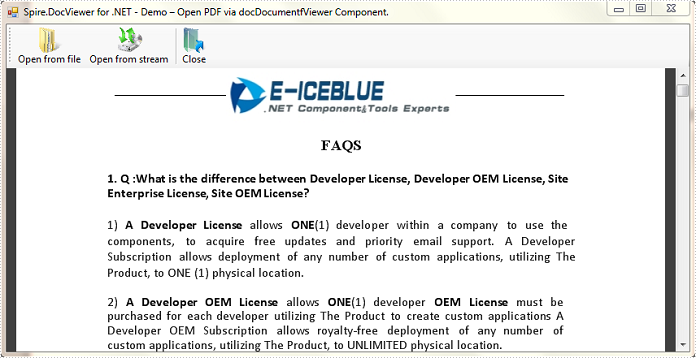This article presents how to create a Windows Forms application to open and close your Word files using Spire.DocViewer component. Detailed steps would be as follows:
First of all, download Spire.DocViewer, add DocViewer Control to VS Toolbox.
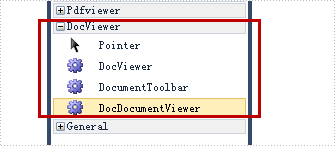
Then create a Windows Forms application, design your Form1 as below.
- Add 'Open from file' button to open a file from existing Word document.
- Add 'Open from stream' button to load a Word file from steam.
- Add 'Close' button to shut down the open file.
- Drag 'DocDocumentViewer Control' into Form1, which is used to display Word document.
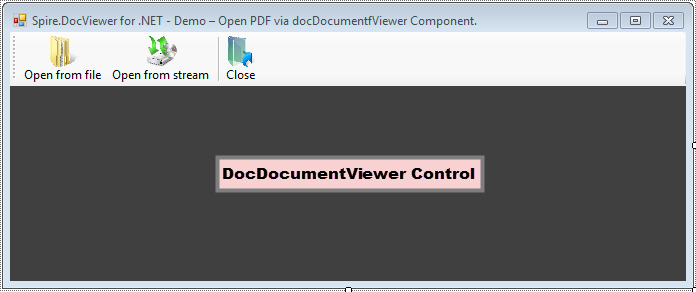
Code Snippet:
Step 1: Initialize components in Form1.
System.IO.FileStream stream;
public Form1()
{
InitializeComponent();
}
Step 2: Create an OpenFileDialog to select the correct file type that we want to load, otherwise error message 'Cannot detect current file type' will occur.
private void btnOpen_Click(object sender, EventArgs e)
{
//open a DOC document
OpenFileDialog dialog = new OpenFileDialog();
dialog.Filter = "Word97-2003 files(*.doc)|*.doc|Word2007-2010 files (*.docx)|*.docx|All files (*.*)|*.*";
dialog.Title = "Select a DOC file";
dialog.Multiselect = false;
dialog.InitialDirectory = System.IO.Path.GetFullPath(@"..\..\..\..\..\..\Data");
DialogResult result = dialog.ShowDialog();
if (result == DialogResult.OK)
{
try
{
//Load DOC document from file.
this.docDocumentViewer1.LoadFromFile(dialog.FileName);
}
catch (Exception ex)
{
MessageBox.Show(ex.Message, "Error!", MessageBoxButtons.OK, MessageBoxIcon.Error);
}
}
}
Step 3: This button code enables users to open Word files from a stream in Xml or Microsoft Word format.
private void btnOpenStream_Click(object sender, EventArgs e)
{
//open a doc document
OpenFileDialog dialog = new OpenFileDialog();
dialog.Filter = "Word97-2003 files(*.doc)|*.doc|Word2007-2010 files (*.docx)|*.docx|All files (*.*)|*.*";
dialog.Title = "Select a DOC file";
dialog.Multiselect = false;
dialog.InitialDirectory = System.IO.Path.GetFullPath(@"..\..\..\..\..\..\Data");
DialogResult result = dialog.ShowDialog();
if (result == DialogResult.OK)
{
try
{
string docFile = dialog.FileName;
stream = new System.IO.FileStream(docFile, System.IO.FileMode.Open, System.IO.FileAccess.Read, System.IO.FileShare.Read);
if (stream != null)
{
//Load doc document from stream.
this.docDocumentViewer1.LoadFromStream(stream, Spire.Doc.FileFormat.Auto);
}
}
catch (Exception ex)
{
MessageBox.Show(ex.Message, "Error!", MessageBoxButtons.OK, MessageBoxIcon.Error);
}
}
}
Step 4: Close the open file.
private void btnClose_Click(object sender, EventArgs e)
{
//Close current doc document.
this.docDocumentViewer1.CloseDocument();
}
After running the code, I opened a test file with this Windows application. Here is the screenshot of effect: