As of version 1.9.8, Spire.OCR for .NET offers developers a new model to extract text from images. In this article, we will demonstrate how to extract text from images in C# using the new model of Spire.OCR for .NET.
The detailed steps are as follows.
Step 1: Create a Console App (.NET Framework) in Visual Studio.
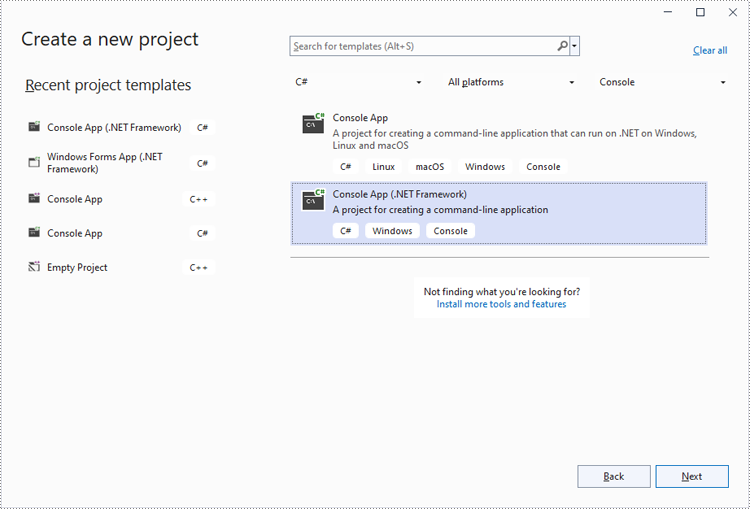
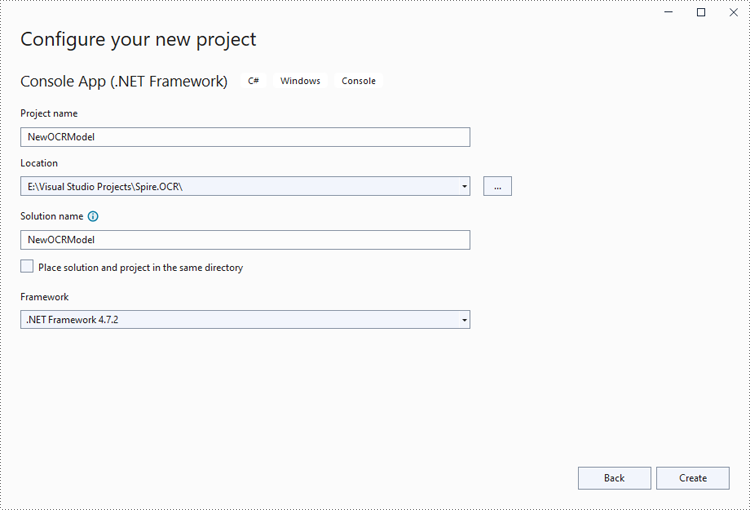
Step 2: Change the platform target of the application to x64.
In the application's Solution Explorer, right-click on the project's name and then select "Properties".
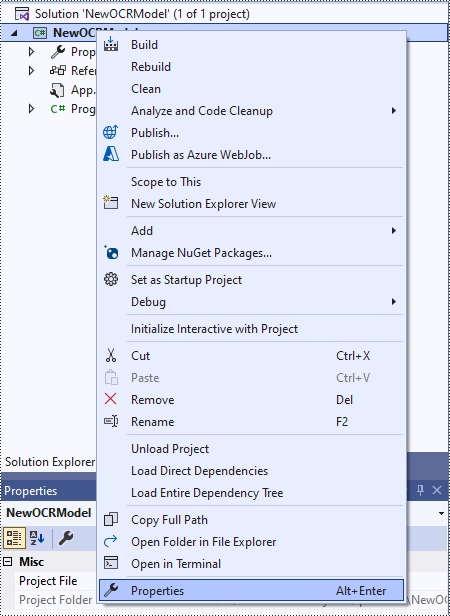
Change the platform target of the application to x64. This step must be performed since Spire.OCR only supports 64-bit platforms.
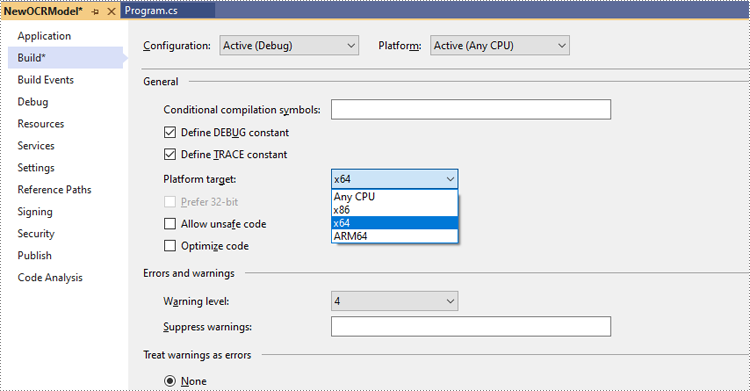
Step 3: Install Spire.OCR for .NET in your application.
Install Spire.OCR for .NET through NuGet by executing the following command in the NuGet Package Manager Console:
Install-Package Spire.OCR
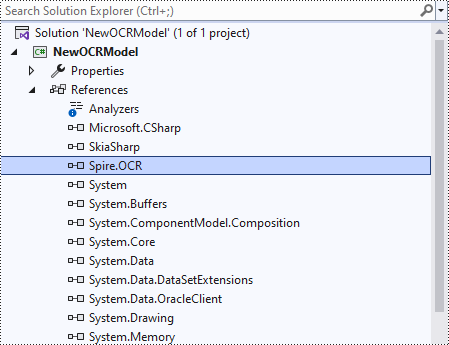
Step 4: Download the new model and dependencies of Spire.OCR for .NET.
Download the new model and dependencies of Spire.OCR for .NET (Model&Lib.zip) through the following link. Then extract the package and save it to a specific directory (such as "D:\") in your computer.
https://www.e-iceblue.com/resource/ocr_net/Model&Lib.zip
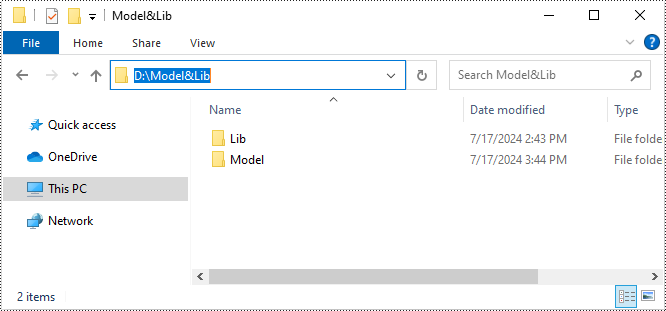
Step 5: Use Spire.OCR for .NET to extract text from images in C#.
The following code example shows how to extract text from an image using C# and Spire.OCR for .NET:
- C#
using Spire.OCR;
using System.IO;
namespace NewOCRModel
{
internal class Program
{
static void Main(string[] args)
{
// Set license key
// Spire.OCR.License.LicenseProvider.SetLicenseKey("your-license-key");
// Create an instance of the OcrScanner class
OcrScanner scanner = new OcrScanner();
// Create an instance of the ConfigureOptions class to set up the scanner configuration
ConfigureOptions configureOptions = new ConfigureOptions();
// Set the path to the new model
configureOptions.ModelPath = @"D:\Model&Lib\Model";
// Set the path to the dependency libs
configureOptions.LibPath = @"D:\Model&Lib\Lib\X64";
// Specify the language for text recognition (such as English, Chinese, Chinesetraditional, French, German, Japanese, or Korean)
configureOptions.Language = "English";
// Apply the configuration options to the scanner
scanner.ConfigureDependencies(configureOptions);
// Extract text from an image
scanner.Scan("test.png");
//Save the extracted text to a text file
string text = scanner.Text.ToString();
File.WriteAllText("Output.txt", text);
}
}
}
Apply for a Temporary License
If you'd like to remove the evaluation message from the generated documents, or to get rid of the function limitations, please request a 30-day trial license for yourself.


