When working with Excel files, setting the proper row height and column width is crucial for data presentation and readability. For example, if there are long text entries in a column, increasing the column width ensures that the entire text is clearly visible without truncation. Similarly, for rows that contain large fonts or multiple lines of text, adjusting the row height is necessary. In this article, you will learn how to set row height and column width in Excel in React using Spire.XLS for JavaScript.
Install Spire.XLS for JavaScript
To get started with setting row height or column width in a React application, you can either download Spire.XLS for JavaScript from our website or install it via npm with the following command:
npm i spire.xls
After that, copy the "Spire.Xls.Base.js" and "Spire.Xls.Base.wasm" files to the public folder of your project.
For more details, refer to the documentation: How to Integrate Spire.XLS for JavaScript in a React Project
Set Row Height in Excel with JavaScript
Spire.XLS for JavaScript provides the Worksheet.SetRowHeight() method to set the height of a specified row in an Excel worksheet. The following are the main steps.
- Create a Workbook object using the wasmModule.Workbook.Create() method.
- Load an Excel file using the Workbook.LoadFromFile() method.
- Get a specific worksheet using the Workbook.Worksheets.get() method.
- Set the height of a specified row using the Worksheet. SetRowHeight() method.
- Save the result file using the Workbook.SaveToFile() method.
- JavaScript
import React, { useState, useEffect } from 'react';
function App() {
// State to hold the loaded WASM module
const [wasmModule, setWasmModule] = useState(null);
// useEffect hook to load the WASM module when the component mounts
useEffect(() => {
const loadWasm = async () => {
try {
// Access the Module and spirexls from the global window object
const { Module, spirexls } = window;
// Set the wasmModule state when the runtime is initialized
Module.onRuntimeInitialized = () => {
setWasmModule(spirexls);
};
} catch (err) {
// Log any errors that occur during loading
console.error('Failed to load WASM module:', err);
}
};
// Create a script element to load the WASM JavaScript file
const script = document.createElement('script');
script.src = `${process.env.PUBLIC_URL}/Spire.Xls.Base.js`;
script.onload = loadWasm;
// Append the script to the document body
document.body.appendChild(script);
// Cleanup function to remove the script when the component unmounts
return () => {
document.body.removeChild(script);
};
}, []);
// Function to delete a specified row and column
const SetRowHeight = async () => {
if (wasmModule) {
// Load the input file into the virtual file system (VFS)
const inputFileName = 'input1.xlsx';
await wasmModule.FetchFileToVFS(inputFileName, '', `${process.env.PUBLIC_URL}/`);
// Create a new workbook
const workbook = wasmModule.Workbook.Create();
// Load an Excel document
workbook.LoadFromFile({fileName: inputFileName});
// Get the first worksheet
let sheet = workbook.Worksheets.get(0);
// Set the height of the first row to 30
sheet.SetRowHeight(1, 30)
//Save result file
const outputFileName = 'SetRowHeight.xlsx';
workbook.SaveToFile({fileName: outputFileName, version:wasmModule.ExcelVersion.Version2016});
// Read the saved file and convert it to a Blob object
const modifiedFileArray = wasmModule.FS.readFile(outputFileName);
const modifiedFile = new Blob([modifiedFileArray], { type: 'application/vnd.openxmlformats-officedocument.spreadsheetml.sheet' });
// Create a URL for the Blob and initiate the download
const url = URL.createObjectURL(modifiedFile);
const a = document.createElement('a');
a.href = url;
a.download = outputFileName;
document.body.appendChild(a);
a.click();
document.body.removeChild(a);
URL.revokeObjectURL(url);
// Clean up resources used by the workbook
workbook.Dispose();
}
};
return (
<div style={{ textAlign: 'center', height: '300px' }}>
<h1>Set Row Height in Excel Using JavaScript in React</h1>
<button onClick={SetRowHeight} disabled={!wasmModule}>
Process
</button>
</div>
);
}
export default App;
Run the code to launch the React app at localhost:3000. Once it's running, click the "Process" button to set the row height in Excel:
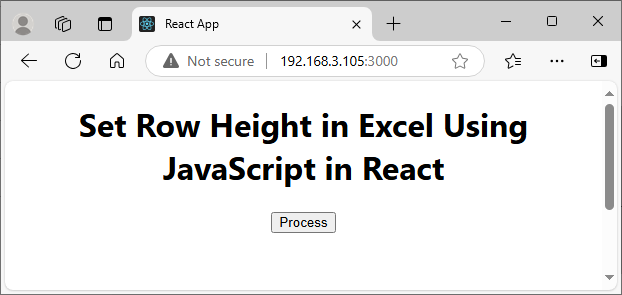
Below is the result file:
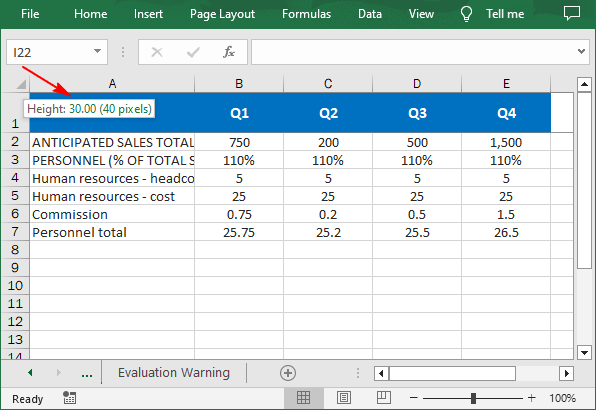
Set Column Width in Excel with JavaScript
Worksheet.SetColumnWidth() method can be used to set the width of a specified column. The default unit of measure is points, and if you want to set column width in pixels, you can use the Worksheet.SetColumnWidthInPixels() method. The following are the main steps.
- Create a Workbook object using the wasmModule.Workbook.Create() method.
- Load an Excel file using the Workbook.LoadFromFile() method.
- Get a specific worksheet using the Workbook.Worksheets.get() method.
- Set the width of a specified column in points using the Worksheet.SetColumnWidth() method.
- Set the width of a specified column in pixels using the Worksheet.SetColumnWidthInPixels() method.
- Save the result file using the Workbook.SaveToFile() method.
- JavaScript
import React, { useState, useEffect } from 'react';
function App() {
// State to hold the loaded WASM module
const [wasmModule, setWasmModule] = useState(null);
// useEffect hook to load the WASM module when the component mounts
useEffect(() => {
const loadWasm = async () => {
try {
// Access the Module and spirexls from the global window object
const { Module, spirexls } = window;
// Set the wasmModule state when the runtime is initialized
Module.onRuntimeInitialized = () => {
setWasmModule(spirexls);
};
} catch (err) {
// Log any errors that occur during loading
console.error('Failed to load WASM module:', err);
}
};
// Create a script element to load the WASM JavaScript file
const script = document.createElement('script');
script.src = `${process.env.PUBLIC_URL}/Spire.Xls.Base.js`;
script.onload = loadWasm;
// Append the script to the document body
document.body.appendChild(script);
// Cleanup function to remove the script when the component unmounts
return () => {
document.body.removeChild(script);
};
}, []);
// Function to delete a specified row and column
const SetColumnWidth = async () => {
if (wasmModule) {
// Load the input file into the virtual file system (VFS)
const inputFileName = 'input1.xlsx';
await wasmModule.FetchFileToVFS(inputFileName, '', `${process.env.PUBLIC_URL}/`);
// Create a new workbook
const workbook = wasmModule.Workbook.Create();
// Load an Excel document
workbook.LoadFromFile({fileName: inputFileName});
// Get the first worksheet
let sheet = workbook.Worksheets.get(0);
// Set the width of the first colum to 30 points
sheet.SetColumnWidth(1, 30);
// Set the width of the third column to 200 pixels
sheet.SetColumnWidthInPixels(3, 200);
//Save result file
const outputFileName = 'SetColumnWidth.xlsx';
workbook.SaveToFile({fileName: outputFileName, version:wasmModule.ExcelVersion.Version2016});
// Read the saved file and convert it to a Blob object
const modifiedFileArray = wasmModule.FS.readFile(outputFileName);
const modifiedFile = new Blob([modifiedFileArray], { type: 'application/vnd.openxmlformats-officedocument.spreadsheetml.sheet' });
// Create a URL for the Blob and initiate the download
const url = URL.createObjectURL(modifiedFile);
const a = document.createElement('a');
a.href = url;
a.download = outputFileName;
document.body.appendChild(a);
a.click();
document.body.removeChild(a);
URL.revokeObjectURL(url);
// Clean up resources used by the workbook
workbook.Dispose();
}
};
return (
<div style={{ textAlign: 'center', height: '300px' }}>
<h1>Set Column Width in Excel Using JavaScript in React</h1>
<button onClick={SetColumnWidth} disabled={!wasmModule}>
Process
</button>
</div>
);
}
export default App;
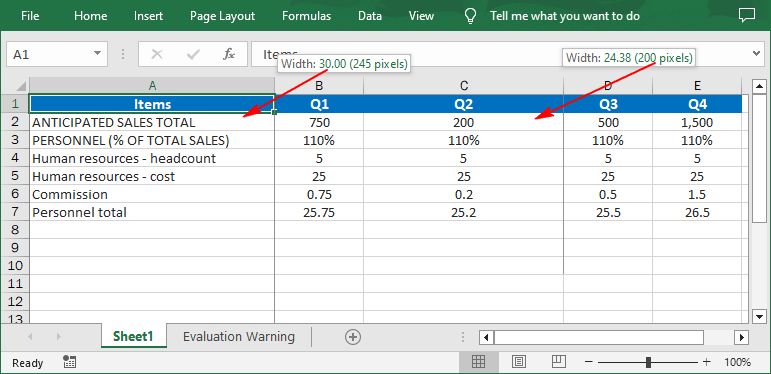
Get a Free License
To fully experience the capabilities of Spire.XLS for JavaScript without any evaluation limitations, you can request a free 30-day trial license.

