A hyperlink in Excel is a clickable text or an image that navigates to a specific location, such as a webpage, an existing file, an email address, or another cell in the current workbook. This article will demonstrate how to add hyperlinks to Excel in C# and VB.NET using Spire.XLS for .NET library.
Install Spire.XLS for .NET
To begin with, you need to add the DLL files included in the Spire.XLS for .NET package as references in your .NET project. The DLL files can be either downloaded from this link or installed via NuGet.
PM> Install-Package Spire.XLS
Add Text Hyperlinks to Excel in C# and VB.NET
The following are the steps to add a text hyperlink to Excel:
- Create an instance of Workbook class.
- Get the desired worksheet using Workbook.Worksheets[sheetIndex] property.
- Access the specific cell that you want to add hyperlink to using Worksheet.Range[cellName] property.
- Add a hyperlink to the cell using Worksheet.HyperLinks.Add() method.
- Set the type, display text and address for the hyperlink using XlsHyperLink.Type, XlsHyperLink.TextToDisplay and XlsHyperLink.Address properties.
- Autofit column width using XlsWorksheet.AutoFitColumn() method.
- Save the result file using Workbook.SaveToFile() method.
- C#
- VB.NET
using Spire.Xls;
namespace AddTextHyperlinks
{
class Program
{
static void Main(string[] args)
{
//Create a Workbook instance
Workbook workbook = new Workbook();
//Get the first worksheet
Worksheet sheet = workbook.Worksheets[0];
//Add a text hyperlink that leads to a webpage
CellRange cell1 = sheet.Range["B3"];
HyperLink urlLink = sheet.HyperLinks.Add(cell1);
urlLink.Type = HyperLinkType.Url;
urlLink.TextToDisplay = "Link to a website";
urlLink.Address = "https://www.google.com/";
//Add a text hyperlink that leads to an email address
CellRange cell2 = sheet.Range["E3"];
HyperLink mailLink = sheet.HyperLinks.Add(cell2);
mailLink.Type = HyperLinkType.Url;
mailLink.TextToDisplay = "Link to an email address";
mailLink.Address = "mailto:[email protected]";
//Add a text hyperlink that leads to an external file
CellRange cell3 = sheet.Range["B7"];
HyperLink fileLink = sheet.HyperLinks.Add(cell3);
fileLink.Type = HyperLinkType.File;
fileLink.TextToDisplay = "Link to an external file";
fileLink.Address = "C:\\Users\\Administrator\\Desktop\\Report.xlsx";
//Add a text hyperlink that leads to a cell in another sheet
CellRange cell4 = sheet.Range["E7"];
HyperLink linkToSheet = sheet.HyperLinks.Add(cell4);
linkToSheet.Type = HyperLinkType.Workbook;
linkToSheet.TextToDisplay = "Link to a cell in sheet2";
linkToSheet.Address = "Sheet2!B5";
//Add a text hyperlink that leads to a UNC address
CellRange cell5 = sheet.Range["B11"];
HyperLink uncLink = sheet.HyperLinks.Add(cell5);
uncLink.Type = HyperLinkType.Unc;
uncLink.TextToDisplay = "Link to a UNC address";
uncLink.Address = "\\\\192.168.0.121";
//Autofit column width
sheet.AutoFitColumn(2);
sheet.AutoFitColumn(5);
//Save the result file
workbook.SaveToFile("AddTextHyperlinks.xlsx", ExcelVersion.Version2013);
}
}
}
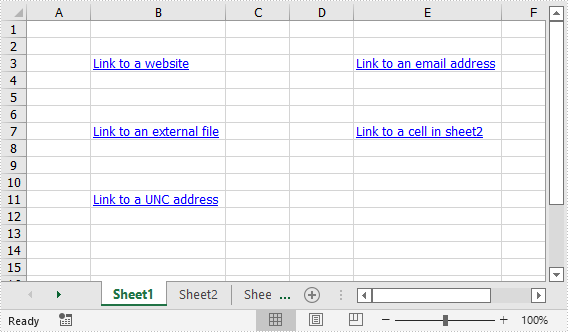
Add Image Hyperlinks to Excel in C# and VB.NET
The following are the steps to add an image hyperlink to Excel:
- Create an instance of Workbook class.
- Get the desired worksheet using Workbook.Worksheets[sheetIndex] property.
- Insert an image into the worksheet using Worksheet.Pictures.Add() method and set column width and row height.
- Add a hyperlink to the image using XlsBitmapShape.SetHyperLink() method.
- Save the result file using Workbook.SaveToFile() method.
- C#
- VB.NET
using Spire.Xls;
namespace AddImageHyperlinks
{
class Program
{
static void Main(string[] args)
{
//Create a Workbook instance
Workbook workbook = new Workbook();
//Get the first worksheet
Worksheet sheet = workbook.Worksheets[0];
//Insert an image into the worksheet
ExcelPicture picture = sheet.Pictures.Add(5, 3, "Logo.png");
sheet.Columns[2].ColumnWidth = 11;
sheet.Rows[4].RowHeight = 60;
//Add a hyperlink to the image
picture.SetHyperLink("https://www.e-iceblue.com", true);
//Save the result file
workbook.SaveToFile("AddImageHyperlink.xlsx", ExcelVersion.Version2013);
}
}
}
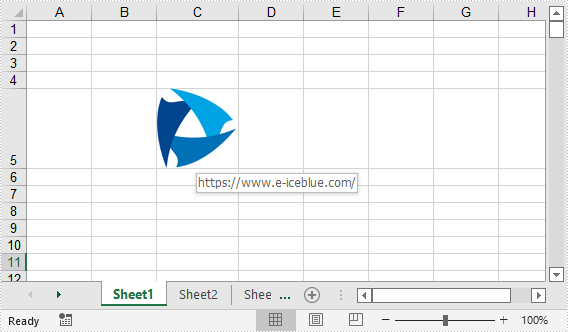
Apply for a Temporary License
If you'd like to remove the evaluation message from the generated documents, or to get rid of the function limitations, please request a 30-day trial license for yourself.

