Excel Background Image, one kind of page layout setting, is used to beautify files. Actually, with a beautiful background image, the Excel file will be more attractive to readers. Also, different from inserting image in Excel directly, background image will not cover data information. It means that all the data in Excel can be displayed even though background image is inserted.
Spire.XLS for WPF, a professional component to operate Excel files in WPF applications, enables users to insert background image in Excel. This guide will focus on how to realize this function by using C#, VB.NET.
Assign value for BackgroundImage property of PageSetup in Worksheet class to insert background image. Because the type of BackgroundImage is Bitmap, so the assigned value must be bitmap image. The following screenshot shows result after inserting background image.
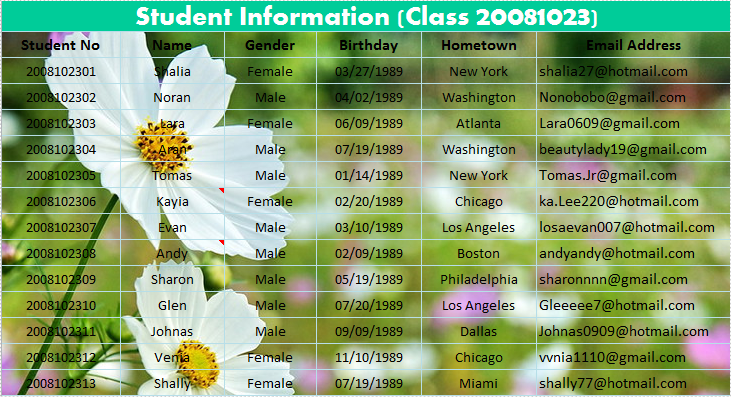
Download and install Spire.XLS for WPF. Then add a button in MainWindow. Double click the button to use the following code to insert background image in Excel.
Bitmap bm = new Bitmap(Image.FromFile(@"E:\Work\Documents\SampleImage\Flower.jpg"));
sheet.PageSetup.BackgoundImage = bm;
Dim bm As New Bitmap(Image.FromFile("E:\Work\Documents\SampleImage\Flower.jpg"))
sheet.PageSetup.BackgoundImage = bm
Spire.XLS allows user to operate Excel document directly such as save to stream, save as web response, copy, lock/unlock worksheet, set up workbook properties, etc. As a professional WPF/.NET/Silverlight Excel component, it owns the ability of inserting content into Excel document, formatting cells and converting Excel documents to popular office file formats. Spire.XLS for WPF supports Excel 97-2003, Excel 2007 and Excel 2010.

