With the help of Spire.Presentation, we can easily add SmartArt shape to the presentation slides. We can add a new node to the existing SmartArt shape to presentation slides and the following code example demonstrates the same.
Step 1: Create a new PowerPoint document and load the sample document from file.
Presentation presentation = new Presentation();
presentation.LoadFromFile("Sample.pptx");
Step 2: Get the SmartArt from the presentation slide.
ISmartArt sa = presentation.Slides[0].Shapes[1] as ISmartArt;
Step 3: Add a node.
ISmartArtNode node = sa.Nodes.AddNode();
Step 4: Add text and set the text style for the node.
node.TextFrame.Text = "NewStep"; node.TextFrame.TextRange.Fill.FillType = Spire.Presentation.Drawing.FillFormatType.Solid; node.TextFrame.TextRange.Fill.SolidColor.KnownColor = KnownColors.HotPink;
Step 5: Save the document to file.
presentation.SaveToFile("AddNode.pptx", FileFormat.Pptx2010);
Effective screenshot after adding a new node:
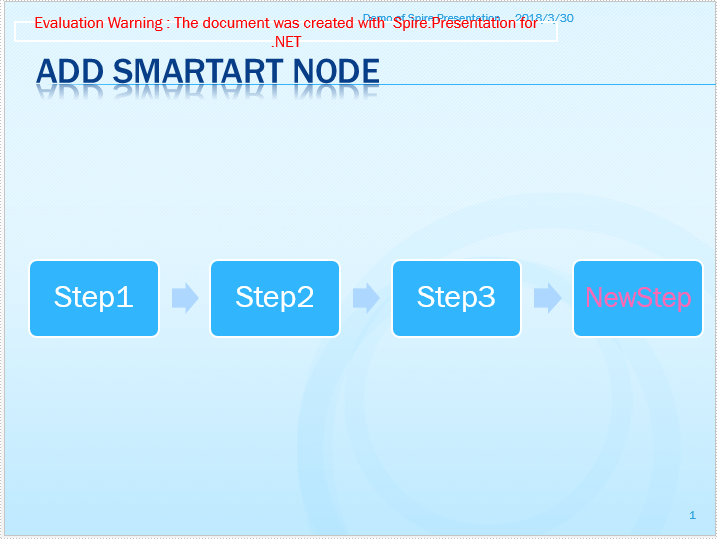
Full codes of adding a node to SmartArt:
using Spire.Presentation;
using Spire.Presentation.Diagrams;
namespace AddNote
{
class Program
{
static void Main(string[] args)
{
Presentation presentation = new Presentation();
presentation.LoadFromFile("Sample.pptx");
ISmartArt sa = presentation.Slides[0].Shapes[1] as ISmartArt;
ISmartArtNode node = sa.Nodes.AddNode();
node.TextFrame.Text = "NewStep";
node.TextFrame.TextRange.Fill.FillType = Spire.Presentation.Drawing.FillFormatType.Solid;
node.TextFrame.TextRange.Fill.SolidColor.KnownColor = KnownColors.HotPink;
presentation.SaveToFile("AddNode.pptx", FileFormat.Pptx2010);
}
}
}

