This section is designed to provide a solution for developers on how to delete PDF page for WPF via this PDF library Spire.PDF for WPF.
Spire.PDF for WPF enables users to delete any PDF page only by one line of code: RemoveAt(int index). As you see, there is only one parameter in this method. This parameter determines which page will be deleted in PDF file. Now let us see the whole task in detail.
Delete PDF Page for WPF
Step 1: Prepare a template PDF File
I pick a PDF file from my system and it has 73 pages, we can see it below:
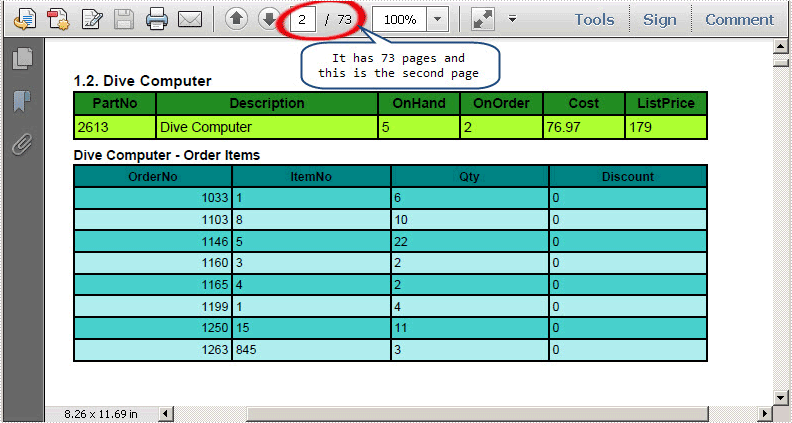
Step 2: Download and Install Spire.PDF for WPF
Spire.PDF for WPF is a PDF component applied in WPF applications. It enables developers to create, read, edit and handle PDF files with fast speed. Here you can download Spire.PDF for WPF. After installing it on system, Spire.PDF for WPF will run in evaluation mode. This evaluation mode has no time limit and has no bad influence on performing the task.
Step 3: Start a new Project and Add References
Start your Visual Studio and create a new project in Visual C# WPF Application or VB。NET WPF Application. Here is an example of Visual C# in WPF Application. Please do not forget to add a button in the MainWindow.
We will use Spire.PDF for WPF, so we have to add Spire.Pdf for Wdf.dll and Spire.License.dll in our project in Bin folder. The detail Path is "..\Spire.Pdf\Bin\WPF4.0\ Spire.Pdf.Wpf.dll".
Step 4: Delete PDF Page
Below is the complete code in my project:
//Initialize a new instance of PdfDocument
PdfDocument document = new PdfDocument();
//Open a template PDF file
document.LoadFromFile(@"..\Report.pdf");
//Remove the second Page
document.Pages.RemoveAt(1);
//Save the PDF file to disk
document.SaveToFile("DeletePDFPage.pdf");
//Launch the PDF file
System.Diagnostics.Process.Start("DeletePDFPage.pdf ");
'Initialize a new instance of PdfDocument
Dim document As New PdfDocument()
'Open a template PDF file
document.LoadFromFile("..\Report.pdf")
'Remove the second Page
document.Pages.RemoveAt(1)
'Save the PDF file to disk
document.SaveToFile("DeletePDFPage.pdf")
'Launch the PDF file
System.Diagnostics.Process.Start("DeletePDFPage.pdf ")
Output PDF File
After executing above code, the second page of the template PDF file has been deleted, and there are only 72 pages in the target PDF file, we can see here:
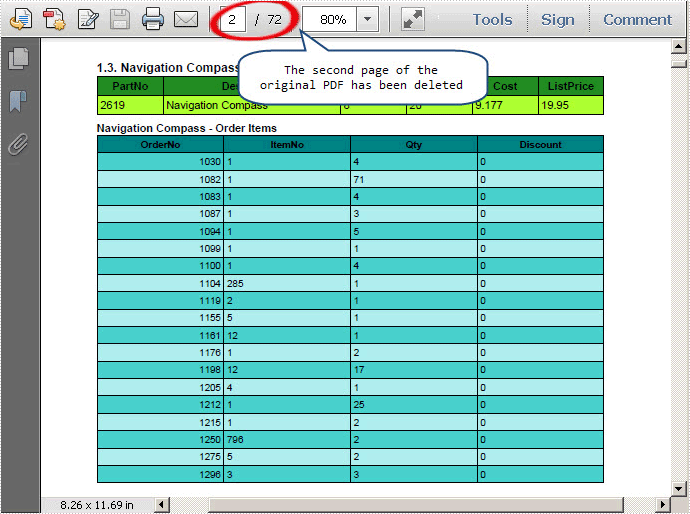
In this section, I have expounded the solution on how to delete PDF page in WPF application. I wish it can help you and give you some insight on your development.
Spire.PDF for WPF is a PDF component which is designed to meet customers’ requirements on programming with high efficiency and reliability.
We welcome any kind of queries, comments and advices at E-iceblue Forum. Our professionals will be there to give prompt reply.

