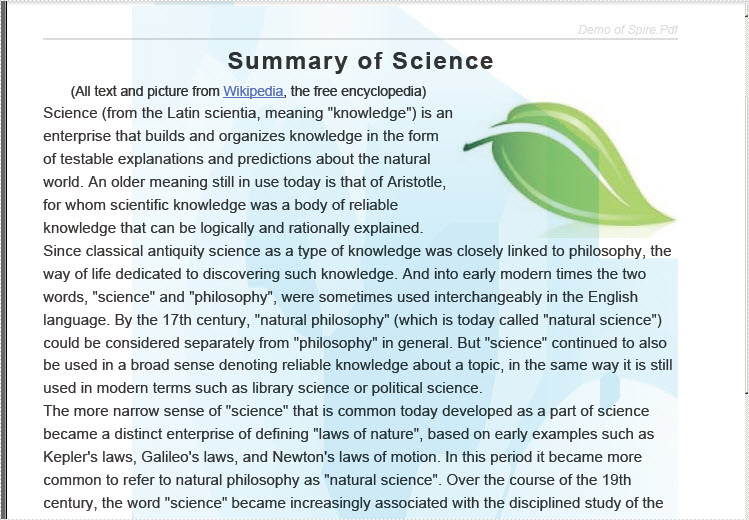Image watermark can be used to beautify as well as specify your PDF document. A properly managed PDF document with suitable image watermark can both give a different feeling and show the content or background to its readers. For example, if your PDF document is about environment protection, you can insert an image related to this topic. Spire.PDF for WPF allows you to easily draw a PDF image watermark for WPF.
Before you start, please make sure that Spire.PDF for WPF (or Spire.Office for WPF) is correctly installed on your system. Please follow the below procedure to realize this task.
Step 1: Create a new project
- Create a new project in WPF Application
- Add a button in MainWindow and set the button Content property to be "Run".
- Add Spire.Pdf.Wpf.dll and System.Drawing as references. After adding the namespaces, you can view the below codes.
using System.Drawing;
using System.Drawing.Imaging;
using Spire.Pdf;
using Spire.Pdf.Graphics;
namespace WPFPDFwatermark
{
///
/// Interaction logic for MainWindow.xaml
///
public partial class MainWindow : Window
{
public MainWindow()
{
InitializeComponent();
}
private void button1_Click(object sender, RoutedEventArgs e)
{
}
}
}
Imports System.Drawing Imports System.Drawing.Imaging Imports Spire.Pdf Imports Spire.Pdf.Graphics Namespace WPFPDFwatermark ''' ''' Interaction logic for MainWindow.xaml ''' Public Partial Class MainWindow Inherits Window Public Sub New() InitializeComponent() End Sub Private Sub button1_Click(sender As Object, e As RoutedEventArgs) End Sub End Class End Namespace
Step 2: Create a new PDF document and draw image watermark in it
After creating a new PDF document and setting its margin, you need to add a page in it. And then, insert the image watermark in the page you just added.
//Create a pdf document.
PdfDocument doc = new PdfDocument();
//margin
PdfUnitConvertor unitCvtr = new PdfUnitConvertor();
PdfMargins margin = new PdfMargins();
margin.Top = unitCvtr.ConvertUnits(2.54f, PdfGraphicsUnit.Centimeter, PdfGraphicsUnit.Point);
margin.Bottom = margin.Top;
margin.Left = unitCvtr.ConvertUnits(3.17f, PdfGraphicsUnit.Centimeter, PdfGraphicsUnit.Point);
margin.Right = margin.Left;
// Create one page
PdfPageBase page = doc.Pages.Add(PdfPageSize.A4, margin);
System.Drawing.Image img = System.Drawing.Image.FromFile(@"D:\e-iceblue\Spire.PDF\Demos\Data\Backgroundimage.png");
page.BackgroundImage = img;
'Create a pdf document.
Dim doc As New PdfDocument()
'margin
Dim unitCvtr As New PdfUnitConvertor()
Dim margin As New PdfMargins()
margin.Top = unitCvtr.ConvertUnits(2.54F, PdfGraphicsUnit.Centimeter, PdfGraphicsUnit.Point)
margin.Bottom = margin.Top
margin.Left = unitCvtr.ConvertUnits(3.17F, PdfGraphicsUnit.Centimeter, PdfGraphicsUnit.Point)
margin.Right = margin.Left
' Create one page
Dim page As PdfPageBase = doc.Pages.Add(PdfPageSize.A4, margin)
Dim img As System.Drawing.Image = System.Drawing.Image.FromFile("D:\e-iceblue\Spire.PDF\Demos\Data\Backgroundimage.png")
page.BackgroundImage = img
Step 3: Draw page in PDF document
This step shows you to insert page header, title, icon and content in the page and set their formats. Actually, not all the PDF file must have a header or icon or reference content. So it is better to choose what you need according to your own situation.
private static void DrawPage(PdfPageBase page)
{
float pageWidth = page.Canvas.ClientSize.Width;
float y = 50;
//page header
PdfPen pen1 = new PdfPen(System.Drawing.Color.LightGray, 1f);
PdfBrush brush1 = new PdfSolidBrush(System.Drawing.Color.LightGray);
PdfTrueTypeFont font1 = new PdfTrueTypeFont(new Font("Arial", 8f, System.Drawing.FontStyle.Italic));
PdfStringFormat format1 = new PdfStringFormat(PdfTextAlignment.Right);
String text = "Demo of Spire.Pdf";
page.Canvas.DrawString(text, font1, brush1, pageWidth, y, format1);
SizeF size = font1.MeasureString(text, format1);
y = y + size.Height + 1;
page.Canvas.DrawLine(pen1, 0, y, pageWidth, y);
//title
y = y + 5;
PdfBrush brush2 = new PdfSolidBrush(System.Drawing.Color.Black);
PdfTrueTypeFont font2 = new PdfTrueTypeFont(new Font("Arial", 16f, System.Drawing.FontStyle.Bold));
PdfStringFormat format2 = new PdfStringFormat(PdfTextAlignment.Center);
format2.CharacterSpacing = 1f;
text = "Summary of Science";
page.Canvas.DrawString(text, font2, brush2, pageWidth / 2, y, format2);
size = font2.MeasureString(text, format2);
y = y + size.Height + 6;
//icon
PdfImage image = PdfImage.FromFile(@"D:\e-iceblue\Spire.PDF\Demos\Data\leaf.jpg");
page.Canvas.DrawImage(image, new PointF(pageWidth - image.PhysicalDimension.Width, y));
float imageLeftSpace = pageWidth - image.PhysicalDimension.Width - 2;
float imageBottom = image.PhysicalDimension.Height + y;
//refenrence content
PdfTrueTypeFont font3 = new PdfTrueTypeFont(new Font("Arial", 9f));
PdfStringFormat format3 = new PdfStringFormat();
format3.ParagraphIndent = font3.Size * 2;
format3.MeasureTrailingSpaces = true;
format3.LineSpacing = font3.Size * 1.5f;
String text1 = "(All text and picture from ";
String text2 = "Wikipedia";
String text3 = ", the free encyclopedia)";
page.Canvas.DrawString(text1, font3, brush2, 0, y, format3);
size = font3.MeasureString(text1, format3);
float x1 = size.Width;
format3.ParagraphIndent = 0;
PdfTrueTypeFont font4 = new PdfTrueTypeFont(new Font("Arial", 9f,System.Drawing. FontStyle.Underline));
PdfBrush brush3 = PdfBrushes.Blue;
page.Canvas.DrawString(text2, font4, brush3, x1, y, format3);
size = font4.MeasureString(text2, format3);
x1 = x1 + size.Width;
page.Canvas.DrawString(text3, font3, brush2, x1, y, format3);
y = y + size.Height;
//content
PdfStringFormat format4 = new PdfStringFormat();
text = System.IO.File.ReadAllText(@"D:\e-iceblue\Spire.PDF\Demos\Data\Summary_of_Science.txt");
PdfTrueTypeFont font5 = new PdfTrueTypeFont(new Font("Arial", 10f));
format4.LineSpacing = font5.Size * 1.5f;
PdfStringLayouter textLayouter = new PdfStringLayouter();
float imageLeftBlockHeight = imageBottom - y;
PdfStringLayoutResult result
= textLayouter.Layout(text, font5, format4, new SizeF(imageLeftSpace, imageLeftBlockHeight));
if (result.ActualSize.Height < imageBottom - y)
{
imageLeftBlockHeight = imageLeftBlockHeight + result.LineHeight;
result = textLayouter.Layout(text, font5, format4, new SizeF(imageLeftSpace, imageLeftBlockHeight));
}
foreach (LineInfo line in result.Lines)
{
page.Canvas.DrawString(line.Text, font5, brush2, 0, y, format4);
y = y + result.LineHeight;
}
PdfTextWidget textWidget = new PdfTextWidget(result.Remainder, font5, brush2);
PdfTextLayout textLayout = new PdfTextLayout();
textLayout.Break = PdfLayoutBreakType.FitPage;
textLayout.Layout = PdfLayoutType.Paginate;
RectangleF bounds = new RectangleF(new PointF(0, y), page.Canvas.ClientSize);
textWidget.StringFormat = format4;
textWidget.Draw(page, bounds, textLayout);
}
Private Shared Sub DrawPage(page As PdfPageBase)
Dim pageWidth As Single = page.Canvas.ClientSize.Width
Dim y As Single = 50
'page header
Dim pen1 As New PdfPen(System.Drawing.Color.LightGray, 1F)
Dim brush1 As PdfBrush = New PdfSolidBrush(System.Drawing.Color.LightGray)
Dim font1 As New PdfTrueTypeFont(New Font("Arial", 8F, System.Drawing.FontStyle.Italic))
Dim format1 As New PdfStringFormat(PdfTextAlignment.Right)
Dim text As [String] = "Demo of Spire.Pdf"
page.Canvas.DrawString(text, font1, brush1, pageWidth, y, format1)
Dim size As SizeF = font1.MeasureString(text, format1)
y = y + size.Height + 1
page.Canvas.DrawLine(pen1, 0, y, pageWidth, y)
'title
y = y + 5
Dim brush2 As PdfBrush = New PdfSolidBrush(System.Drawing.Color.Black)
Dim font2 As New PdfTrueTypeFont(New Font("Arial", 16F, System.Drawing.FontStyle.Bold))
Dim format2 As New PdfStringFormat(PdfTextAlignment.Center)
format2.CharacterSpacing = 1F
text = "Summary of Science"
page.Canvas.DrawString(text, font2, brush2, pageWidth / 2, y, format2)
size = font2.MeasureString(text, format2)
y = y + size.Height + 6
'icon
Dim image As PdfImage = PdfImage.FromFile("D:\e-iceblue\Spire.PDF\Demos\Data\leaf.jpg")
page.Canvas.DrawImage(image, New PointF(pageWidth - image.PhysicalDimension.Width, y))
Dim imageLeftSpace As Single = pageWidth - image.PhysicalDimension.Width - 2
Dim imageBottom As Single = image.PhysicalDimension.Height + y
'refenrence content
Dim font3 As New PdfTrueTypeFont(New Font("Arial", 9F))
Dim format3 As New PdfStringFormat()
format3.ParagraphIndent = font3.Size * 2
format3.MeasureTrailingSpaces = True
format3.LineSpacing = font3.Size * 1.5F
Dim text1 As [String] = "(All text and picture from "
Dim text2 As [String] = "Wikipedia"
Dim text3 As [String] = ", the free encyclopedia)"
page.Canvas.DrawString(text1, font3, brush2, 0, y, format3)
size = font3.MeasureString(text1, format3)
Dim x1 As Single = size.Width
format3.ParagraphIndent = 0
Dim font4 As New PdfTrueTypeFont(New Font("Arial", 9F, System.Drawing.FontStyle.Underline))
Dim brush3 As PdfBrush = PdfBrushes.Blue
page.Canvas.DrawString(text2, font4, brush3, x1, y, format3)
size = font4.MeasureString(text2, format3)
x1 = x1 + size.Width
page.Canvas.DrawString(text3, font3, brush2, x1, y, format3)
y = y + size.Height
'content
Dim format4 As New PdfStringFormat()
text = System.IO.File.ReadAllText("D:\e-iceblue\Spire.PDF\Demos\Data\Summary_of_Science.txt")
Dim font5 As New PdfTrueTypeFont(New Font("Arial", 10F))
format4.LineSpacing = font5.Size * 1.5F
Dim textLayouter As New PdfStringLayouter()
Dim imageLeftBlockHeight As Single = imageBottom - y
Dim result As PdfStringLayoutResult = textLayouter.Layout(text, font5, format4, New SizeF(imageLeftSpace, imageLeftBlockHeight))
If result.ActualSize.Height < imageBottom - y Then
imageLeftBlockHeight = imageLeftBlockHeight + result.LineHeight
result = textLayouter.Layout(text, font5, format4, New SizeF(imageLeftSpace, imageLeftBlockHeight))
End If
For Each line As LineInfo In result.Lines
page.Canvas.DrawString(line.Text, font5, brush2, 0, y, format4)
y = y + result.LineHeight
Next
Dim textWidget As New PdfTextWidget(result.Remainder, font5, brush2)
Dim textLayout As New PdfTextLayout()
textLayout.Break = PdfLayoutBreakType.FitPage
textLayout.Layout = PdfLayoutType.Paginate
Dim bounds As New RectangleF(New PointF(0, y), page.Canvas.ClientSize)
textWidget.StringFormat = format4
textWidget.Draw(page, bounds, textLayout)
End Sub
Step 4: Save and launch the file
//Save pdf file.
doc.SaveToFile("ImageWaterMark.pdf");
doc.Close();
//Launching the Pdf file.
System.Diagnostics.Process.Start("ImageWaterMark.pdf");
'Save pdf file.
doc.SaveToFile("ImageWaterMark.pdf")
doc.Close()
'Launching the Pdf file.
System.Diagnostics.Process.Start("ImageWaterMark.pdf")
Effective Screeshot: