The comment feature in Microsoft Word provides an excellent way for people to add their insights or opinions to a Word document without having to change or interrupt the content of the document. If someone comments on a document, the document author or other users can reply to the comment to have a discussion with him, even if they're not viewing the document at the same time. This article will demonstrate how to add, reply to or delete comments in Word in C# and VB.NET using Spire.Doc for .NET library.
- Add a Comment to Paragraph in Word in C# and VB.NET
- Add a Comment to Text in Word in C# and VB.NET
- Reply to a Comment in Word in C# and VB.NET
- Delete Comments in Word in C# and VB.NET
Install Spire.Doc for .NET
To begin with, you need to add the DLL files included in the Spire.Doc for.NET package as references in your .NET project. The DLL files can be either downloaded from this link or installed via NuGet.
PM> Install-Package Spire.Doc
Add a Comment to Paragraph in Word in C# and VB.NET
Spire.Doc for .NET provides the Paragraph.AppendComment() method to add a comment to a specific paragraph. The following are the detailed steps:
- Initialize an instance of the Document class.
- Load a Word document using Document.LoadFromFile() method.
- Access a specific section in the document by its index through Document.Sections[int] property.
- Access a specific paragraph in the section by its index through Section.Paragraphs[int] property.
- Add a comment to the paragraph using Paragraph.AppendComment() method.
- Set the author of the comment through Comment.Format.Author property.
- Save the result document using Document.SaveToFile() method.
- C#
- VB.NET
using Spire.Doc;
using Spire.Doc.Documents;
using Spire.Doc.Fields;
namespace AddComments
{
internal class Program
{
static void Main(string[] args)
{
//Initialize an instance of the Document class
Document document = new Document();
//Load a Word document
document.LoadFromFile(@"Sample.docx");
//Get the first section in the document
Section section = document.Sections[0];
//Get the first paragraph in the section
Paragraph paragraph = section.Paragraphs[0];
//Add a comment to the paragraph
Comment comment = paragraph.AppendComment("This comment is added using Spire.Doc for .NET.");
//Set comment author
comment.Format.Author = "Eiceblue";
comment.Format.Initial = "CM";
//Save the result document
document.SaveToFile("AddCommentToParagraph.docx", FileFormat.Docx2013);
document.Close();
}
}
}
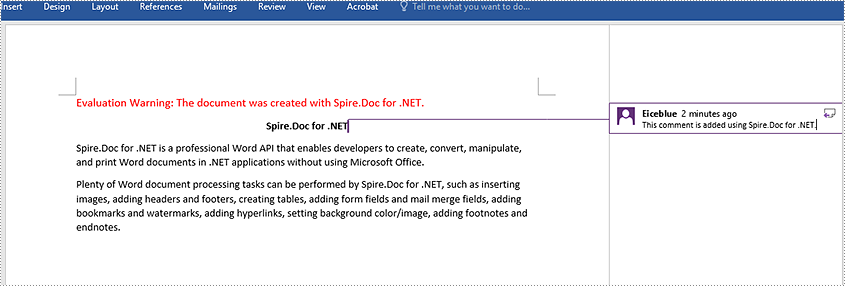
Add a Comment to Text in Word in C# and VB.NET
The Paragraph.AppendComment() method is used to add comments to an entire paragraph. By default, the comment marks will be placed at the end of the paragraph. To add a comment to a specific text, you need to search for the text using Document.FindString() method, then place the comment marks at the beginning and end of the text. The following are the detailed steps:
- Initialize an instance of the Document class.
- Load a Word document using Document.LoadFromFile() method.
- Find the specific text in the document using Document.FindString() method.
- Create a comment start mark and a comment end mark, which will be placed at the beginning and end of the found text respectively.
- Initialize an instance of the Comment class to create a new comment. Then set the content and author for the comment.
- Get the owner paragraph of the found text. Then add the comment to the paragraph as a child object.
- Insert the comment start mark before the text range and the comment end mark after the text range.
- Save the result document using Document.SaveToFile() method.
- C#
- VB.NET
using Spire.Doc;
using Spire.Doc.Documents;
using Spire.Doc.Fields;
namespace AddCommentsToText
{
internal class Program
{
static void Main(string[] args)
{
//Initialize an instance of the Document class
Document document = new Document();
//Load a Word document
document.LoadFromFile(@"CommentTemplate.docx");
//Find a specific string
TextSelection find = document.FindString("Microsoft Office", false, true);
//Create the comment start mark and comment end mark
CommentMark commentmarkStart = new CommentMark(document);
commentmarkStart.Type = CommentMarkType.CommentStart;
CommentMark commentmarkEnd = new CommentMark(document);
commentmarkEnd.Type = CommentMarkType.CommentEnd;
//Create a comment and set its content and author
Comment comment = new Comment(document);
comment.Body.AddParagraph().Text = "Developed by Microsoft.";
comment.Format.Author = "Shaun";
//Get the found text as a single text range
TextRange range = find.GetAsOneRange();
//Get the owner paragraph of the text range
Paragraph para = range.OwnerParagraph;
//Add the comment to the paragraph
para.ChildObjects.Add(comment);
//Get the index of text range in the paragraph
int index = para.ChildObjects.IndexOf(range);
//Set comment ID for the comment mark start and comment mark end
commentmarkStart.CommentId = comment.Format.CommentId;
commentmarkEnd.CommentId = comment.Format.CommentId;
//Insert the comment start mark before the text range
para.ChildObjects.Insert(index, commentmarkStart);
//Insert the comment end mark after the text range
para.ChildObjects.Insert(index + 2, commentmarkEnd);
//Save the result document
document.SaveToFile("AddCommentForText.docx", FileFormat.Docx2013);
document.Close();
}
}
}
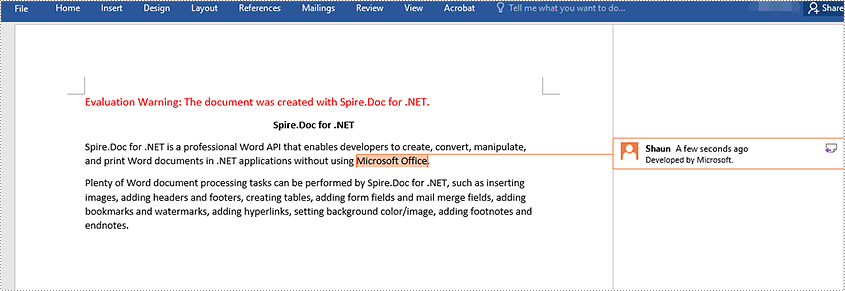
Reply to a Comment in Word in C# and VB.NET
To add a reply to an existing comment, you can use the Comment.ReplyToComment() method. The following are the detailed steps:
- Initialize an instance of the Document class.
- Load a Word document using Document.LoadFromFile() method.
- Get a specific comment in the document through Document.Comments[int] property.
- Initialize an instance of the Comment class to create a new comment. Then set the content and author for the comment.
- Add the new comment as a reply to the specific comment using Comment.ReplyToComment() method.
- Save the result document using Document.SaveToFile() method.
- C#
- VB.NET
using Spire.Doc;
using Spire.Doc.Fields;
namespace ReplyToComments
{
internal class Program
{
static void Main(string[] args)
{
//Initialize an instance of the Document class
Document document = new Document();
//Load a Word document
document.LoadFromFile(@"AddCommentToParagraph.docx");
//Get the first comment in the document
Comment comment1 = document.Comments[0];
//Create a new comment and specify its author and content
Comment replyComment1 = new Comment(document);
replyComment1.Format.Author = "Michael";
replyComment1.Body.AddParagraph().AppendText("Spire.Doc is a wonderful Word library.");
//Add the comment as a reply to the first comment
comment1.ReplyToComment(replyComment1);
//Save the result document
document.SaveToFile("ReplyToComment.docx", FileFormat.Docx2013);
document.Close();
}
}
}
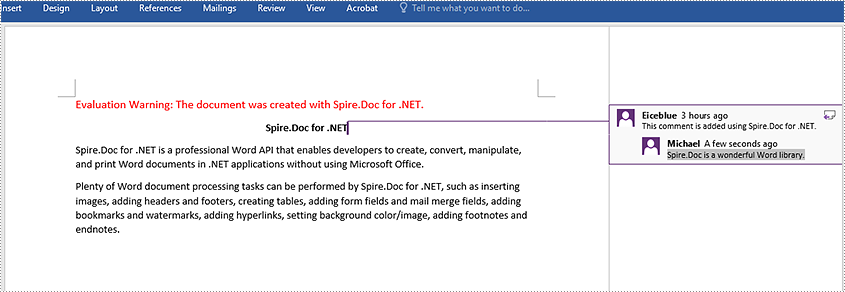
Delete Comments in Word in C# and VB.NET
Spire.Doc for .NET offers the Document.Comments.RemoveAt(int) method to remove a specific comment from a Word document and the Document.Comments.Clear() method to remove all comments from a Word document. The following are the detailed steps:
- Initialize an instance of the Document class.
- Load a Word document using Document.LoadFromFile() method.
- Delete a specific comment or all comments in the document using Document.Comments.RemoveAt(int) method or Document.Comments.Clear() method.
- Save the result document using Document.SaveToFile() method.
- C#
- VB.NET
using Spire.Doc;
namespace DeleteComments
{
internal class Program
{
static void Main(string[] args)
{
//Initialize an instance of the Document class
Document document = new Document();
//Load a Word document
document.LoadFromFile(@"AddCommentToParagraph.docx");
//Delete the first comment in the document
document.Comments.RemoveAt(0);
//Delete all comments in the document
//document.Comments.Clear();
//Save the result document
document.SaveToFile("DeleteComment.docx", FileFormat.Docx2013);
document.Close();
}
}
}
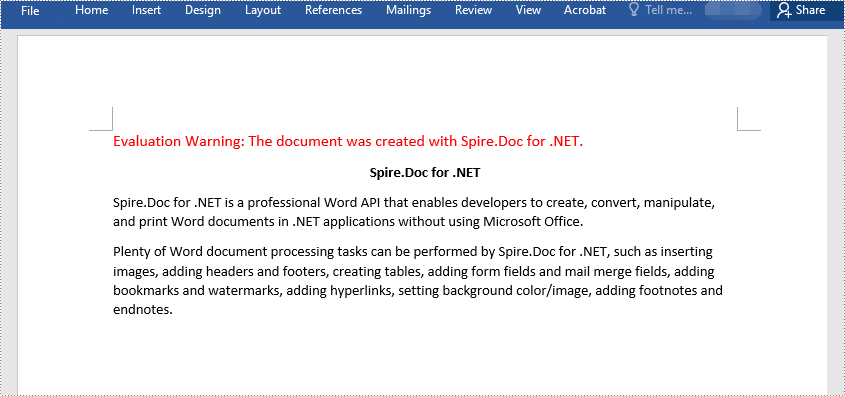
Apply for a Temporary License
If you'd like to remove the evaluation message from the generated documents, or to get rid of the function limitations, please request a 30-day trial license for yourself.

