In Word 2013 and later version, you can reply to a comment, so it's easier to follow the whole conversation. Spire.Doc also allows programmers to insert a comment as a reply to a selected comment through ReplyToComment method.
Step 1: Create an object of Document and load a Word document containing comments.
Document doc = new Document();
doc.LoadFromFile("Comment.docx");
Step 2: Get the first comment.
Comment comment = doc.Comments[0];
Step 3: Create a new comment and specify the author and content.
Comment replyComment = new Comment(doc);
replyComment.Format.Author = "Adam";
replyComment.Body.AddParagraph().AppendText("Exactly.");
Step 4: Add the new comment as a reply to the selected comment.
comment.ReplyToComment(replyComment);
Step 5: Save to file.
doc.SaveToFile("ReplyToComment.docx", FileFormat.Docx2013);
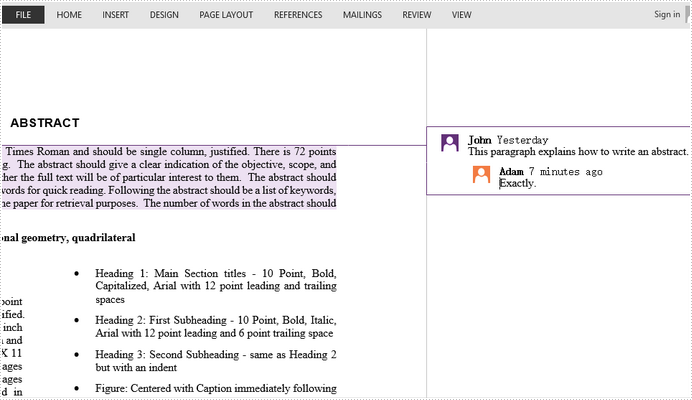
Full Code:
[C#]
using Spire.Doc;
using Spire.Doc.Fields;
namespace ReplyComment
{
class Program
{
static void Main(string[] args)
{
Document doc = new Document();
doc.LoadFromFile("Comment.docx");
Comment comment = doc.Comments[0];
Comment replyComment = new Comment(doc);
replyComment.Format.Author = "Adam";
replyComment.Body.AddParagraph().AppendText("Exactly.");
comment.ReplyToComment(replyComment);
doc.SaveToFile("ReplyToComment.docx", FileFormat.Docx2013);
}
}
}
[VB.NET]
Imports Spire.Doc
Imports Spire.Doc.Fields
Namespace ReplyComment
Class Program
Private Shared Sub Main(args As String())
Dim doc As New Document()
doc.LoadFromFile("Comment.docx")
Dim comment As Comment = doc.Comments(0)
Dim replyComment As New Comment(doc)
replyComment.Format.Author = "Adam"
replyComment.Body.AddParagraph().AppendText("Exactly.")
comment.ReplyToComment(replyComment)
doc.SaveToFile("ReplyToComment.docx", FileFormat.Docx2013)
End Sub
End Class
End Namespace

