With Spire.Doc for .NET, developers can easily operate the word fields from code. We have already shown how to create an IF field and remove Custom Property Fields in C#. From Spire.Doc V5.8.33, our developers add a new event UpdateFields to handle the Ask Field. This article will focus on demonstrating how to update the ASK field on the word document in C#.
Firstly, please view the sample document with an Ask filed which will be updated later:
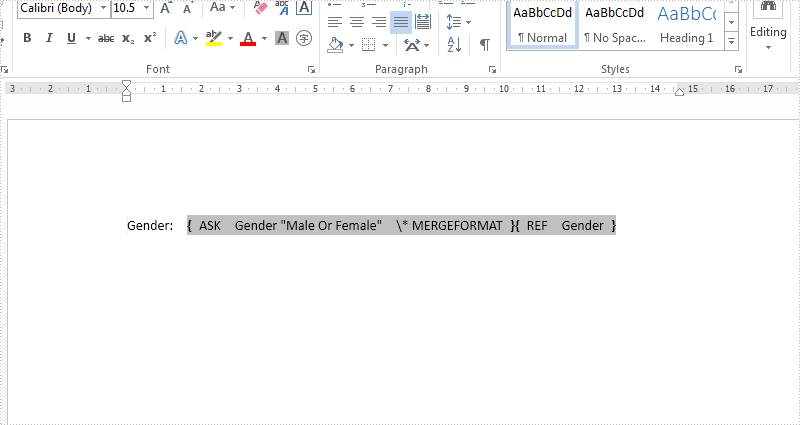
Step 1: Create a new instance of Spire.Doc.Document class and load the document from file.
Document doc = new Document();
doc.LoadFromFile("Sample.docx");
Step 2: Call UpdateFieldsHandler event to update the ASK field.
doc.UpdateFields += new UpdateFieldsHandler(doc_UpdateFields);
Step 3: Update the fields in the document.
doc.IsUpdateFields = true;
Step 4: Save the document to file.
doc.SaveToFile("output.docx", FileFormat.Docx);
The following doc_UpdateFields () method shows how to update the ask field:
private static void doc_UpdateFields(object sender, IFieldsEventArgs args)
{
if (args is AskFieldEventArgs)
{
AskFieldEventArgs askArgs = args as AskFieldEventArgs;
askArgs.ResponseText = "Female";
}
}
Effective screenshot after updating the Ask Field in C#:
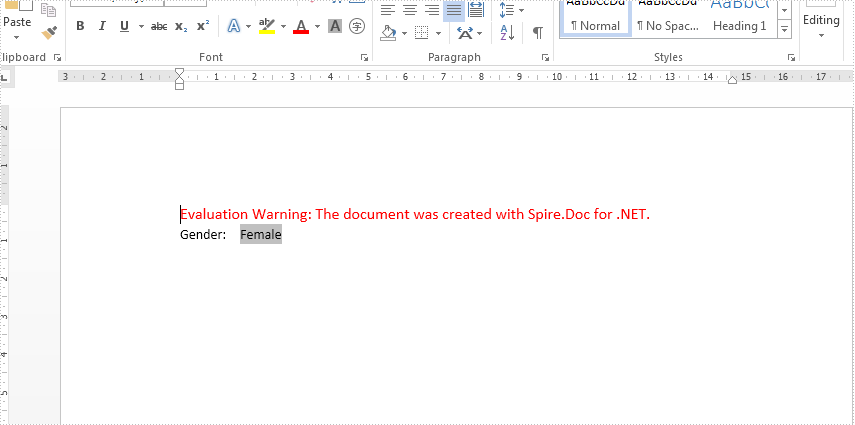
Full codes:
using Spire.Doc;
using Spire.Doc.Fields;
namespace Askfield
{
class Program
{
public void Field()
{
Document doc = new Document();
doc.LoadFromFile("Sample.docx");
doc.UpdateFields += new UpdateFieldsHandler(doc_UpdateFields);
doc.IsUpdateFields = true;
doc.SaveToFile("output.docx", FileFormat.Docx);
}
private static void doc_UpdateFields(object sender, IFieldsEventArgs args)
{
if (args is AskFieldEventArgs)
{
AskFieldEventArgs askArgs = args as AskFieldEventArgs;
askArgs.ResponseText = "Female";
}
}
}
}

