Comment in Excel is primarily used to add additional instructions or notes to cells. With this feature, users can add relevant content next to a specific cell to explain the data, provide contextual information, or give instructions. It also helps users to better organize and manage the data in the Excel workbook and improve the understanding and readability of the data. Spire.XLS for Python supports adding comments to Excel files. If necessary, you can also use this library to edit the content of the comments or delete unnecessary comments. In this article, we will show you how to edit or remove existing comments in Excel on Python platforms using Spire.XLS for Python.
Install Spire.XLS for Python
This scenario requires Spire.XLS for Python and plum-dispatch v1.7.4. They can be easily installed in your Windows through the following pip commands.
pip install Spire.XLS
If you are unsure how to install, please refer to this tutorial: How to Install Spire.XLS for Python on Windows
Edit Existing Comments in Excel Using Python
Spire.XLS for Python allows users to edit existing comments in Excel, including setting new text or changing comment box size. The following are detailed steps.
- Create a Workbook instance.
- Load an Excel file from disk using Workbook.LoadFromFile() method.
- Get the first worksheet of the Excel file using Workbook.Worksheets[] property.
- Set new text for the existing comments using Worksheet.Range[].Comment.Text property.
- Set the height and width of the existing comment by using Worksheet.Range[].Comment.Height and Worksheet.Range[].Comment.Width properties.
- Automatically adapt to the size of the comment by setting the Worksheet.Range.Comment.AutoSize property to "True".
- Save the result file using Workbook.SaveToFile() method.
- Python
from spire.xls import * from spire.common import * inputFile = "C:/Users/Administrator/Desktop/Sample.xlsx" outputFile = "C:/Users/Administrator/Desktop/EditExcelComment.xlsx" # Create a Workbook instance workbook = Workbook() # Load an Excel file from disk workbook.LoadFromFile(inputFile) # Get the first worksheet of this file sheet = workbook.Worksheets[0] # Set new text for the existing comments sheet.Range["A8"].Comment.Text = "Frank has left the company." sheet.Range["F6"].Comment.Text = "Best sales." # Set the height and width of the comment of A8 sheet.Range["A8"].Comment.Height = 60 sheet.Range["A8"].Comment.Width = 100 # Automatically adapt to the size of the comment of F6 sheet.Range["F6"].Comment.AutoSize = True # Save the result file workbook.SaveToFile(outputFile, ExcelVersion.Version2013) workbook.Dispose()
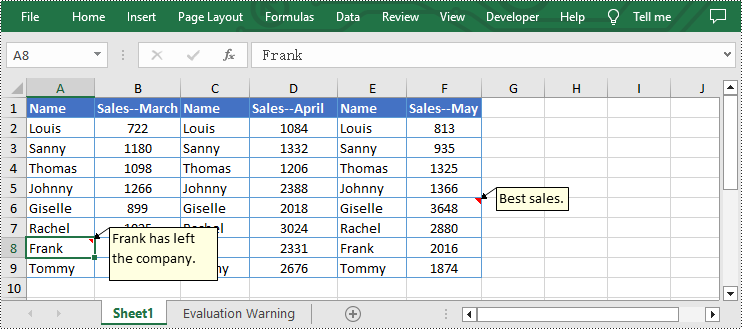
Remove Existing Comments from Excel Using Python
The Worksheet.Range[].Comment.Remove() method offered by Spire.XLS for Python allows users to remove a specified comment easily. The detailed steps are as follows.
- Create a Workbook instance.
- Load an Excel file from disk using Workbook.LoadFromFile() method.
- Get the first worksheet of the Excel file using Workbook.Worksheets[] property.
- Remove the comment by using Worksheet.Range[].Comment.Remove() method.
- Save the document to another file using Workbook.SaveToFile() method.
- Python
from spire.xls import * from spire.common import * inputFile = "C:/Users/Administrator/Desktop/Sample.xlsx" outputFile = "C:/Users/Administrator/Desktop/RemoveExcelComment.xlsx" # Create a Workbook instance workbook = Workbook() # Load an Excel file from disk workbook.LoadFromFile(inputFile) # Get the first worksheet of this file sheet = workbook.Worksheets[0] # Remove the comment from the sheet sheet.Range["F6"].Comment.Remove() # Save the result file workbook.SaveToFile(outputFile, ExcelVersion.Version2013) workbook.Dispose()
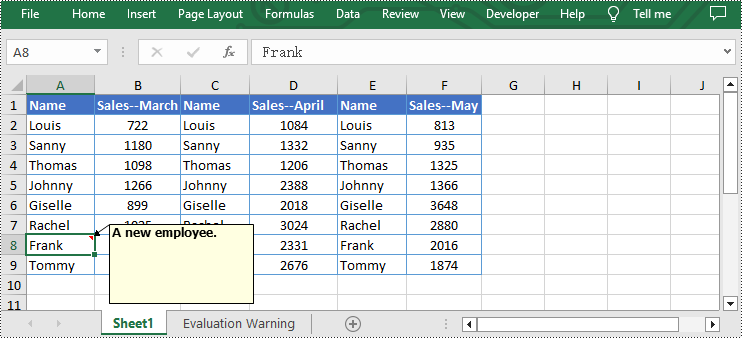
Apply for a Temporary License
If you'd like to remove the evaluation message from the generated documents, or to get rid of the function limitations, please request a 30-day trial license for yourself.

