Hyperlinks are a useful tool for connecting and navigating between different sections of your document or external resources such as websites or files. However, there may be instances where you need to modify the hyperlinks in your Word document. For example, you may need to update the text or URL of a hyperlink to ensure accuracy, or change the appearance of a hyperlink to improve visibility. In this article, you will learn how to update or change hyperlinks in a Word document in Python using Spire.Doc for Python.
- Update a Hyperlink in a Word Document in Python
- Change the Appearance of a Hyperlink in a Word Document in Python
Install Spire.Doc for Python
This scenario requires Spire.Doc for Python and plum-dispatch v1.7.4. They can be easily installed in your Windows through the following pip command.
pip install Spire.Doc
If you are unsure how to install, please refer to this tutorial: How to Install Spire.Doc for Python on Windows
Update a Hyperlink in a Word Document in Python
A hyperlink is recognized as a FormField object by Spire.Doc for Python. In order to modify a specific hyperlink, we need to retrieve all hyperlinks in the document and get the desired one by its index. The display text and URL of a hyperlink can be reset by the FormField.Text property and the FormField.Code property. The following are the steps to update a hyperlink in a Word document using Spire.Doc for Python.
- Create a Document object.
- Load a Word file using Document.LoadFromFile() method.
- Loop through the elements in the document to find all hyperlinks.
- Get a specific hyperlink from the hyperlink collection.
- Update the display text of the hyperlink through FormField.FieldText property.
- Update the URL of the hyperlink through FormField.Code property.
- Save the document to a different Word file using Document.SaveToFile() method.
- Python
from spire.doc import *
from spire.doc.common import *
# Create a Document object
doc = Document()
# Load a Word file
doc.LoadFromFile("C:/Users/Administrator/Desktop/input.docx")
# Find all hyperlinks in the document
hyperlinks = []
for i in range(doc.Sections.Count):
section = doc.Sections.get_Item(i)
for j in range(section.Body.ChildObjects.Count):
sec = section.Body.ChildObjects.get_Item(j)
if sec.DocumentObjectType == DocumentObjectType.Paragraph:
for k in range((sec if isinstance(sec, Paragraph) else None).ChildObjects.Count):
para = (sec if isinstance(sec, Paragraph)
else None).ChildObjects.get_Item(k)
if para.DocumentObjectType == DocumentObjectType.Field:
field = para if isinstance(para, Field) else None
if field.Type == FieldType.FieldHyperlink:
hyperlinks.append(field)
# Get a specific hyperlink
hyperlink = hyperlinks[0]
# Update the display text of the hyperlink
hyperlink.FieldText = "HYPERTEXT MARKUP LANGUAGE"
# Update the URL of the hyperlink
hyperlink.Code ="HYPERLINK \"" + "https://en.wikipedia.org/wiki/HTML" + "\""
# Save the document to a docx file
doc.SaveToFile("output/UpdateHyperlink.docx", FileFormat.Docx)
doc.Close()
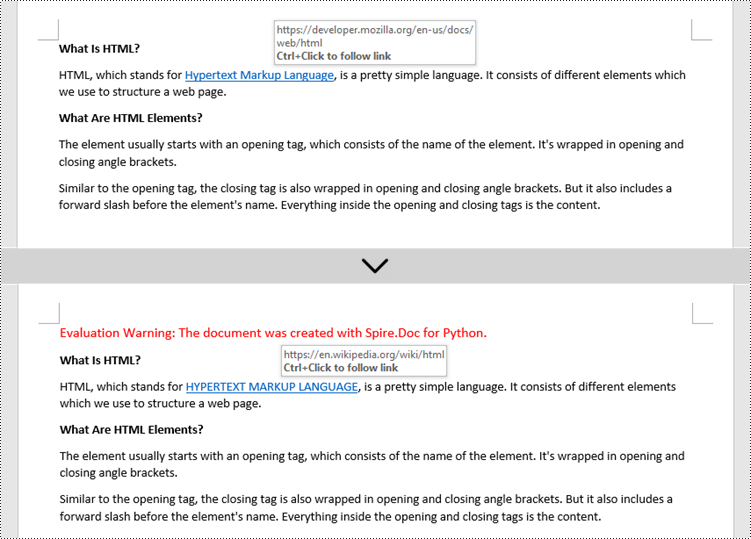
Change the Appearance of a Hyperlink in a Word Document in Python
After a hyperlink is obtained, it's easy to change the appearance of it through the FormField.CharacterFormat object. Specifically, the CharacterFormat object offers the properties such as TextColor, FontName, FontSize, UnderlineStyle to change the style of the characters of a hyperlink. The following are the detailed steps.
- Create a Document object.
- Load a Word file using Document.LoadFromFile() method.
- Loop through the elements in the document to find all hyperlinks.
- Get a specific hyperlink from the hyperlink collection.
- Change the appearance of the hyperlink through the properties under FormField.CharacterFormat object.
- Save the document to a different Word file using Document.SaveToFile() method.
- Python
from spire.doc import *
from spire.doc.common import *
# Create a Document object
doc = Document()
# Load a Word file
doc.LoadFromFile("C:/Users/Administrator/Desktop/input.docx")
# Find all hyperlinks in the Word document
hyperlinks = []
for i in range(doc.Sections.Count):
section = doc.Sections.get_Item(i)
for j in range(section.Body.ChildObjects.Count):
sec = section.Body.ChildObjects.get_Item(j)
if sec.DocumentObjectType == DocumentObjectType.Paragraph:
for k in range((sec if isinstance(sec, Paragraph) else None).ChildObjects.Count):
para = (sec if isinstance(sec, Paragraph)
else None).ChildObjects.get_Item(k)
if para.DocumentObjectType == DocumentObjectType.Field:
field = para if isinstance(para, Field) else None
if field.Type == FieldType.FieldHyperlink:
hyperlinks.append(field)
# Get a specific hyperlink
hyperlink = hyperlinks[0]
# Change the appearance of the hyperlink
hyperlink.CharacterFormat.UnderlineStyle = UnderlineStyle.none
hyperlink.CharacterFormat.TextColor = Color.get_Purple()
hyperlink.CharacterFormat.Bold = True
# Save the document to a docx file
doc.SaveToFile("output/ChangeAppearance.docx", FileFormat.Docx)
doc.Close()
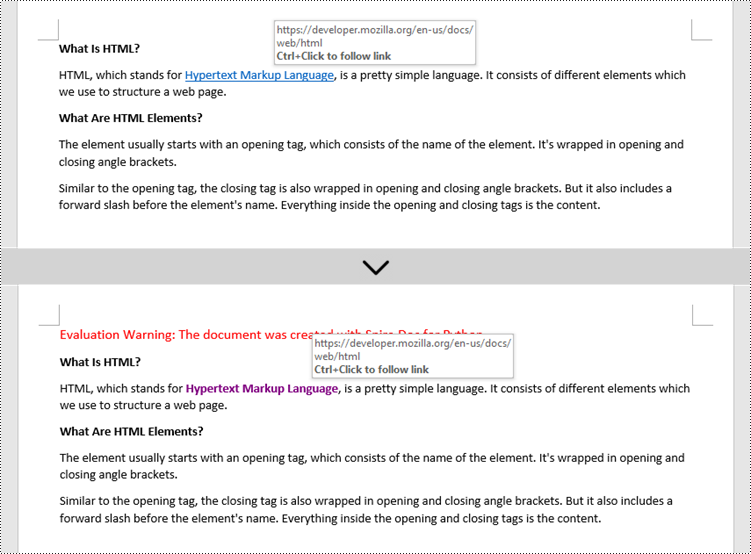
Apply for a Temporary License
If you'd like to remove the evaluation message from the generated documents, or to get rid of the function limitations, please request a 30-day trial license for yourself.

