Images are visual representations of information. Adding images to our documents can help us express our thoughts in a simple and beautiful way. In this article, we will introduce how to insert images into Excel in Java using Spire.XLS for Java library.
Install Spire.XLS for Java
First of all, you're required to add the Spire.Xls.jar file as a dependency in your Java program. The JAR file can be downloaded from this link. If you use Maven, you can easily import the JAR file in your application by adding the following code to your project's pom.xml file.
<repositories>
<repository>
<id>com.e-iceblue</id>
<name>e-iceblue</name>
<url>https://repo.e-iceblue.com/nexus/content/groups/public/</url>
</repository>
</repositories>
<dependencies>
<dependency>
<groupId>e-iceblue</groupId>
<artifactId>spire.xls</artifactId>
<version>14.11.0</version>
</dependency>
</dependencies>
Insert Image from Disk into Excel in Java
The following are the steps to insert an image from disk into Excel:
- Initialize a Workbook instance
- Get the desired worksheet using Workbook.getWorksheets().get(sheetIndex) method.
- Insert an image into the worksheet using Worksheet.getPictures().add() method.
- Save the result file using Workbook.saveToFile() method.
- Java
import com.spire.xls.ExcelVersion;
import com.spire.xls.Workbook;
import com.spire.xls.Worksheet;
public class InsertImageFromDisk {
public static void main(String[] args){
//Initialize a Workbook instance
Workbook workbook = new Workbook();
//Get the first sheet
Worksheet sheet = workbook.getWorksheets().get(0);
//Insert an image into the worksheet
sheet.getPictures().add(1, 1,"E:\\work\\sample.jpg");
//Save the result file
workbook.saveToFile("InsertImageFromDisk.xlsx", ExcelVersion.Version2016);
}
}

Insert Web Image from a URL into Excel in Java
The following are the steps to insert a web image from a URL into an Excel worksheet:
- Initialize a Workbook instance.
- Get the desired worksheet using Workbook.getWorksheets().get(sheetIndex) method.
- Initialize a URL instance to get the image from the specified URL. Within the constructor of URL class, pass the image’s URL as a parameter.
- Read the image into a BufferedImage object using ImageIO.read() method.
- Insert the image into the worksheet using Worksheet.getPictures().add() method.
- Save the result file using Workbook.saveToFile() method.
- Java
import com.spire.xls.ExcelVersion;
import com.spire.xls.Workbook;
import com.spire.xls.Worksheet;
import javax.imageio.ImageIO;
import java.awt.image.BufferedImage;
import java.io.IOException;
import java.net.URL;
public class InsertWebImage {
public static void main(String[] args) throws IOException {
//Initialize a Workbook instance
Workbook workbook = new Workbook();
//Get the first worksheet
Worksheet sheet = workbook.getWorksheets().get(0);
//Initialize a URL instance to get the image from the specified URL
URL url = new URL("https://cdn.e-iceblue.com/downloads/demo/Logo.png");
//Read the image into a BufferedImage object
BufferedImage bufferedImage = ImageIO.read(url);
//Insert the image into the worksheet
sheet.getPictures().add(3, 2, bufferedImage );
//Save the result file
workbook.saveToFile("InsertWebImage.xlsx", ExcelVersion.Version2016);
}
}
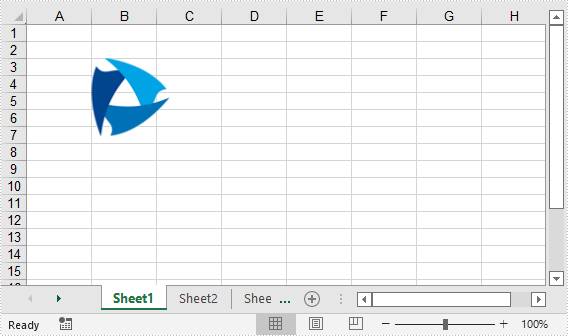
Apply for a Temporary License
If you'd like to remove the evaluation message from the generated documents, or to get rid of the function limitations, please request a 30-day trial license for yourself.

