When working with large datasets, finding information that matches certain criteria in seconds can be quite challenging. Fortunately, MS Excel provides the AutoFilter tool to help you narrow down the search by displaying only the relevant information and hiding all other data from view. In this article, you will learn how to add or remove AutoFilter in Excel with Java using Spire.XLS for Java.
- Add AutoFilter to Excel Cells in Java
- Apply Date AutoFilter in Excel in Java
- Apply Custom AutoFilter in Excel in Java
- Remove AutoFilter in Excel in Java
Install Spire.XLS for Java
First of all, you're required to add the Spire.Xls.jar file as a dependency in your Java program. The JAR file can be downloaded from this link. If you use Maven, you can easily import the JAR file in your application by adding the following code to your project's pom.xml file.
<repositories>
<repository>
<id>com.e-iceblue</id>
<name>e-iceblue</name>
<url>https://repo.e-iceblue.com/nexus/content/groups/public/</url>
</repository>
</repositories>
<dependencies>
<dependency>
<groupId>e-iceblue</groupId>
<artifactId>spire.xls</artifactId>
<version>15.6.3</version>
</dependency>
</dependencies>
Add AutoFilter to Excel Cells in Java
Spire.XLS for Java allows you to apply AutoFilter on a specific cell range through the Worksheet.getAutoFilters().setRange() method. The following are the detailed steps:
- Create a Workbook instance.
- Load a sample Excel file using Workbook.loadFromFile() method.
- Get a specified worksheet using Workbook.getWorksheets().get() method.
- Add an AutoFilter to a specified cell range using Worksheet.getAutoFilters().setRange() method.
- Save the result file using Workbook.saveToFile() method.
- Java
import com.spire.xls.*;
public class createFilter {
public static void main(String[] args) {
//Create a Workbook instance
Workbook workbook = new Workbook();
//Load an Excel file
workbook.loadFromFile("C:\\Users\\Administrator\\Desktop\\Data.xlsx");
//Get the first worksheet
Worksheet sheet = workbook.getWorksheets().get(0);
//Create an AutoFilter in the sheet and specify the range to be filtered
sheet.getAutoFilters().setRange(sheet.getCellRange("A1:C1"));
//Save the result file
workbook.saveToFile("CreateFilter.xlsx", ExcelVersion.Version2016);
}
}
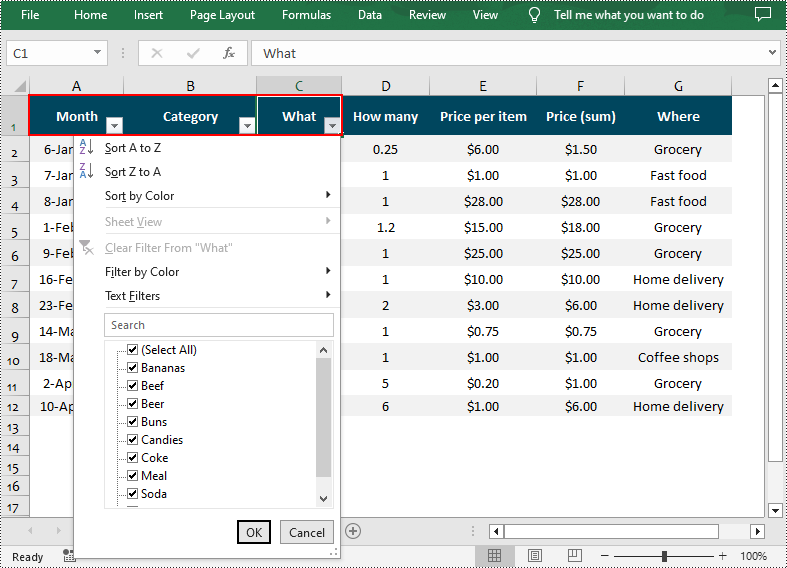
Apply Date AutoFilter in Excel in Java
If you need to explore information related to specific dates or time, you can apply a date filter to the selected range using the Workbook.getAutoFilters().addDateFilter(IAutoFilter column, DateTimeGroupingType dateTimeGroupingType, int year, int month, int day, int hour, int minute, int second) method. The following are detailed steps.
- Create a Workbook instance.
- Load a sample Excel file using Workbook.loadFromFile() method.
- Get a specified worksheet using Workbook.getWorksheets().get() method.
- Add an AutoFilter to a specified range using Workbook.getAutoFilters().setRange() method.
- Get the column to be filtered.
- Call the Workbook.getAutoFilters().addDateFilter() method to add a date filter to the column to filter data related to a specified year/month/date, etc.
- Apply the filter using Workbook.getAutoFilters().filter() method.
- Save the result file using Workbook.saveToFile() method.
- Java
import com.spire.xls.*;
import com.spire.xls.core.IAutoFilter;
import com.spire.xls.core.spreadsheet.autofilter.DateTimeGroupingType;
public class ApplyDateFilter {
public static void main(String[] args) {
//Create a Workbook instance
Workbook workbook = new Workbook();
//Load an Excel file
workbook.loadFromFile("C:\\Users\\Administrator\\Desktop\\Data.xlsx");
//Get the first worksheet
Worksheet sheet = workbook.getWorksheets().get(0);
//Create an auto filter in the sheet and specify the range to be filtered
sheet.getAutoFilters().setRange(sheet.getCellRange("A1:A12"));
//Get the column to be filtered
IAutoFilter filterColumn = sheet.getAutoFilters().get(0);
//Add a date filter to filter data related to February 2022
sheet.getAutoFilters().addDateFilter(filterColumn, DateTimeGroupingType.Month, 2022, 2, 0, 0, 0, 0);
//Apply the filter
sheet.getAutoFilters().filter();
//Save the result file
workbook.saveToFile("ApplyDateFilter.xlsx", ExcelVersion.Version2016);
}
}
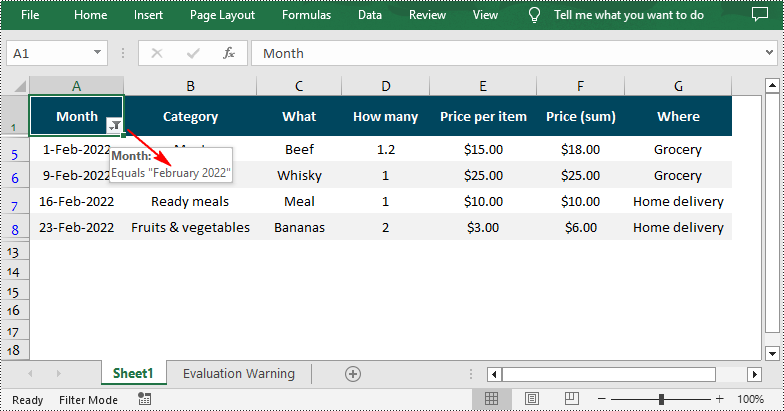
Apply Custom AutoFilter in Excel in Java
The Workbook.getAutoFilters().customFilter(FilterColumn column, FilterOperatorType operatorType, java.lang.Object criteria) method allows you to create custom filters based on certain criteria. For example, you can filter data that contains specific text. The following are detailed steps.
- Create a Workbook instance.
- Load a sample Excel file using Workbook.LoadFromFile() method.
- Get a specified worksheet using Workbook.getWorksheets().get() method.
- Add an AutoFilter to a specified range using Workbook.getAutoFilters().setRange() method.
- Get the column to be filtered.
- Add a custom filter to the column to filter data containing the specified string using Workbook.getAutoFilters().customFilter() method.
- Apply the filter using Workbook.getAutoFilters().filter() method.
- Save the result file using Workbook.saveToFile() method.
- Java
import com.spire.xls.*;
import com.spire.xls.core.spreadsheet.autofilter.FilterColumn;
import com.spire.xls.core.spreadsheet.autofilter.FilterOperatorType;
public class CustomFilter {
public static void main(String[] args) {
//Create a Workbook instance
Workbook workbook = new Workbook();
//Load an Excel file
workbook.loadFromFile("C:\\Users\\Administrator\\Desktop\\Data.xlsx");
//Get the first worksheet
Worksheet sheet = workbook.getWorksheets().get(0);
//Create an auto filter in the sheet and specify the range to be filtered
sheet.getAutoFilters().setRange(sheet.getCellRange("G1:G12"));
//Get the column to be filtered
FilterColumn filterColumn = sheet.getAutoFilters().get(0);
//Add a custom filter to filter data containing the string "Grocery"
String strCrt = "Grocery";
sheet.getAutoFilters().customFilter(filterColumn, FilterOperatorType.Equal, strCrt);
//Apply the filter
sheet.getAutoFilters().filter();
//Save the result file
workbook.saveToFile("ApplyCustomFilter.xlsx", ExcelVersion.Version2016);
}
}
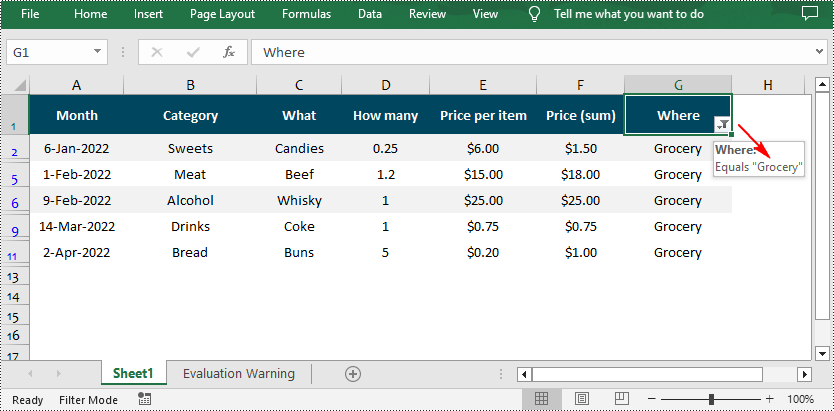
Remove AutoFilter in Excel in Java
In addition to adding AutoFilters in Excel files, Spire.XLS for Java also support removing or deleting the AutoFilters from Excel through the Worksheet.getAutoFilters().clear() method. The following are detailed steps.
- Create a Workbook instance.
- Load a sample Excel file using Workbook.loadFromFile() method.
- Get a specified worksheet using Workbook.getWorksheets().get() method.
- Remove AutoFilter from the worksheet using Worksheet.getAutoFilters().clear() method.
- Save the result file using Workbook.saveToFile() method.
- Java
import com.spire.xls.*;
public class removeAutoFilters {
public static void main(String[] args) {
//Create a Workbook instance
Workbook workbook = new Workbook();
//Load an Excel file
workbook.loadFromFile("CustomAutoFilter.xlsx");
//Get the first worksheet
Worksheet sheet = workbook.getWorksheets().get(0);
//Remove the auto filters
sheet.getAutoFilters().clear();
//Save the result file
workbook.saveToFile("RemoveFilter.xlsx", ExcelVersion.Version2016);
}
}
Apply for a Temporary License
If you'd like to remove the evaluation message from the generated documents, or to get rid of the function limitations, please request a 30-day trial license for yourself.

