Although PDF documents are widely supported across different devices and platforms, images may be more suitable for certain tasks since they can be easily added to videos or other documents, especially when you only wish to display one PDF page. This article will demonstrate how to programmatically convert PDF to images from the following two aspects using Spire.PDF for Java.
Install Spire.PDF for Java
First of all, you're required to add the Spire.Pdf.jar file as a dependency in your Java program. The JAR file can be downloaded from this link. If you use Maven, you can easily import the JAR file in your application by adding the following code to your project's pom.xml file.
<repositories>
<repository>
<id>com.e-iceblue</id>
<name>e-iceblue</name>
<url>https://repo.e-iceblue.com/nexus/content/groups/public/</url>
</repository>
</repositories>
<dependencies>
<dependency>
<groupId>e-iceblue</groupId>
<artifactId>spire.pdf</artifactId>
<version>10.10.7</version>
</dependency>
</dependencies>
Convert a Whole PDF Document to Multiple Images
The following are steps to convert a whole PDF document to multiple images.
- Create a PdfDocument instance.
- Load a PDF sample document using PdfDocument.loadFromFile() method.
- Loop through all pages of the document and set the image Dpi when converting them to images using PdfDocument.saveAsImage(int pageIndex, PdfImageType type, int dpiX, int dpiY) method.
- Save images to a specific folder as .png files.
- Java
import java.awt.image.BufferedImage;
import java.io.File;
import java.io.IOException;
import com.spire.pdf.PdfDocument;
import com.spire.pdf.graphics.PdfImageType;
import javax.imageio.ImageIO;
public class WholePDFToImages {
public static void main(String[] args) throws IOException {
//Create a PdfDocument instance
PdfDocument pdf = new PdfDocument();
//Load a PDF sample document
pdf.loadFromFile("sample.pdf");
//Loop through every page
for (int i = 0; i < pdf.getPages().getCount(); i++) {
//Convert all pages to images and set the image Dpi
BufferedImage image = pdf.saveAsImage(i, PdfImageType.Bitmap,500,500);
//Save images to a specific folder as a .png files
File file = new File("C:\\Users\\Administrator\\Desktop\\PDFToImages" + "/" + String.format(("ToImage-img-%d.png"), i));
ImageIO.write(image, "PNG", file);
}
pdf.close();
}
}
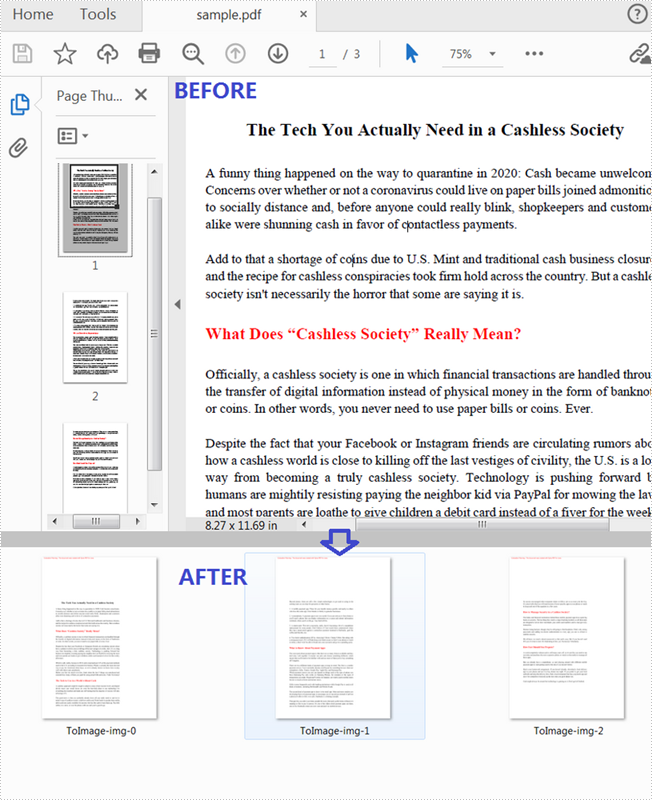
Convert a Particular PDF Page to an Image
The following steps show you how to convert a particular PDF page to an image.
- Create a PdfDocument instance.
- Load a PDF sample document using PdfDocument.loadFromFile() method.
- Convert a specific page to an image and set the image Dpi using PdfDocument.saveAsImage(int pageIndex, PdfImageType type, int dpiX, int dpiY) method.
- Save the image to another file as a .png format.
- Java
import java.awt.image.BufferedImage;
import java.io.File;
import java.io.IOException;
import com.spire.pdf.PdfDocument;
import com.spire.pdf.graphics.PdfImageType;
import javax.imageio.ImageIO;
public class ParticularPDFToImage {
public static void main(String[] args) throws IOException {
//Create a PdfDocument instance
PdfDocument pdf = new PdfDocument();
//Load a PDF sample document
pdf.loadFromFile("sample.pdf");
//Convert the first page to an image and set the image Dpi
BufferedImage image= pdf.saveAsImage(0, PdfImageType.Bitmap,500,500);
//Save the image to another file as a .png format
ImageIO.write(image, "PNG", new File("output/ToPNG.png"));
}
}
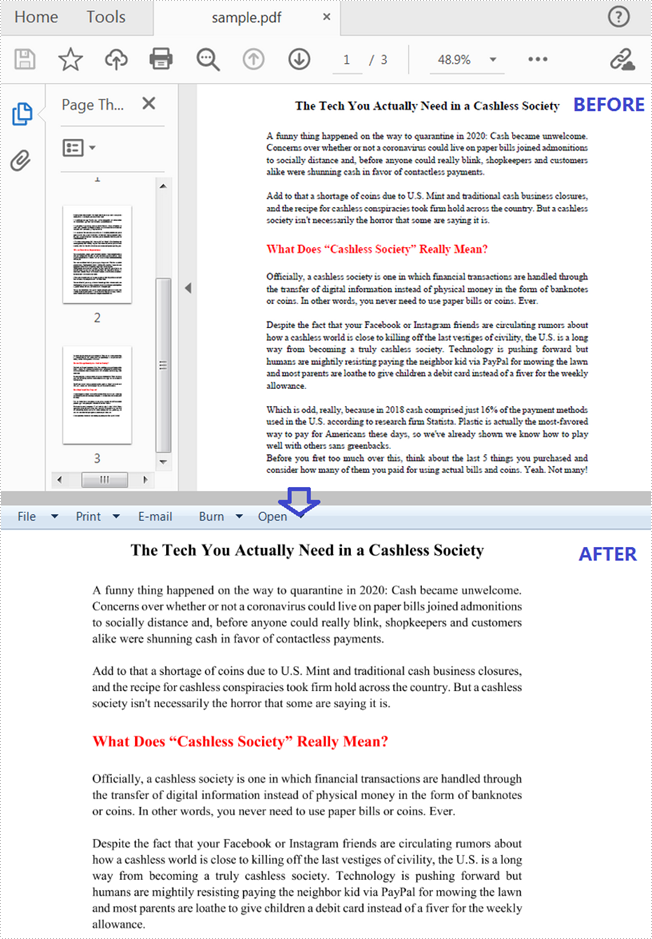
Apply for a Temporary License
If you'd like to remove the evaluation message from the generated documents, or to get rid of the function limitations, please request a 30-day trial license for yourself.

