Images can add visual variety to documents and convey information that is hard to express through text alone, such as complex concepts or emotions. They are a powerful tool to make your document easier to understand, more engaging, and more memorable. Whether you are designing a report or creating a marketing document, inserting images can enhance your communication with your readers and leave a lasting impression on them. In this article, you will learn how to insert images into Word documents in C++ using Spire.Doc for C++.
- Insert an Image in a Word Document in C++
- Insert an Image at a Specified Location in a Word Document in C++
Install Spire.Doc for C++
There are two ways to integrate Spire.Doc for C++ into your application. One way is to install it through NuGet, and the other way is to download the package from our website and copy the libraries into your program. Installation via NuGet is simpler and more recommended. You can find more details by visiting the following link.
Integrate Spire.Doc for C++ in a C++ Application
Insert an Image in a Word Document in C++
Spire.Doc for C++ offers the Paragraph->AppendPicture() method to insert an image into a Word document. The detailed steps are as follows:
- Initialize an instance of the Document class.
- Add a section using Document->AddSection() method.
- Add two paragraphs to the section using Section->AddParagraph() method.
- Add text to the paragraphs using Paragraph->AppendText() method and set formatting.
- Load an image using Image::FromFile() method.
- Add the image to the first paragraph using Paragraph->AppendPicture() method.
- Set width and height for the image using DocPicture->SetWidth() and DocPicture->SetHeight() methods.
- Set a text wrapping style for the image using DocPicture->SetTextWrappingStyle() method.
- Save the result document using Document->SaveToFile() method.
- C++
#include "Spire.Doc.o.h"
using namespace Spire::Doc;
using namespace Spire::Common;
int main()
{
//Initialize an instance of the Document class
Document* document = new Document();
//Add a section
Section* section = document->AddSection();
//Add the first paragraph
Paragraph* paragraph1 = section->AddParagraph();
//Add text to the paragraph and set formatting
TextRange* tr = paragraph1->AppendText(L"Spire.Doc for C++ is a professional Word library specifically designed for developers to create, read, write, convert, merge, split, and compare Word documents in C++ applications with fast and high-quality performance.");
tr->GetCharacterFormat()->SetFontName(L"Calibri");
tr->GetCharacterFormat()->SetFontSize(11.0f);
paragraph1->GetFormat()->SetLineSpacing(20.0f);
paragraph1->GetFormat()->SetAfterSpacing(10.0f);
//Add the second paragraph
Paragraph* paragraph2 = section->AddParagraph();
//Add text to the paragraph and set formatting
tr = paragraph2->AppendText(L"Almost all Word document elements are supported by Spire.Doc for C++, including pages, sections, headers, footers, digital signatures, footnotes, paragraphs, lists, tables, text, fields, hyperlinks, bookmarks, comments, images, style, background settings, document settings and protection. Furthermore, drawing objects including shapes, textboxes, images, OLE objects, Latex Math Symbols, MathML Code and controls are supported as well.");
tr->GetCharacterFormat()->SetFontName(L"Calibri");
tr->GetCharacterFormat()->SetFontSize(11.0f);
paragraph2->GetFormat()->SetLineSpacing(20.0f);
//Load an image
Spire::Common::Image* image = Image::FromFile(L"Spire.Doc.png");
//Add the image to the first paragraph
DocPicture* picture = paragraph1->AppendPicture(image);
//Set image width and height
picture->SetWidth(100);
picture->SetHeight(100);
//Set text wrapping style for the image
picture->SetTextWrappingStyle(TextWrappingStyle::Tight);
//Save the result document
document->SaveToFile(L"InsertImage.docx", FileFormat::Docx2013);
document->Close();
delete document;
}
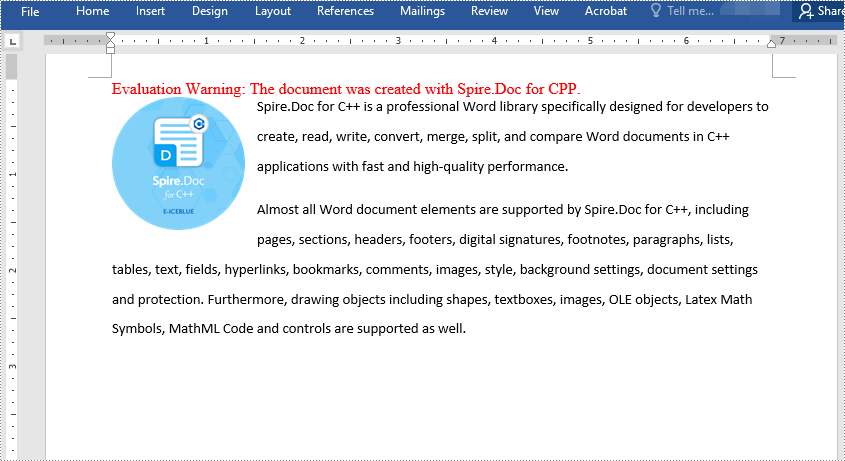
Insert an Image at a Specified Location in a Word document in C++
Spire.Doc for C++ enables you to insert an image into a Word document and set its position by using the DocPicture->SetHorizontalPosition() and DocPicture->SetVerticalPosition() methods. The detailed steps are as follows:
- Initialize an instance of the Document class.
- Add a section using Document->AddSection() method.
- Add a paragraph to the section using Section->AddParagraph() method.
- Add text to the paragraph using Paragraph->AppendText() method and set formatting.
- Load an image using Image::FromFile() method.
- Add the image to the paragraph using Paragraph->AppendPicture() method.
- Set width and height for the image using DocPicture->SetWidth() and DocPicture->SetHeight() methods.
- Set the horizontal position and vertical position for the image using DocPicture->SetHorizontalPosition() and DocPicture->SetVerticalPosition() methods.
- Set a text wrapping style for the image using DocPicture->SetTextWrappingStyle() method (note that the position settings are not applicable when the text wrapping style is Inline).
- Save the result document using Document->SaveToFile() method.
- C++
#include "Spire.Doc.o.h"
using namespace Spire::Doc;
using namespace Spire::Common;
int main()
{
//Initialize an instance of the Document class
Document* document = new Document();
//Add a section
Section* section = document->AddSection();
//Add a paragraph to the section
Paragraph* paragraph = section->AddParagraph();
//Add text to the paragraph and set formatting
TextRange* tr = paragraph->AppendText(L"The sample demonstrates how to insert an image at a specified location in a Word document.");
tr->GetCharacterFormat()->SetFontName(L"Calibri");
paragraph->ApplyStyle(BuiltinStyle::Heading2);
//Load an image
Spire::Common::Image* image = Image::FromFile(L"Spire.Doc.png");
//Add the image to the paragraph
DocPicture* picture = paragraph->AppendPicture(image);
//Set image size
picture->SetWidth(100);
picture->SetHeight(100);
//Set image position
picture->SetHorizontalPosition(180.0F);
picture->SetVerticalPosition(60.0F);
//Set a text wrapping style for the image (note that the position settings are not applicable when the text wrapping style is Inline)
picture->SetTextWrappingStyle(TextWrappingStyle::Through);
//Save the result document
document->SaveToFile(L"InsertImageAtSpecifiedLocation.docx", FileFormat::Docx);
document->Close();
delete document;
}
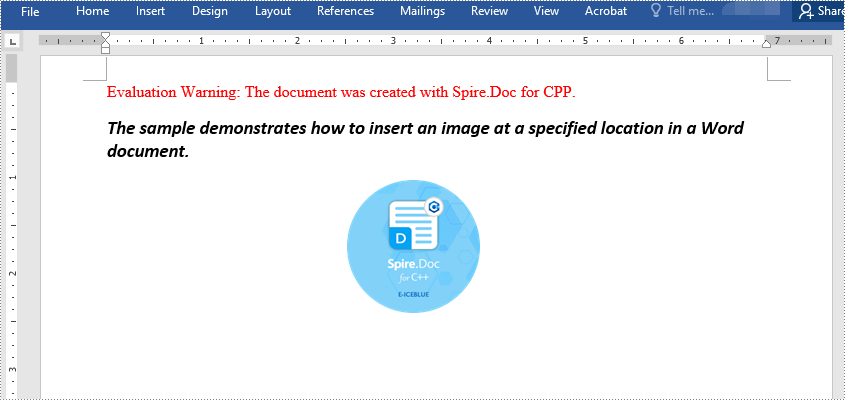
Apply for a Temporary License
If you'd like to remove the evaluation message from the generated documents, or to get rid of the function limitations, please request a 30-day trial license for yourself.

