Grouping rows and columns in an Excel worksheet can separate data into groups, and each group presents information about one item. You can then expand or collapse certain groups to display only the most important information. In this article, you'll learn how to group or ungroup Excel rows and columns using Spire.XLS for .NET in C# and VB.NET.
Install Spire.XLS for .NET
To begin with, you need to add the DLL files included in the Spire.XLS for .NET package as references in your .NET project. The DLL files can be either downloaded from this link or installed via NuGet.
PM> Install-Package Spire.XLS
Group Rows and Columns
The following are the steps to group rows and columns using Spire.XLS for .NET.
- Create a Workbook object.
- Load a sample Excel file using Workbook.LoadFromFile() method.
- Get the specific sheet through Workbook.Worksheets[index] property.
- Group rows using Worksheet.GroupByRows() method.
- Group columns using Worksheet.GroupByColumns() method.
- Save the result to another Excel file using Workbook.SaveToFile() method.
- C#
- VB.NET
using Spire.Xls;
namespace GroupRowsAndColumns
{
class Program
{
static void Main(string[] args)
{
//Create a Workbook object
Workbook workbook = new Workbook();
//Load a sample Excel file
workbook.LoadFromFile(@"C:\Users\Administrator\Desktop\sample.xlsx");
//Get the first worksheet
Worksheet sheet = workbook.Worksheets[0];
//Group rows
sheet.GroupByRows(2, 5, false);
sheet.GroupByRows(7, 10, false);
//Group columns
sheet.GroupByColumns(5, 6, false);
//Save to another Excel file
workbook.SaveToFile("GroupRowsAndColumns.xlsx", ExcelVersion.Version2016);
}
}
}
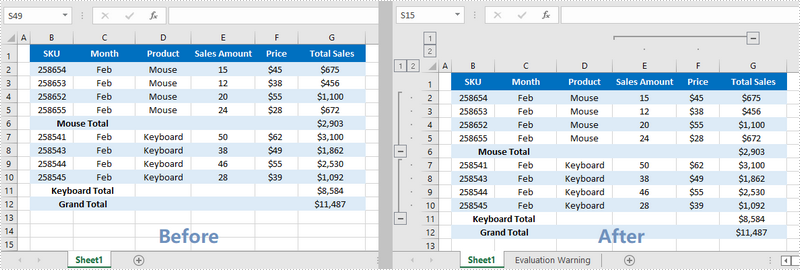
Ungroup Rows and Columns
The following are the steps to ungroup rows and columns using Spire.XLS for .NET.
- Create a Workbook object.
- Load a sample Excel file using Workbook.LoadFromFile() method.
- Get the specific sheet through Workbook.Worksheets[index] property.
- Ungroup rows using Worksheet.UngroupByRows() method.
- Ungroup columns using Worksheet.UngroupByColumns() method.
- Save the result to another Excel file using Workbook.SaveToFile() method.
- C#
- VB.NET
using Spire.Xls;
namespace UngroupRowsAndColumns
{
class Program
{
static void Main(string[] args)
{
//Create a Workbook object
Workbook workbook = new Workbook();
//Load a sample Excel file
workbook.LoadFromFile(@"C:\Users\Administrator\Desktop\sample.xlsx");
//Get the first worksheet
Worksheet sheet = workbook.Worksheets[0];
//Ungroup rows
sheet.UngroupByRows(2, 5);
sheet.UngroupByRows(7, 10);
//Ungroup columns
sheet.UngroupByColumns(5, 6);
//Save to a different Excel file
workbook.SaveToFile("UngroupRowsAndColumns.xlsx", ExcelVersion.Version2016);
}
}
}
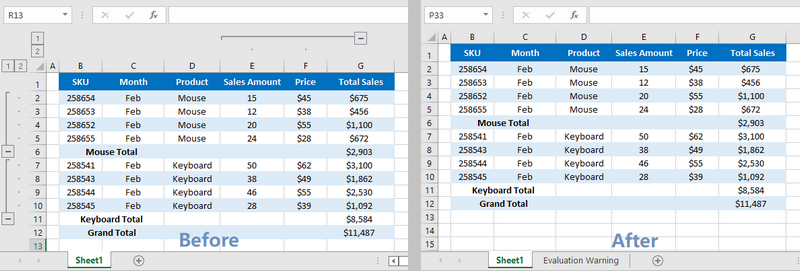
Apply for a Temporary License
If you'd like to remove the evaluation message from the generated documents, or to get rid of the function limitations, please request a 30-day trial license for yourself.


