Animation is a great way to draw viewers' attention to a presentation. We can apply animation effects to text, shapes or any other objects on PowerPoint slides. To make the animations more attractive, we usually set sound effects for them. This article demonstrates how to obtain these sound effects by using Spire.Presentation and C#.
Below shape is set with a fly in animation which has a sound effect named "Applause".
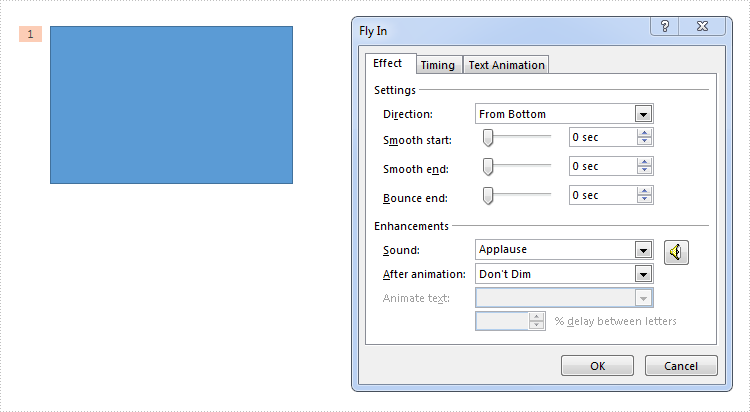
Refer below steps to get the sound effect from the shape:
Step 1: Load the PowerPoint document.
Presentation ppt = new Presentation(@"test.pptx", FileFormat.Pptx2013);
Step 2: Get the audio in a time node.
ISlide slide = ppt.Slides[0]; TimeNodeAudio audio = slide.Timeline.MainSequence[0].TimeNodeAudios[0];
Step 3: Now we can get the properties of the audio, such as sound name, volume or detect if it's mute.
string soundName = audio.SoundName; float volume = audio.Volume; bool isMute = audio.IsMute;
Output:
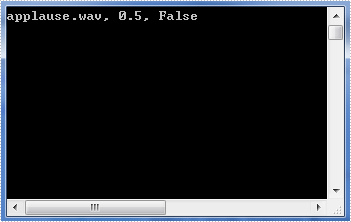
Full code:
using System;
using Spire.Presentation;
using Spire.Presentation.Drawing.TimeLine;
namespace Get_Sound_Effect
{
class Program
{
static void Main(string[] args)
{
Presentation ppt = new Presentation(@"test.pptx", FileFormat.Pptx2013);
ISlide slide = ppt.Slides[0];
TimeNodeAudio audio = slide.Timeline.MainSequence[0].TimeNodeAudios[0];
string soundName = audio.SoundName;
float volume = audio.Volume;
bool isMute = audio.IsMute;
Console.WriteLine("{0}, {1}, {2}", soundName, volume, isMute);
Console.ReadKey();
}
}
}


