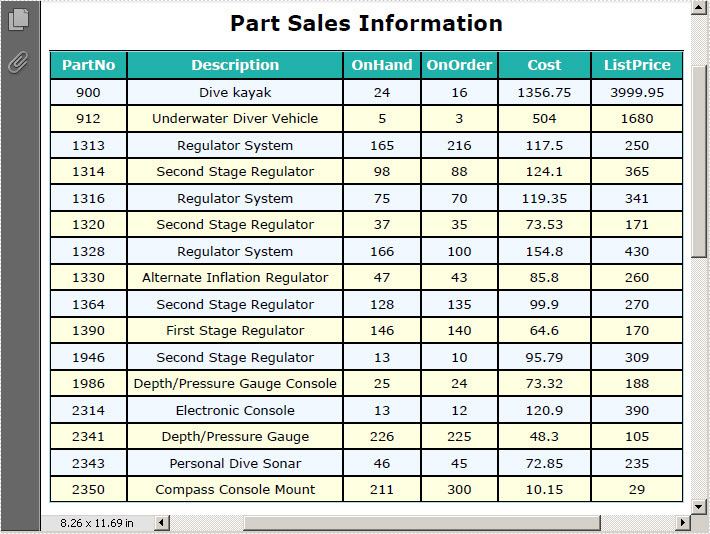PDF Table plays a significant role of clearly displaying data information in PDF document, which cannot be replaced by words. It provides great convenience for its users. For example, a product list can be more easily recognized and checked than numerous words. Thus, it is very necessary to learn how to generate table in PDF document.
In this article, I will not only introduce users how to generate table in PDF document, but also tell you how to set table style such as font, background color and data size by using Spire.PDF for WPF.
Spire.PDF for WPF enables you to quickly realize the task of drawing a PDF table by the below steps.
Step 1: Create a new project
- Create a new project in WPF Application
- Add a button in MainWindow, and set the button Content to be "Run"
Step 2: Add references and namespaces
- Add System.Drawing and Spire.Pdf.Wpf.dll as references
- Add below namespaces at the top of the method
using System.Drawing; using Spire.Pdf; using Spire.Pdf.Graphics; using Spire.Pdf.Graphics.Fonts; using Spire.Pdf.Tables;
Imports System.Drawing Imports Spire.Pdf Imports Spire.Pdf.Graphics Imports Spire.Pdf.Graphics.Fonts Imports Spire.Pdf.Tables
Step 3: Draw table in PDF document and set the table style
Create a new PDF document and set its margin
//create a new PDF document
PdfDocument doc = new PdfDocument();
PdfUnitConvertor unitCvtr = new PdfUnitConvertor();
PdfMargins margin = new PdfMargins();
margin.Top = unitCvtr.ConvertUnits(2.54f, PdfGraphicsUnit.Centimeter, PdfGraphicsUnit.Point);
margin.Bottom = margin.Top;
margin.Left = unitCvtr.ConvertUnits(3.17f, PdfGraphicsUnit.Centimeter, PdfGraphicsUnit.Point);
margin.Right = margin.Left;
PdfPageBase page = doc.Pages.Add(PdfPageSize.A4, margin);
float y = 20;
'create a new PDF document Dim doc As New PdfDocument() Dim unitCvtr As New PdfUnitConvertor() Dim margin As New PdfMargins() margin.Top = unitCvtr.ConvertUnits(2.54F, PdfGraphicsUnit.Centimeter, PdfGraphicsUnit.Point) margin.Bottom = margin.Top margin.Left = unitCvtr.ConvertUnits(3.17F, PdfGraphicsUnit.Centimeter, PdfGraphicsUnit.Point) margin.Right = margin.Left Dim page As PdfPageBase = doc.Pages.Add(PdfPageSize.A4, margin) Dim y As Single = 20
Set table title and then, add data information in PDF document
//add PDF title
PdfBrush brush1 = PdfBrushes.Black;
PdfTrueTypeFont font1 = new PdfTrueTypeFont(new Font("Verdana", 14f, System.Drawing.FontStyle.Bold));
PdfStringFormat format1 = new PdfStringFormat(PdfTextAlignment.Center);
page.Canvas.DrawString("Part Sales Information", font1, brush1, page.Canvas.ClientSize.Width / 2, y, format1);
y = y + font1.MeasureString("Part Sales Information", format1).Height;
y = y + 10;
//add data information
String[] data
= {
"PartNo;Description;OnHand;OnOrder;Cost;ListPrice",
"900;Dive kayak;24;16;1356.75;3999.95",
"912;Underwater Diver Vehicle;5;3;504;1680",
"1313;Regulator System;165;216;117.5;250",
"1314;Second Stage Regulator;98;88;124.1;365",
"1316;Regulator System;75;70;119.35;341",
"1320;Second Stage Regulator;37;35;73.53;171",
"1328;Regulator System;166;100;154.8;430",
"1330;Alternate Inflation Regulator;47;43;85.8;260",
"1364;Second Stage Regulator;128;135;99.9;270",
"1390;First Stage Regulator;146;140;64.6;170",
"1946;Second Stage Regulator;13;10;95.79;309",
"1986;Depth/Pressure Gauge Console;25;24;73.32;188",
"2314;Electronic Console;13;12;120.9;390",
"2341;Depth/Pressure Gauge;226;225;48.3;105",
"2343;Personal Dive Sonar;46;45;72.85;235",
"2350;Compass Console Mount;211;300;10.15;29"
};
String[][] dataSource
= new String[data.Length][];
for (int i = 0; i < data.Length; i++)
{
dataSource[i] = data[i].Split(';');
}
'add PDF title
Dim brush1 As PdfBrush = PdfBrushes.Black
Dim font1 As New PdfTrueTypeFont(New Font("Verdana", 14F, System.Drawing.FontStyle.Bold))
Dim format1 As New PdfStringFormat(PdfTextAlignment.Center)
page.Canvas.DrawString("Part Sales Information", font1, brush1, page.Canvas.ClientSize.Width / 2, y, format1)
y = y + font1.MeasureString("Part Sales Information", format1).Height
y = y + 10
'add data information
Dim data As [String]() = {"PartNo;Description;OnHand;OnOrder;Cost;ListPrice",
"900;Dive kayak;24;16;1356.75;3999.95",
"912;Underwater Diver Vehicle;5;3;504;1680",
"1313;Regulator System;165;216;117.5;250",
"1314;Second Stage Regulator;98;88;124.1;365",
"1316;Regulator System;75;70;119.35;341",
"1320;Second Stage Regulator;37;35;73.53;171",
"1328;Regulator System;166;100;154.8;430",
"1330;Alternate Inflation Regulator;47;43;85.8;260",
"1364;Second Stage Regulator;128;135;99.9;270",
"1390;First Stage Regulator;146;140;64.6;170",
"1946;Second Stage Regulator;13;10;95.79;309",
"1986;Depth/Pressure Gauge Console;25;24;73.32;188",
"2314;Electronic Console;13;12;120.9;390",
"2341;Depth/Pressure Gauge;226;225;48.3;105",
"2343;Personal Dive Sonar;46;45;72.85;235",
"2350;Compass Console Mount;211;300;10.15;29"}
Dim dataSource As [String]()() = New [String](data.Length - 1)() {}
For i As Integer = 0 To data.Length - 1
dataSource(i) = data(i).Split(";"C)
Next
Set PDF table style and data format
//Set table header
PdfTable table = new PdfTable();
table.Style.CellPadding = 3;
table.Style.HeaderSource = PdfHeaderSource.Rows;
table.Style.HeaderRowCount = 1;
table.DataSource = dataSource;
table.Style.ShowHeader = true;
table.Style.HeaderStyle.BackgroundBrush = PdfBrushes.LightSeaGreen;
table.Style.HeaderStyle.Font = new PdfTrueTypeFont(new Font("Verdana", 9f, System.Drawing.FontStyle.Bold));
table.Style.HeaderStyle.StringFormat = new PdfStringFormat(PdfTextAlignment.Center);
table.Style.HeaderStyle.TextBrush = PdfBrushes.White;
//Set table style and data format
table.Style.BorderPen = new PdfPen(PdfBrushes.LightBlue, 0.5f);
table.Style.DefaultStyle.BackgroundBrush = PdfBrushes.LightYellow;
table.Style.DefaultStyle.Font = new PdfTrueTypeFont(new Font("Verdana", 8.5f));
table.Style.AlternateStyle = new PdfCellStyle();
table.Style.AlternateStyle.BackgroundBrush = PdfBrushes.AliceBlue;
table.Style.AlternateStyle.Font = new PdfTrueTypeFont(new Font("Verdana", 8.5f));
float width
= page.Canvas.ClientSize.Width
- (table.Columns.Count + 1) * table.Style.BorderPen.Width;
table.Columns[0].Width = width * 0.1f * width;
table.Columns[0].StringFormat
= new PdfStringFormat(PdfTextAlignment.Center, PdfVerticalAlignment.Middle);
table.Columns[1].Width = width * 0.28f * width;
table.Columns[1].StringFormat
= new PdfStringFormat(PdfTextAlignment.Center, PdfVerticalAlignment.Middle);
table.Columns[2].Width = width * 0.1f * width;
table.Columns[2].StringFormat
= new PdfStringFormat(PdfTextAlignment.Center, PdfVerticalAlignment.Middle);
table.Columns[3].Width = width * 0.1f * width;
table.Columns[3].StringFormat
= new PdfStringFormat(PdfTextAlignment.Center, PdfVerticalAlignment.Middle);
table.Columns[4].Width = width * 0.12f * width;
table.Columns[4].StringFormat
= new PdfStringFormat(PdfTextAlignment.Center, PdfVerticalAlignment.Middle);
table.Columns[5].Width = width * 0.12f * width;
table.Columns[5].StringFormat
= new PdfStringFormat(PdfTextAlignment.Center, PdfVerticalAlignment.Middle);
PdfLayoutResult result = table.Draw(page, new PointF(0, y));
'Set table header
Dim table As New PdfTable()
table.Style.CellPadding = 3
table.Style.HeaderSource = PdfHeaderSource.Rows
table.Style.HeaderRowCount = 1
table.DataSource = dataSource
table.Style.ShowHeader = True
table.Style.HeaderStyle.BackgroundBrush = PdfBrushes.LightSeaGreen
table.Style.HeaderStyle.Font = New PdfTrueTypeFont(New Font("Verdana", 9F, System.Drawing.FontStyle.Bold))
table.Style.HeaderStyle.StringFormat = New PdfStringFormat(PdfTextAlignment.Center)
table.Style.HeaderStyle.TextBrush = PdfBrushes.White
'Set table style and data format
table.Style.BorderPen = New PdfPen(PdfBrushes.LightBlue, 0.5F)
table.Style.DefaultStyle.BackgroundBrush = PdfBrushes.LightYellow
table.Style.DefaultStyle.Font = New PdfTrueTypeFont(New Font("Verdana", 8.5F))
table.Style.AlternateStyle = New PdfCellStyle()
table.Style.AlternateStyle.BackgroundBrush = PdfBrushes.AliceBlue
table.Style.AlternateStyle.Font = New PdfTrueTypeFont(New Font("Verdana", 8.5F))
Dim width As Single = page.Canvas.ClientSize.Width - (table.Columns.Count + 1) * table.Style.BorderPen.Width
table.Columns(0).Width = width * 0.1F * width
table.Columns(0).StringFormat = New PdfStringFormat(PdfTextAlignment.Center, PdfVerticalAlignment.Middle)
table.Columns(1).Width = width * 0.28F * width
table.Columns(1).StringFormat = New PdfStringFormat(PdfTextAlignment.Center, PdfVerticalAlignment.Middle)
table.Columns(2).Width = width * 0.1F * width
table.Columns(2).StringFormat = New PdfStringFormat(PdfTextAlignment.Center, PdfVerticalAlignment.Middle)
table.Columns(3).Width = width * 0.1F * width
table.Columns(3).StringFormat = New PdfStringFormat(PdfTextAlignment.Center, PdfVerticalAlignment.Middle)
table.Columns(4).Width = width * 0.12F * width
table.Columns(4).StringFormat = New PdfStringFormat(PdfTextAlignment.Center, PdfVerticalAlignment.Middle)
table.Columns(5).Width = width * 0.12F * width
table.Columns(5).StringFormat = New PdfStringFormat(PdfTextAlignment.Center, PdfVerticalAlignment.Middle)
Dim result As PdfLayoutResult = table.Draw(page, New PointF(0, y))
Step 4: Save and Launch
// save and launch the file
doc.SaveToFile("SimpleTable.pdf");
doc.Close();
System.Diagnostics.Process.Start("SimpleTable.pdf");
' save and launch the file
doc.SaveToFile("SimpleTable.pdf")
doc.Close()
System.Diagnostics.Process.Start("SimpleTable.pdf")
Effective Screeshot: