Everyone knows how to open and save a PDF file. Sometimes you run into the situation that your PDF file has one or more blank pages. You want to get rid of the blank page to make you PDF file look more neat. Many people don't know how to do this.
In the following sections, I will demonstrate how to remove blank page from PDF file in WPF very easily and effortlessly.
Here is the original PDF document:
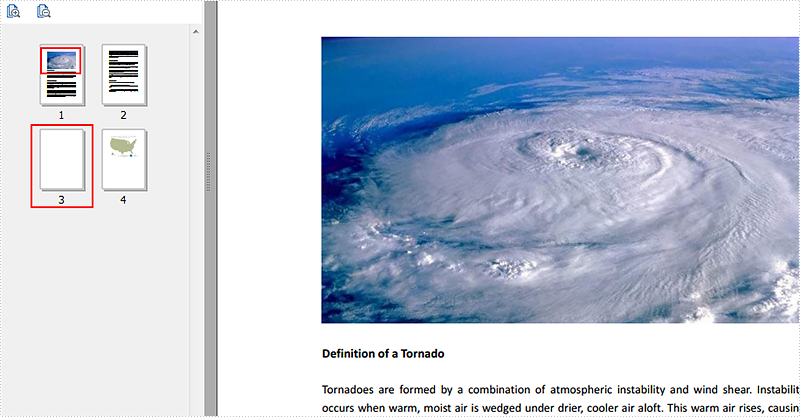
The code snippets are as followed:
Step 1: Initialize a new instance of PdfDocument class and load the PDF document from the file.
PdfDocument document = new PdfDocument();
document.LoadFromFile("Tornado.pdf");
Step 2: Traverse the PDF file and detect the content. If the page is blank, then remove it.
for (int i = 0; i < document.Pages.Count; i++)
{
PdfPageBase originalPage = document.Pages[i];
if (originalPage.IsBlank())
{
document.Pages.Remove(originalPage);
i--;
}
}
Step 3: Save the PDF and launch the file.
document.SaveToFile("Tornadowithoutblankpage.pdf", FileFormat.PDF);
System.Diagnostics.Process.Start("Tornadowithoutblankpage.pdf");
Effective screenshot:
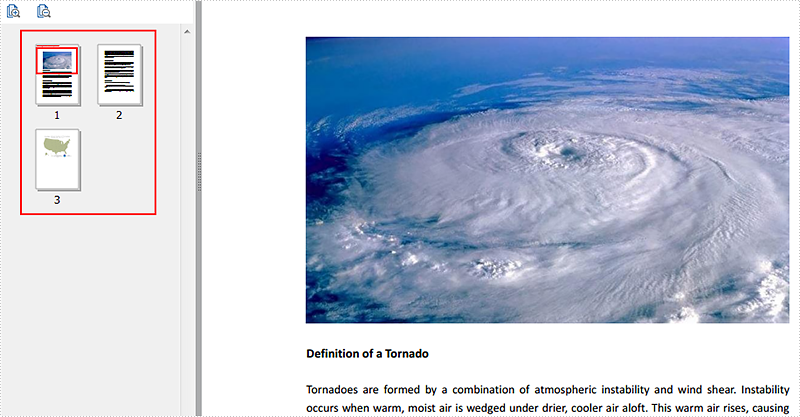
Full Codes:
[C#]
using System.Windows;
using Spire.Pdf;
using System.Drawing;
namespace Tornadoes
{
///
/// Interaction logic for MainWindow.xaml
///
public partial class MainWindow : Window
{
public MainWindow()
{
InitializeComponent();
}
private void button1_Click(object sender, RoutedEventArgs e)
{
PdfDocument document = new PdfDocument();
document.LoadFromFile("Tornado.pdf");
for (int i = 0; i < document.Pages.Count; i++)
{
PdfPageBase originalPage = document.Pages[i];
if (originalPage.IsBlank())
{
document.Pages.Remove(originalPage);
i--;
}
}
document.SaveToFile("Tornadoeswithtidypage.pdf", FileFormat.PDF);
System.Diagnostics.Process.Start("Tornadoeswithtidypage.pdf");
}
}
}
[VB.NET]
Imports System.Windows
Imports Spire.Pdf
Imports System.Drawing
Namespace Tornadoes
'''
''' Interaction logic for MainWindow.xaml
'''
Public Partial Class MainWindow
Inherits Window
Public Sub New()
InitializeComponent()
End Sub
Private Sub button1_Click(sender As Object, e As RoutedEventArgs)
Dim document As New PdfDocument()
document.LoadFromFile("Tornado.pdf")
For i As Integer = 0 To document.Pages.Count - 1
Dim originalPage As PdfPageBase = document.Pages(i)
If originalPage.IsBlank() Then
document.Pages.Remove(originalPage)
i -= 1
End If
Next
document.SaveToFile("Tornadoeswithtidypage.pdf", FileFormat.PDF)
System.Diagnostics.Process.Start("Tornadoeswithtidypage.pdf")
End Sub
End Class
End Namespace


