Spire.Doc supports to insert page breaks in C# and VB.NET. We have already had a tutorial article of how to insert a page break after a paragraph. This article we will demonstrate how to add a page break at a specified location by searching a single word.
First, download Spire.Doc and install on your system. The Spire.Doc installation is clean, professional and wrapped up in a MSI installer. Then adds Spire.Doc.dll as reference in the downloaded Bin folder though the below path: "..\Spire.Doc\Bin\NET4.0\ Spire.Doc.dll".
Here comes to the steps of how to insert a page break at a specified location.
Step 1: Create a new word document and load the document from the file.
Document doc = new Document();
doc.LoadFromFile("Test.docx");
Step 2: Find the specified word "experience" where we want to insert the page break.
TextSelection[] selections = doc.FindAllString("experience", true, true);
Step 3: Traverse each word "experience".
foreach (TextSelection ts in selections)
{
TextRange range = ts.GetAsOneRange();
Paragraph paragraph = range.OwnerParagraph;
int index = paragraph.ChildObjects.IndexOf(range);
Break pageBreak = new Break(doc, BreakType.PageBreak);
}
Step 4: Create a new instance of page break and insert a page break after the word "experience".
Break pageBreak = new Break(doc, BreakType.PageBreak); paragraph.ChildObjects.Insert(index + 1, pageBreak);
Step 5: Save the word document to file and process it.
doc.SaveToFile("Break.docx", FileFormat.Docx);
System.Diagnostics.Process.Start("Break.docx");
Effective screenshot of the inserted page break after the word "experience":
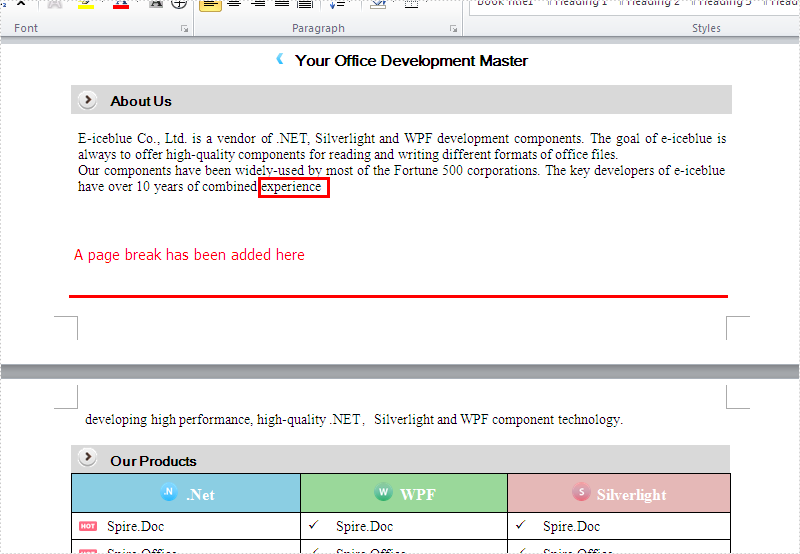
Full codes:
using Spire.Doc;
using Spire.Doc.Documents;
using Spire.Doc.Fields;
namespace InsertPageBreak
{
class Program
{
static void Main(string[] args)
{
Document doc = new Document();
doc.LoadFromFile("Test.docx");
TextSelection[] selections = doc.FindAllString("experience", true, true);
foreach (TextSelection ts in selections)
{
TextRange range = ts.GetAsOneRange();
Paragraph paragraph = range.OwnerParagraph;
int index = paragraph.ChildObjects.IndexOf(range);
Break pageBreak = new Break(doc, BreakType.PageBreak);
paragraph.ChildObjects.Insert(index + 1, pageBreak);
}
doc.SaveToFile("Break.docx", FileFormat.Docx);
System.Diagnostics.Process.Start("Break.docx");
}
}
}


