Word watermark can be text or image, which appears behind document contents and will not influence integrity of document body. It often adds interest or identifies document status, for example, marking document as private or important. This is the guide you are looking for about how to insert text watermark in Word with WPF.
Spire.Doc for WPF, a professional WPF component on manipulating Word document, enables users to insert text watermark in Word document and set format for this watermark. Comparing with “Insert Watermark” Command in Microsoft Word, Spire.Doc for WPF provides a Spire.Doc.TextWatermark class. Firstly initialize a new instance of Textwatermark with TextWatermark TXTWatermark = new TextWatermark() and then set text watermark as document watermark type by code:document.Watermark = TXTWatermark.
Besides, TextWatermark class includes several parameters for watermark formatting setting, including text, font style, layout etc. The following screenshot is the document without watermark. After the code below, you will find a result screenshot with text watermark being adding at the bottom of the page.
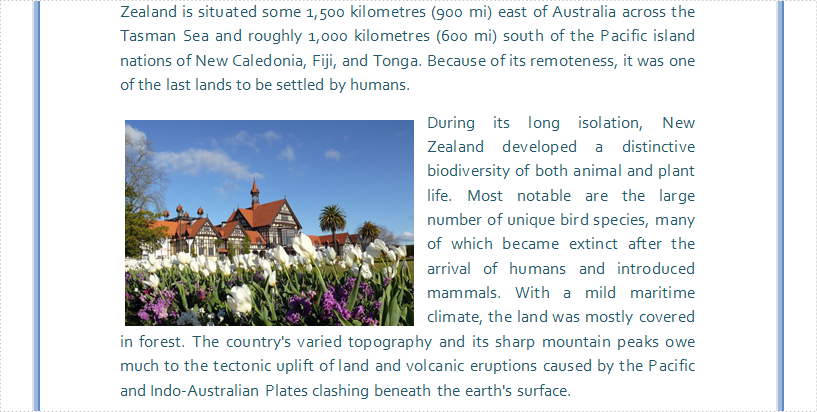
Download Spire.Doc for WPF and install it on your system. After adding button in MainWindow, double click this button to use the following code to insert text watermark in Word with WPF.
using System.Windows;
using System.Drawing;
using Spire.Doc;
using Spire.Doc.Documents;
namespace Doc_x_Watermark
{
public partial class MainWindow : Window
{
public MainWindow()
{
InitializeComponent();
}
private void button1_Click(object sender, RoutedEventArgs e)
{
//Load Document
Document document = new Document();
document.LoadFromFile(@"E:\work\Documents\New Zealand.docx");
//Insert Text Watermark and Set Format
TextWatermark TXTWatermark = new TextWatermark();
TXTWatermark.Text = "NZ Brief Introduction ";
TXTWatermark.FontSize = 45;
TXTWatermark.FontName = "Broadway BT";
TXTWatermark.Layout = WatermarkLayout.Diagonal;
TXTWatermark.Color = Color.Purple;
document.Watermark = TXTWatermark;
//Save and Launch
document.SaveToFile("TXTWatermark.docx", FileFormat.Docx);
System.Diagnostics.Process.Start("TXTWatermark.docx");
}
}
}
Imports System.Windows
Imports System.Drawing
Imports Spire.Doc
Imports Spire.Doc.Documents
Class MainWindow
Private Sub Button1_Click(sender As System.Object, e As System.Windows.RoutedEventArgs) Handles Button1.Click
'Load Document
Dim document As New Document()
document.LoadFromFile("E:\work\Documents\New Zealand.docx")
'Insert Text Watermark and Set Format
Dim TXTWatermark As New TextWatermark()
TXTWatermark.Text = "NZ Brief Introduction"
TXTWatermark.FontSize = 45
TXTWatermark.FontName = "Broadway BT"
TXTWatermark.Layout = WatermarkLayout.Diagonal
TXTWatermark.Color = Color.Purple
document.Watermark = TXTWatermark
'Save and Launch
document.SaveToFile("TXTWatermark.docx", FileFormat.Docx)
System.Diagnostics.Process.Start("TXTWatermark.docx")
End Sub
End Class
After running, you can get the result as following:

Spire.Doc is a Microsoft Word component which enables users to perform a wide range of Word document processing tasks directly, such as generate, read, write and modify Word document in WPF, .NET and Silverlight.


