This tutorial is going to show you how to make a color of a image transparent using Spire.Doc.
Below screenshot shows an example image with black and white colors:
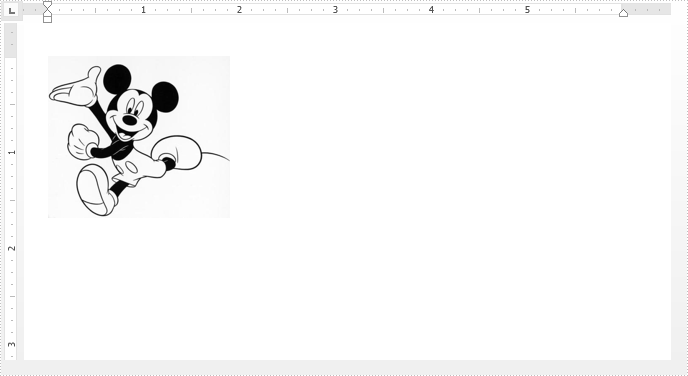
Detail steps:
Step 1: Instantiate a Document object and Load the Word file.
Document doc = new Document();
doc.LoadFromFile("Input.docx");
Step 2: Get the first Paragraph in the first section.
Paragraph paragraph = doc.Sections[0].Paragraphs[0];
Step 3: Set the black color of the image(s) in the paragraph to transperant.
foreach (DocumentObject obj in paragraph.ChildObjects)
{
if (obj is DocPicture)
{
(obj as DocPicture).TransparentColor = Color.Black;
}
}
Step 4: Save the file.
doc.SaveToFile("Result.docx", FileFormat.Docx2013);
Screenshot:
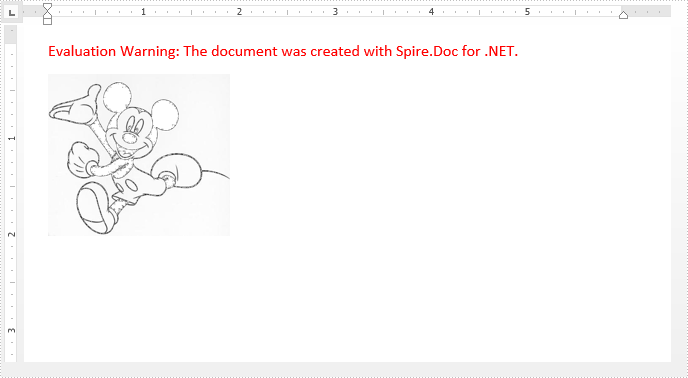
Full code:
using Spire.Doc;
using Spire.Doc.Documents;
using Spire.Doc.Fields;
using System.Drawing;
namespace Transeperant
{
class Program
{
static void Main(string[] args)
{
//Instantiate a Document object
Document doc = new Document();
//Load the Word file
doc.LoadFromFile("Input.docx");
//Get the first paragraph in the first section
Paragraph paragraph = doc.Sections[0].Paragraphs[0];
//Set the black color of the image(s) in the paragraph to transperant
foreach (DocumentObject obj in paragraph.ChildObjects)
{
if (obj is DocPicture)
{
(obj as DocPicture).TransparentColor = Color.Black;
}
}
//Save the file
doc.SaveToFile("Result.docx", FileFormat.Docx2013);
}
}
}


