In Word documents, you can add time, date, title, reference information, page number, content description and image /logo in header or footer to enrich the document. This article shows how to add headers and footers in C# and VB.NET applications using Spire.Doc for .NET.
Install Spire.Doc for .NET
To begin with, you need to add the DLL files included in the Spire.Doc for .NET package as references in your .NET project. The DLLs files can be either downloaded from this link or installed via NuGet.
- Package Manager
PM> Install-Package Spire.Doc
Add Header and Footer
The table gives a list of main classes, properties and methods used in the operation.
| Name | Description |
| Document Class | Represents a Word document model. |
| Document. LoadFromFile() Method | Load a Word document. |
| Section Class | Represents a section in a Word document. |
| Document.Sections Property | Gets document sections. |
| HeaderFooter Class | Represents a header and footer model for Word. |
| Section.HeadersFooters.Header Property | Gets headers/footers of current section. |
| Paragraph Class | Represents a paragraph in a document. |
| HeaderFooter. AddParagraph() Method | Adds paragraph at end of section. |
| TextRange Class | Represents a text range. |
| Paragraph.AppendText() Method | Appends text to the end of paragraph. |
| Document. SaveToFile() Method | Saves the document to file in Microsoft Word or another file format. |
The following are the steps about adding header and footer.
- Create an instance of Document class.
- Load the sample document using Document.LoadFromFile(string fileName) method.
- Get the specified section of Word Document using Document.Sections Property
- Add Header
- Get header using HeadersFooters.Header property.
- Add paragraph using HeaderFooter. AddParagraph() method and set paragraph alignment.
- Append text using Paragraph.AppendText(string text) method and set font name, size, color ,etc.
- Add Footer
- Get footer using HeadersFooters.Footer proterty.
- Add paragraph and text in footer.
- Save Word document using Document. SaveToFile(string filename, FileFormat fileFormat) method.
- C#
- VB.NET
using Spire.Doc;
using Spire.Doc.Documents;
using System.Drawing;
using Spire.Doc.Fields;
namespace AddHeaderAndFooter
{
class Program
{
static void Main(string[] args)
{
//Create an instance of Document class
Document document = new Document();
//Load a Word document
document.LoadFromFile("input.docx");
//Get the first section of Word Document
Section section = document.Sections[0];
//Get header via HeadersFooters.Header property
HeaderFooter header = section.HeadersFooters.Header;
//Add a paragraph and set paragraph alignment style
Paragraph headerPara = header.AddParagraph();
headerPara.Format.HorizontalAlignment = HorizontalAlignment.Left;
//Append text and set font name, size, color,etc.
TextRange textrange = headerPara.AppendText("E-iceblue Co. Ltd." + "\n Your Office Development Master");
textrange.CharacterFormat.FontName = "Arial";
textrange.CharacterFormat.FontSize = 13;
textrange.CharacterFormat.TextColor = Color.DodgerBlue;
textrange.CharacterFormat.Bold = true;
//Get footer, add paragraph and append text
HeaderFooter footer = section.HeadersFooters.Footer;
Paragraph footerPara = footer.AddParagraph();
footerPara.Format.HorizontalAlignment = HorizontalAlignment.Center;
textrange = footerPara.AppendText("Copyright © 2021 All Rights Reserved.");
textrange.CharacterFormat.Bold = false;
textrange.CharacterFormat.FontSize = 11;
//Save to file
document.SaveToFile("output.docx", FileFormat.Docx);
}
}
}
Imports Spire.Doc
Imports Spire.Doc.Documents
Imports System.Drawing
Imports Spire.Doc.Fields
Namespace AddHeaderAndFooter
Class Program
Private Shared Sub Main(args As String())
'Create an instance of Document class
Dim document As New Document()
'Load a Word document
document.LoadFromFile("input.docx")
'Get the first section of Word Document
Dim section As Section = document.Sections(0)
'Get header via HeadersFooters.Header property
Dim header As HeaderFooter = section.HeadersFooters.Header
'Add a paragraph and set paragraph alignment style
Dim headerPara As Paragraph = header.AddParagraph()
headerPara.Format.HorizontalAlignment = HorizontalAlignment.Left
'Append text and set font name, size, color ,etc.
Dim textrange As TextRange = headerPara.AppendText("E-iceblue Co. Ltd." + vbLf & " Your Office Development Master")
textrange.CharacterFormat.FontName = "Arial"
textrange.CharacterFormat.FontSize = 13
textrange.CharacterFormat.TextColor = Color.DodgerBlue
textrange.CharacterFormat.Bold = True
'Get footer, add paragraph and append text
Dim footer As HeaderFooter = section.HeadersFooters.Footer
Dim footerPara As Paragraph = footer.AddParagraph()
footerPara.Format.HorizontalAlignment = HorizontalAlignment.Center
textrange = footerPara.AppendText("Copyright © 2021 All Rights Reserved.")
textrange.CharacterFormat.Bold = False
textrange.CharacterFormat.FontSize = 11
'Save to file
document.SaveToFile("output.docx", FileFormat.Docx)
End Sub
End Class
End Namespace
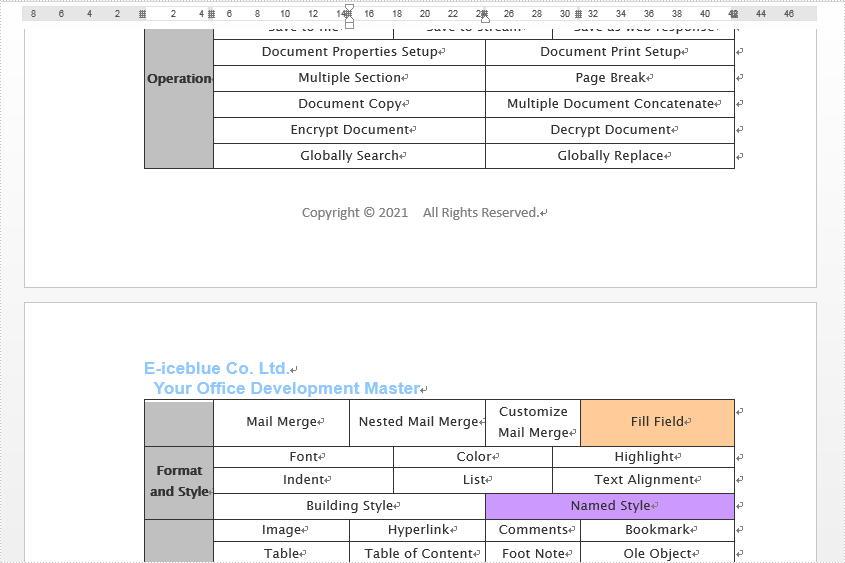
Apply for a Temporary License
If you'd like to remove the evaluation message from the generated documents, or to get rid of the function limitations, please request a 30-day trial license for yourself.


