The ability to set a password for a PDF document or remove the password from an encrypted PDF document is invaluable for securing sensitive information while maintaining the flexibility and convenience of working with PDF files. By setting up passwords for PDF documents, individuals can control access to their files, preventing unauthorized viewing, editing, or copying. Conversely, unprotecting a PDF document can make the document accessible or editable again. In this article, you will learn how to password-protect PDF documents as well as how to remove passwords from encrypt PDF documents using Spire.PDF for Python.
Install Spire.PDF for Python
This scenario requires Spire.PDF for Python and plum-dispatch v1.7.4. They can be easily installed in your Windows through the following pip command.
pip install Spire.PDF
If you are unsure how to install, please refer to this tutorial: How to Install Spire.PDF for Python on Windows
Protect PDF with Password in Python
There are two types of passwords that can be used for security purposes: the "open password" and the "permission password". An open password, also known as a user password, is used to restrict unauthorized access to a PDF file. A permission password, also referred to as a master password or owner password, allows you to set various restrictions on what others can do with the PDF file. If a PDF file is secured with both types of passwords, it can be opened with either password.
The PdfDocument.Security.Encrypt(String openPassword, String permissionPassword, PdfPermissionsFlags permissions, PdfEncryptionKeySize keySize) method offered by Spire.PDF for Python allows you to protect PDF files with an open password and/or a permission password. The parameter PdfPermessionsFlags is used to specify the user's permission to operate the document.
Here are the steps to password-protect a PDF with Spire.PDF for Python.
- Create a PdfDocument object.
- Load a sample PDF file using PdfDocument.LoadFromFile() method.
- Encrypt the PDF file with an open password and permission password using PdfDocument.Security.Encrypt(String openPassword, String permissionPassword, PdfPermissionsFlags permissions, PdfEncryptionKeySize keySize) method.
- Save the result file using PdfDocument.SaveToFile() method.
- Python
from spire.pdf.common import *
from spire.pdf import *
# Create a PdfDocument object
doc = PdfDocument()
# Load a sample PDF file
doc.LoadFromFile("C:/Users/Administrator/Desktop/input.pdf")
# Encrypt the PDF file with an open password and a permission password
doc.Security.Encrypt("openPsd", "permissionPsd", PdfPermissionsFlags.FillFields, PdfEncryptionKeySize.Key128Bit)
# Save the result file
doc.SaveToFile("output/Encrypted.pdf", FileFormat.PDF)
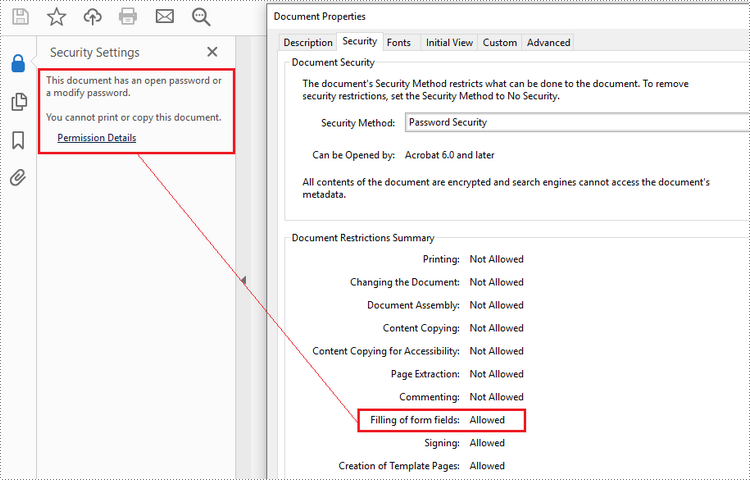
Remove Password from an Encrypted PDF in Python
To remove the password from a PDF file, call the PdfDocument.Security.Encrypt() method and leave the open password and permission password empty. The following are the detailed steps.
- Create a PdfDocument object.
- Load an encrypted PDF file using PdfDocument.LoadFromFile(String fileName, String password) method.
- Decrypt the PDF file by setting the open password and permission password to empty using PdfSecurity.Encrypt(String openPassword, String permissionPassword, PdfPermissionsFlags permissions, PdfEncryptionKeySize keySize, String originalPermissionPassword) method.
- Save the result file using PdfDocument.SaveToFile() method.
- Python
from spire.pdf.common import *
from spire.pdf import *
# Create a PdfDocument object
doc = PdfDocument()
# Load an encrypted PDF file
doc.LoadFromFile("C:/Users/Administrator/Desktop/Encrypted.pdf", "openPsd")
# Set the open password and permission password as empty
doc.Security.Encrypt(str(), str(), PdfPermissionsFlags.Default, PdfEncryptionKeySize.Key128Bit, "permissionPsd")
# Save the result file
doc.SaveToFile("output/RemovePassword.pdf", FileFormat.PDF)
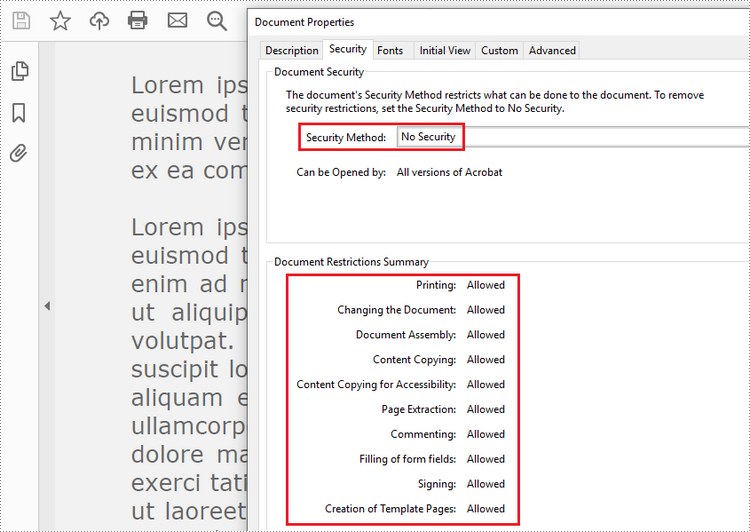
Apply for a Temporary License
If you'd like to remove the evaluation message from the generated documents, or to get rid of the function limitations, please request a 30-day trial license for yourself.


