Java: Combine Multiple Images into a Single PDF Document
Combining multiple images into a single PDF document is an efficient method for those who want to store or distribute their images in a more organized way. Converting these images into a single PDF file not only saves storage space but also ensures that all images are kept together in one place, making it easier and more convenient to share or transfer them. In this article, you will learn how to merge several images into a single PDF document in Java using Spire.PDF for Java.
Install Spire.PDF for Java
First of all, you're required to add the Spire.Pdf.jar file as a dependency in your Java program. The JAR file can be downloaded from this link. If you use Maven, you can easily import the JAR file in your application by adding the following code to your project's pom.xml file.
<repositories>
<repository>
<id>com.e-iceblue</id>
<name>e-iceblue</name>
<url>https://repo.e-iceblue.com/nexus/content/groups/public/</url>
</repository>
</repositories>
<dependencies>
<dependency>
<groupId>e-iceblue</groupId>
<artifactId>spire.pdf</artifactId>
<version>10.10.7</version>
</dependency>
</dependencies>
Convert Multiple Images into a Single PDF Document in Java
In order to convert all the images in a folder to a PDF, we iterate through each image, add a new page to the PDF with the same size as the image, and then draw the image onto the new page. The following are the detailed steps.
- Create a PdfDocument object.
- Set the page margins to zero using PdfDocument.getPageSettings().setMargins() method.
- Get the folder where the images are stored.
- Iterate through each image file in the folder, and get the width and height of a specific image.
- Add a new page that has the same width and height as the image to the PDF document using PdfDocument.getPages().add() method.
- Draw the image on the page using PdfPageBase.getCanvas().drawImage() method.
- Save the document using PdfDocument.saveToFile() method.
- Java
import com.spire.pdf.PdfDocument;
import com.spire.pdf.PdfPageBase;
import com.spire.pdf.graphics.PdfImage;
import java.awt.*;
import java.io.File;
public class ConvertMultipleImagesIntoPdf {
public static void main(String[] args) {
//Create a PdfDocument object
PdfDocument doc = new PdfDocument();
//Set the page margins to 0
doc.getPageSettings().setMargins(0);
//Get the folder where the images are stored
File folder = new File("C:/Users/Administrator/Desktop/Images");
//Iterate through the files in the folder
for (File file : folder.listFiles())
{
//Load a particular image
PdfImage pdfImage = PdfImage.fromFile(file.getPath());
//Get the image width and height
int width = pdfImage.getWidth();
int height = pdfImage.getHeight();
//Add a page that has the same size as the image
PdfPageBase page = doc.getPages().add(new Dimension(width, height));
//Draw image at (0, 0) of the page
page.getCanvas().drawImage(pdfImage, 0, 0, width, height);
}
//Save to file
doc.saveToFile("CombineImagesToPdf.pdf");
doc.dispose();
}
}
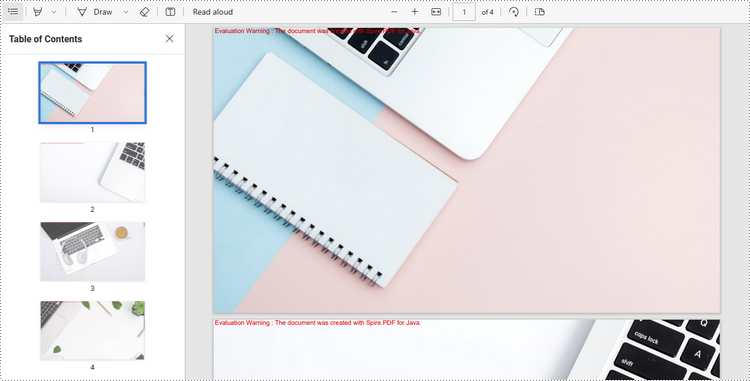
Apply for a Temporary License
If you'd like to remove the evaluation message from the generated documents, or to get rid of the function limitations, please request a 30-day trial license for yourself.
Java: Convert PDF to JPEG or PNG
Converting a PDF document to an image format like JPEG or PNG can be useful for a variety of reasons, such as making it easier to share the content on social media, embedding it into a website, or including it in a presentation. Converting PDF to images can also avoid printing issues caused by the printers that do not support PDF format well enough. In this article, you will learn how to convert PDF to JPEG or PNG in Java using Spire.PDF for Java.
Install Spire.PDF for Java
First, you're required to add the Spire.Pdf.jar file as a dependency in your Java program. The JAR file can be downloaded from this link. If you use Maven, you can easily import the JAR file in your application by adding the following code to your project's pom.xml file.
<repositories>
<repository>
<id>com.e-iceblue</id>
<name>e-iceblue</name>
<url>https://repo.e-iceblue.com/nexus/content/groups/public/</url>
</repository>
</repositories>
<dependencies>
<dependency>
<groupId>e-iceblue</groupId>
<artifactId>spire.pdf</artifactId>
<version>10.10.7</version>
</dependency>
</dependencies>
Convert PDF to JPEG in Java
The PdfDocument.saveAsImage() method provided by Spire.PDF for Java enables the conversion of a particular page from a PDF document into a BufferedImage object, which can be saved as a file in .jpg or .png format. The following are the steps to convert each page of a PDF document to a JPEG image file.
- Create a PdfDocument object.
- Load a PDF file using PdfDocument.loadFromFile() method.
- Iterate through each page of the PDF document.
- Convert a specific page into a BufferedImage object using PdfDocument.saveAsImage() method.
- Re-create a BufferedImage in RGB type with the same width and height as the converted image.
- Write the image data as a .jpg file using ImageIO.write() method.
- Java
import com.spire.pdf.PdfDocument;
import com.spire.pdf.graphics.PdfImageType;
import javax.imageio.ImageIO;
import java.awt.image.BufferedImage;
import java.io.File;
import java.io.IOException;
public class ConvertPdfToJpeg {
public static void main(String[] args) throws IOException {
//Create a PdfDocument instance
PdfDocument pdf = new PdfDocument();
//Load a sample PDF document
pdf.loadFromFile("C:\\Users\\Administrator\\Desktop\\Input.pdf");
//Loop through the pages
for (int i = 0; i < pdf.getPages().getCount(); i++) {
//Save the current page as a buffered image
BufferedImage image = pdf.saveAsImage(i, PdfImageType.Bitmap, 300, 300);
//Re-create a buffered image in RGB type
BufferedImage newImg = new BufferedImage(image.getWidth(), image.getHeight(), BufferedImage.TYPE_INT_RGB);
newImg.getGraphics().drawImage(image, 0, 0, null);
//Write the image data as a .jpg file
File file = new File("C:\\Users\\Administrator\\Desktop\\Output\\" + String.format(("ToImage-%d.jpg"), i));
ImageIO.write(newImg, "JPEG", file);
}
pdf.close();
}
}
Convert PDF to PNG in Java
The steps to convert PDF to PNG using Spire.PDF for Java are as follows.
- Create a PdfDocument object.
- Load a PDF file using PdfDocument.loadFromFile() method.
- Iterate through each page of the PDF document.
- Convert a specific page into a BufferedImage object using PdfDocument.saveAsImage() method.
- Write the image data as a .png file using ImageIO.write() method.
- Java
import com.spire.pdf.*;
import javax.imageio.ImageIO;
import java.awt.image.BufferedImage;
import java.io.File;
import java.io.IOException;
public class ConvertPdfToPng {
public static void main(String[] args) throws IOException {
//Create a PdfDocument object
PdfDocument doc = new PdfDocument();
//Load a sample PDF document
doc.loadFromFile("C:\\Users\\Administrator\\Desktop\\Input.pdf");
//Make the background of the generated PNG files transparent
//doc.getConvertOptions().setPdfToImageOptions(0);
//Loop through the pages
for (int i = 0; i < doc.getPages().getCount(); i++) {
//Save the current page as a buffered image
BufferedImage image = doc.saveAsImage(i);
//Write the image data as a .png file
File file = new File("C:\\Users\\Administrator\\Desktop\\Output\\" + String.format("ToImage-%d.png", i));
ImageIO.write(image, "png", file);
}
doc.close();
}
}
If the background of the PDF document is white and you want to make it transparent when converted to PNG, you can add following line of code before you save each page to a BufferedImage object.
- Java
doc.getConvertOptions().setPdfToImageOptions(0);
Apply for a Temporary License
If you'd like to remove the evaluation message from the generated documents, or to get rid of the function limitations, please request a 30-day trial license for yourself.
Java: Convert PDF to PowerPoint Presentation
PDF is a popular and widely used file format, but when it comes to giving presentations to others in meetings, classes or other scenarios, PowerPoint is always preferred over PDF files because it contains rich presentation effects that can better capture the attention of your audience. In this article, you will learn how to convert an existing PDF file to a PowerPoint presentation using Spire.PDF for Java.
Install Spire.PDF for Java
First of all, you're required to add the Spire.Pdf.jar file as a dependency in your Java program. The JAR file can be downloaded from this link. If you use Maven, you can easily import the JAR file in your application by adding the following code to your project's pom.xml file.
<repositories>
<repository>
<id>com.e-iceblue</id>
<name>e-iceblue</name>
<url>https://repo.e-iceblue.com/nexus/content/groups/public/</url>
</repository>
</repositories>
<dependencies>
<dependency>
<groupId>e-iceblue</groupId>
<artifactId>spire.pdf</artifactId>
<version>10.10.7</version>
</dependency>
</dependencies>
Convert PDF to PowerPoint Presentation in Java
From Version 9.2.1, Spire.PDF for Java supports converting PDF to PPTX using PdfDocument.saveToFile() method. With this method, each page of your PDF file will be converted to a single slide in PowerPoint. Below are the steps to convert a PDF file to an editable PowerPoint document.
- Create a PdfDocument instance.
- Load a sample PDF document using PdfDocument.loadFromFile() method.
- Save the document as a PowerPoint document using PdfDocument.saveToFile(String filename, FileFormat.PPTX) method.
- Java
import com.spire.pdf.FileFormat;
import com.spire.pdf.PdfDocument;
public class PDFtoPowerPoint {
public static void main(String[] args) {
//Create a PdfDocument instance
PdfDocument pdfDocument = new PdfDocument();
//Load a sample PDF document
pdfDocument.loadFromFile("sample.pdf");
//Convert PDF to PPTX document
pdfDocument.saveToFile("PDFtoPowerPoint.pptx", FileFormat.PPTX);
}
}
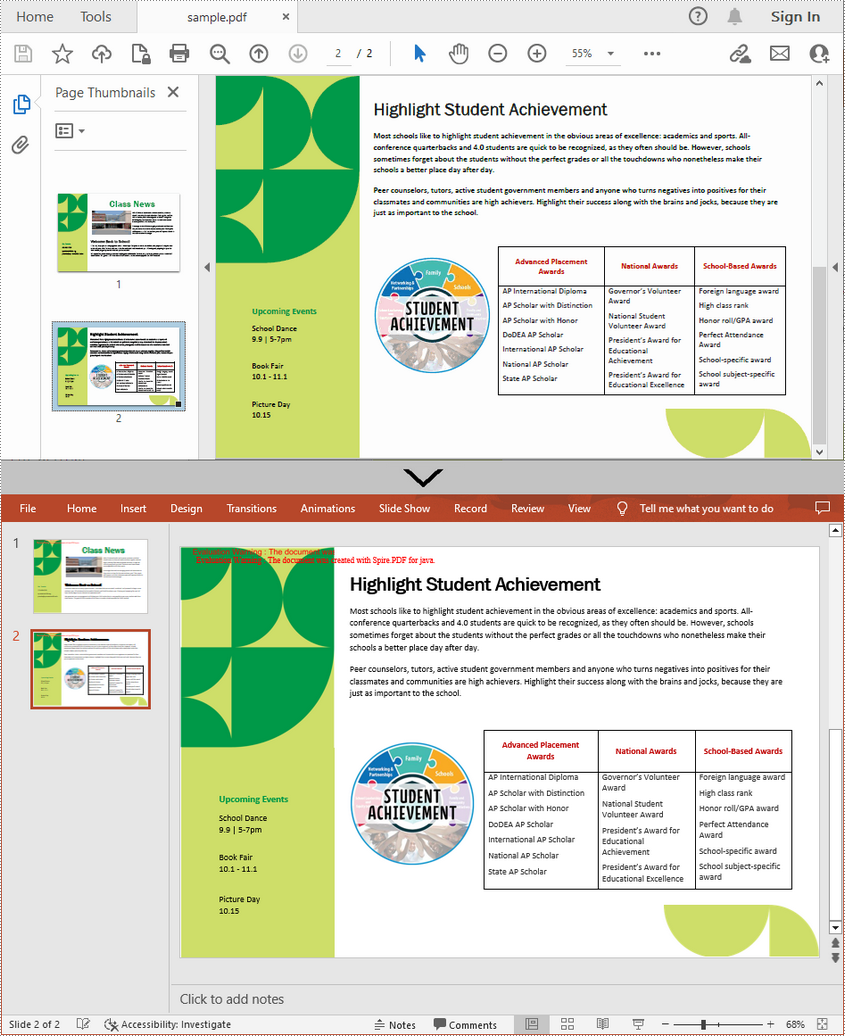
Apply for a Temporary License
If you'd like to remove the evaluation message from the generated documents, or to get rid of the function limitations, please request a 30-day trial license for yourself.
Java: Convert Text Files to PDF
Text files can be easily edited by any text editing program. If you want to prevent changes when others view the files, you can convert them to PDF. In this article, we will demonstrate how to convert text files to PDF in Java using Spire.PDF for Java.
Install Spire.PDF for Java
First of all, you're required to add the Spire.Pdf.jar file as a dependency in your Java program. The JAR file can be downloaded from this link. If you use Maven, you can easily import the JAR file in your application by adding the following code to your project's pom.xml file.
<repositories>
<repository>
<id>com.e-iceblue</id>
<name>e-iceblue</name>
<url>https://repo.e-iceblue.com/nexus/content/groups/public/</url>
</repository>
</repositories>
<dependencies>
<dependency>
<groupId>e-iceblue</groupId>
<artifactId>spire.pdf</artifactId>
<version>10.10.7</version>
</dependency>
</dependencies>
Convert Text Files to PDF in Java
The following are the main steps to convert a text file to PDF using Spire.PDF for Java:
- Read the text in the text file into a String object.
- Create a PdfDocument instance and add a page to the PDF file using PdfDocument.getPages().add() method.
- Create a PdfTextWidget instance from the text.
- Draw the text onto the PDF page using PdfTextWidget.draw() method.
- Save the result file using PdfDocument.saveToFile() method.
- Java
import com.spire.pdf.FileFormat;
import com.spire.pdf.PdfDocument;
import com.spire.pdf.PdfPageBase;
import com.spire.pdf.graphics.*;
import java.awt.geom.Rectangle2D;
import java.io.BufferedReader;
import java.io.FileReader;
import java.io.IOException;
public class ConvertTextToPdf {
public static void main(String[] args) throws Exception {
//Read the text from the text file
String text = readTextFromFile("Input.txt");
//Create a PdfDocument instance
PdfDocument pdf = new PdfDocument();
//Add a page
PdfPageBase page = pdf.getPages().add();
//Create a PdfFont instance
PdfFont font = new PdfFont(PdfFontFamily.Helvetica, 11);
//Create a PdfTextLayout instance
PdfTextLayout textLayout = new PdfTextLayout();
textLayout.setBreak(PdfLayoutBreakType.Fit_Page);
textLayout.setLayout(PdfLayoutType.Paginate);
//Create a PdfStringFormat instance
PdfStringFormat format = new PdfStringFormat();
format.setLineSpacing(20f);
//Create a PdfTextWidget instance from the text
PdfTextWidget textWidget = new PdfTextWidget(text, font, PdfBrushes.getBlack());
//Set string format
textWidget.setStringFormat(format);
//Draw the text at the specified location of the page
Rectangle2D.Float bounds = new Rectangle2D.Float();
bounds.setRect(0,25,page.getCanvas().getClientSize().getWidth(),page.getCanvas().getClientSize().getHeight());
textWidget.draw(page, bounds, textLayout);
//Save the result file
pdf.saveToFile("TextToPdf.pdf", FileFormat.PDF);
}
public static String readTextFromFile(String fileName) throws IOException {
StringBuffer sb = new StringBuffer();
BufferedReader br = new BufferedReader(new FileReader(fileName));
String content = null;
while ((content = br.readLine()) != null) {
sb.append(content);
sb.append("\n");
}
return sb.toString();
}
}
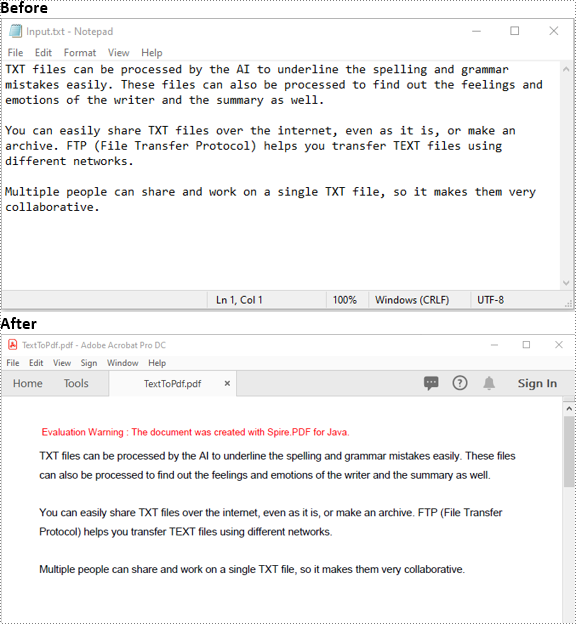
Apply for a Temporary License
If you'd like to remove the evaluation message from the generated documents, or to get rid of the function limitations, please request a 30-day trial license for yourself.
Java: Convert TIFF to PDF
TIFF or TIF files are image files saved in the tagged image file format. They are often used for storing high-quality color images. Sometimes, you may wish to convert TIFF files to PDF so you can share them more easily. In this article, you will learn how to achieve this task programmatically in Java using Spire.PDF for Java library.
Install Spire.PDF for Java
First of all, you're required to add the Spire.Pdf.jar file as a dependency in your Java program. The JAR file can be downloaded from this link. If you use Maven, you can easily import the JAR file in your application by adding the following code to your project's pom.xml file.
<repositories>
<repository>
<id>com.e-iceblue</id>
<name>e-iceblue</name>
<url>https://repo.e-iceblue.com/nexus/content/groups/public/</url>
</repository>
</repositories>
<dependencies>
<dependency>
<groupId>e-iceblue</groupId>
<artifactId>spire.pdf</artifactId>
<version>10.10.7</version>
</dependency>
</dependencies>
Convert TIFF to PDF in Java
The following are the steps to convert a TIFF file to PDF:
- Create an instance of PdfDocument class.
- Add a page to the PDF using PdfDocument.getPages().add() method.
- Create a PdfImage object from the TIFF image using PdfImage.fromFile() method.
- Draw the image onto the page using PdfPageBase.getCanvas().drawImage() method.
- Save the result file using PdfDocument.saveToFile() method.
- Java
import com.spire.pdf.FileFormat;
import com.spire.pdf.PdfDocument;
import com.spire.pdf.PdfPageBase;
import com.spire.pdf.graphics.PdfImage;
public class ConvertTiffToPdf {
public static void main(String[] args){
//Create a PdfDocument instance
PdfDocument doc = new PdfDocument();
//Add a page
PdfPageBase page = doc.getPages().add();
//Create a PdfImage object from the TIFF image
PdfImage tiff = PdfImage.fromFile("Input.tiff");
//Draw the image to the page
page.getCanvas().drawImage(tiff, 20, 0, 450, 450);
//Save the result file
doc.saveToFile("TiffToPdf.pdf", FileFormat.PDF);
}
}
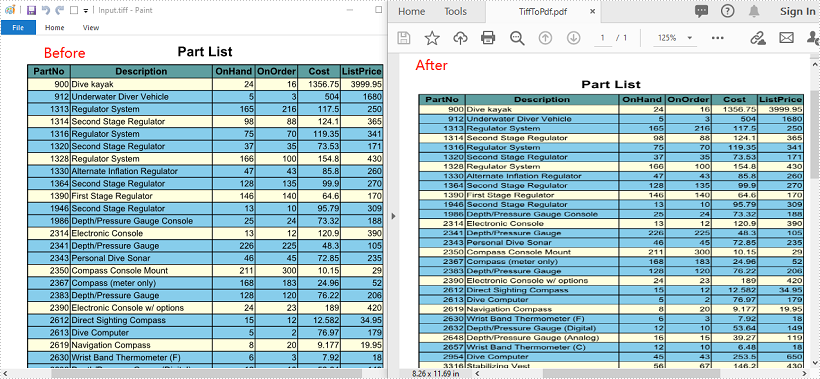
Apply for a Temporary License
If you'd like to remove the evaluation message from the generated documents, or to get rid of the function limitations, please request a 30-day trial license for yourself.
Java: Convert a Multi-Page PDF to One Excel Worksheet
Spire.PDF for Java offers the PdfDocument.saveToFile() method to convert PDF to other file formats such as Word, Excel, HTML, SVG and XPS. When converting PDF to Excel, it allows you to convert each PDF page to a single Excel worksheet or convert multiple PDF pages to one Excel worksheet. This article will demonstrate how to convert a PDF file containing 3 pages to one Excel worksheet.
Install Spire.PDF for Java
First of all, you're required to add the Spire.PDF.jar file as a dependency in your Java program. The JAR file can be downloaded from this link. If you use Maven, you can easily import the JAR file in your application by adding the following code to your project's pom.xml file.
<repositories>
<repository>
<id>com.e-iceblue</id>
<name>e-iceblue</name>
<url>https://repo.e-iceblue.com/nexus/content/groups/public/</url>
</repository>
</repositories>
<dependencies>
<dependency>
<groupId>e-iceblue</groupId>
<artifactId>spire.pdf</artifactId>
<version>10.10.7</version>
</dependency>
</dependencies>
Convert a Multi-page PDF to One Excel Worksheet
The detailed steps are as follows:
- Create a PdfDocument object.
- Load a sample PDF file using PdfDocument.loadFromFile() method.
- Set the PDF to XLSX conversion options to render multiple PDF pages on a single worksheet using PdfDocument.getConvertOptions().setPdfToXlsxOptions() method.
- Save the PDF file to Excel using PdfDocument.saveToFile() method.
- Java
import com.spire.pdf.*;
import com.spire.pdf.conversion.XlsxLineLayoutOptions;
public class ManyPagesToOneSheet {
public static void main(String[] args) {
//Create a PdfDocument object
PdfDocument pdf = new PdfDocument();
//Load a sample PDF file
pdf.loadFromFile("C:\\Users\\Administrator\\Desktop\\Members.pdf");
//Set the PDF to XLSX conversion options: rendering multiple pages on a single worksheet
pdf.getConvertOptions().setPdfToXlsxOptions(new XlsxLineLayoutOptions(false,true,true));
//Save to Excel
pdf.saveToFile("out/ToOneSheet.xlsx", FileFormat.XLSX);
}
}
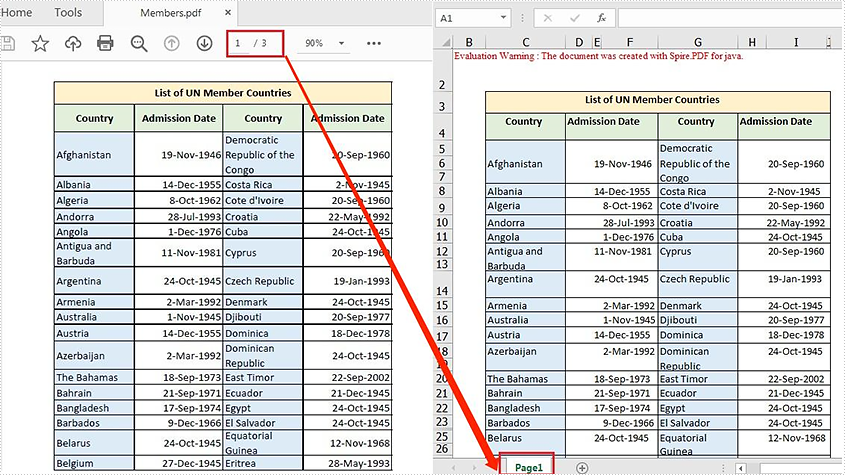
Apply for a Temporary License
If you'd like to remove the evaluation message from the generated documents, or to get rid of the function limitations, please request a 30-day trial license for yourself.
Java: Convert PDF to PostScript
Postscript, also known as PS, is a dynamically typed, concatenative programming language that describes the appearance of a printed page. Owing to its faster printing and improved quality, sometime you may need to convert a PDF document to Postscript. In this article, you will learn how to achieve this function using Spire.PDF for Java.
Install Spire.PDF for Java
First of all, you're required to add the Spire.PDF.jar file as a dependency in your Java program. The JAR file can be downloaded from this link. If you use Maven, you can easily import the JAR file in your application by adding the following code to your project's pom.xml file.
<repositories>
<repository>
<id>com.e-iceblue</id>
<name>e-iceblue</name>
<url>https://repo.e-iceblue.com/nexus/content/groups/public/</url>
</repository>
</repositories>
<dependencies>
<dependency>
<groupId>e-iceblue</groupId>
<artifactId>spire.pdf</artifactId>
<version>10.10.7</version>
</dependency>
</dependencies>
Convert PDF to PostScript
The following are the steps to convert PDF to PostScript.
- Create a PdfDocument object.
- Load a sample PDF file using PdfDocument.loadFromFile() method.
- Save the document as PostScript using PdfDocument.saveToFile() method
- Java
import com.spire.pdf.*;
public class PDFToPS {
public static void main(String[] args) {
//Load a pdf document
PdfDocument doc = new PdfDocument();
doc.loadFromFile("sample.pdf");
//Convert to PostScript file
doc.saveToFile("output.ps", FileFormat.POSTSCRIPT);
}
}
Apply for a Temporary License
If you'd like to remove the evaluation message from the generated documents, or to get rid of the function limitations, please request a 30-day trial license for yourself.
Java: Convert PDF to Images with Transparent Background
Spire.PDF for Java offers PdfDocument.saveAsImage() method to convert PDF document to image. From Version 4.11.1, Spire.PDF for Java supports to set the transparent value for the background of the resulted images during PDF to image conversion. This article will show you how to convert PDF to images with transparent background in Java applications.
Install Spire.PDF for Java
First of all, you need to add the Spire.PDF.jar file as a dependency in your Java program. The JAR file can be downloaded from this link. If you use Maven, you can easily import the JAR file by adding the following code to your project's pom.xml file.
<repositories>
<repository>
<id>com.e-iceblue</id>
<name>e-iceblue</name>
<url>https://repo.e-iceblue.com/nexus/content/groups/public/</url>
</repository>
</repositories>
<dependencies>
<dependency>
<groupId>e-iceblue</groupId>
<artifactId>spire.pdf</artifactId>
<version>10.10.7</version>
</dependency>
</dependencies>
Convert PDF to Images with Transparent Background
- Create an object of PdfDocument class.
- Load a sample PDF document using PdfDocument.loadFromFile() method.
- Specify the transparent value for the background of the resulted images using PdfDocument.getConvertOptions().setPdfToImageOptions() method.
- Save the document to images using PdfDocument.saveAsImage() method.
- Java
import com.spire.pdf.*;
import javax.imageio.ImageIO;
import java.awt.image.BufferedImage;
import java.io.File;
public class PdftoImage {
public static void main(String[] args) throws Exception {
//Create an object of PdfDocument class.
PdfDocument pdf = new PdfDocument();
//Load the sample PDF document
pdf.loadFromFile("Sample.pdf");
//Specify the background transparent value as 0 during PDF to image conversion.
pdf.getConvertOptions().setPdfToImageOptions(0);
//Save PDF to .png image
BufferedImage image = pdf.saveAsImage(0);
File file = new File( String.format("ToImage.png"));
ImageIO.write(image, "PNG", file);
}
}
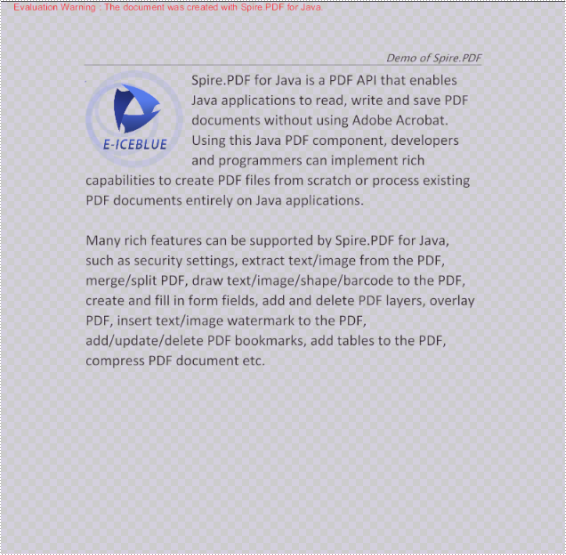
Apply for a Temporary License
If you'd like to remove the evaluation message from the generated documents, or to get rid of the function limitations, please request a 30-day trial license for yourself.
Java convert image to PDF
We have demonstrated how to use Spire.PDF for java to convert PDF to image. This article will show you how to convert image to PDF in Java applications.
import com.spire.pdf.*;
import com.spire.pdf.graphics.PdfImage;
public class imageToPDF {
public static void main(String[] args) throws Exception {
//Create a PDF document
PdfDocument pdf = new PdfDocument();
//Add a new page
PdfPageBase page = pdf.getPages().add();
//Load the image
PdfImage image = PdfImage.fromFile("logo.jpg");
double widthFitRate = image.getPhysicalDimension().getWidth() / page.getCanvas().getClientSize().getWidth();
double heightFitRate = image.getPhysicalDimension().getHeight() / page.getCanvas().getClientSize().getHeight();
double fitRate = Math.max(widthFitRate, heightFitRate);
//get the picture width and height
double fitWidth = image.getPhysicalDimension().getWidth() / fitRate;
double fitHeight = image.getPhysicalDimension().getHeight() / fitRate;
//Draw image
page.getCanvas().drawImage(image, 0, 30, fitWidth, fitHeight);
// Save document to file
pdf.saveToFile("output/ToPDF.pdf");
pdf.close();
}
}
Output:
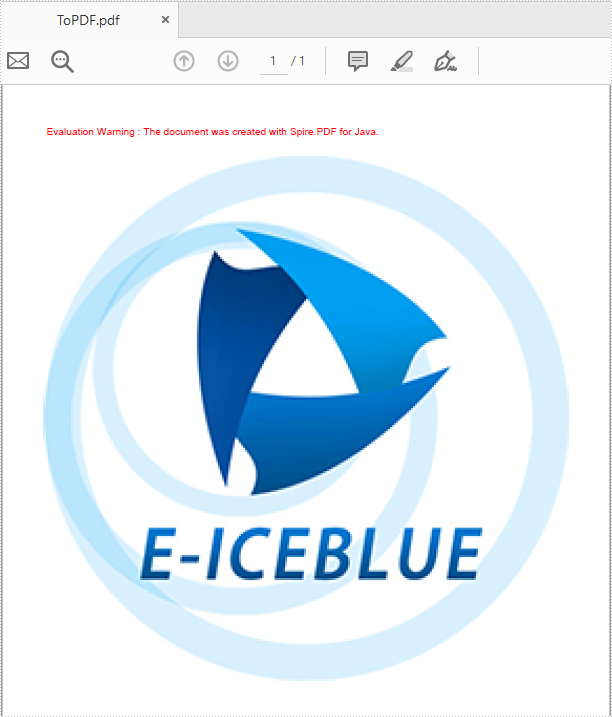
Java: Convert SVG to PDF
SVG files are vector-based graphics that can be scaled and resized without losing quality. While they can be very useful in certain scenarios, there may still be times when you need to convert them to PDFs for further processing, sharing, distributing, printing, or archiving. In this article, you will learn how to programmatically convert SVG images to PDF files using Spire.PDF for Java.
Install Spire.PDF for Java
First of all, you're required to add the Spire.Pdf.jar file as a dependency in your Java program. The JAR file can be downloaded from this link. If you use Maven, you can easily import the JAR file in your application by adding the following code to your project's pom.xml file.
<repositories>
<repository>
<id>com.e-iceblue</id>
<name>e-iceblue</name>
<url>https://repo.e-iceblue.com/nexus/content/groups/public/</url>
</repository>
</repositories>
<dependencies>
<dependency>
<groupId>e-iceblue</groupId>
<artifactId>spire.pdf</artifactId>
<version>10.10.7</version>
</dependency>
</dependencies>
Convert SVG to PDF in Java
Spire.PDF for Java offers the PdfDocument.loadFromSvg() method to load an SVG file directly, and you can then convert it to a PDF file through the PdfDocument.saveToFile() method. The following are the detailed steps.
- Create a PdfDocument instance.
- Load a sample SVG file using PdfDocument.loadFromSvg() method.
- Convert the SVG file to PDF using PdfDocument.saveToFile(String filename, FileFormat.PDF) method.
- Java
import com.spire.pdf.FileFormat;
import com.spire.pdf.PdfDocument;
public class SVGToPDF {
public static void main(String[] args) {
//Create a PdfDocument instance
PdfDocument pdf = new PdfDocument();
//Load a sample SVG file
pdf.loadFromSvg("sample.svg");
//Save as PDF file
pdf.saveToFile("SVGToPDF.pdf", FileFormat.PDF);
}
}
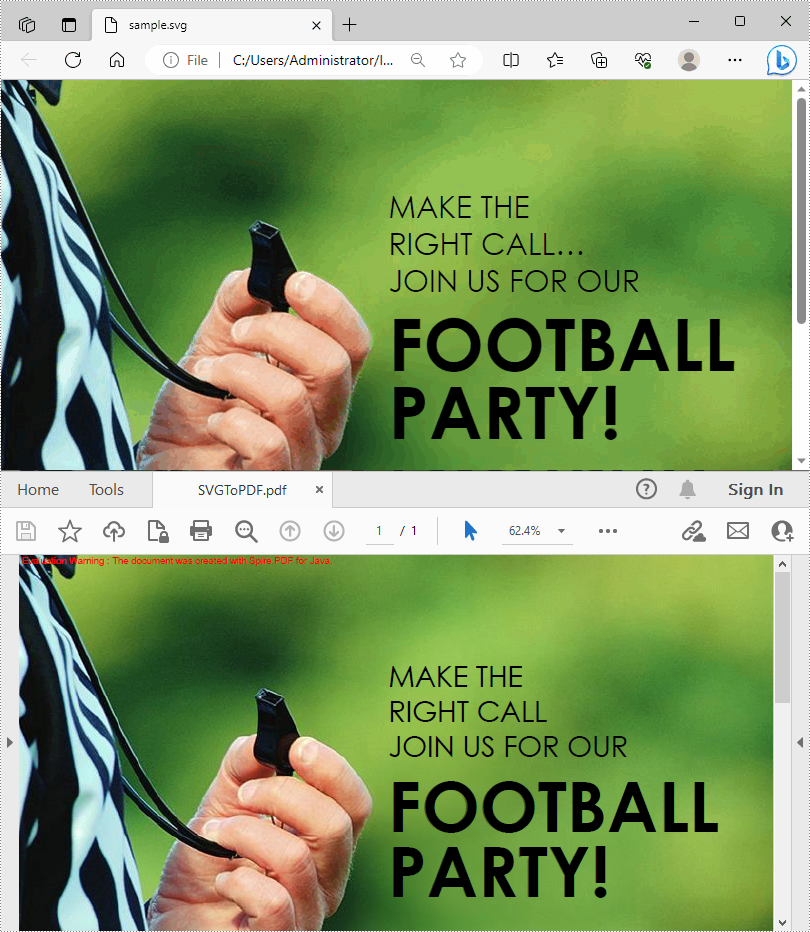
Add SVG Images to PDF in Java
In addition to converting SVG to PDF, Spire.PDF for Java also supports adding SVG images to PDF files. During the process, you are allowed to set the position and size of the SVG image. The following are the detailed steps.
- Create a PdfDocument instance and load an SVG file using PdfDocument.loadFromSvg() method.
- Create a template based on the content of the SVG file using PdfDocument.getPages().get().createTemplate() method.
- Create another PdfDocument object and load a PDF file using PdfDocument.loadFromFile() method.
- Get a specified page in the PDF file using PdfDocument.getPages().get() method.
- Draw the template with a custom size at a specified location on the PDF page using PdfPageBase.getCanvas().drawTemplate() method.
- Save the result PDF file using PdfDocument.saveToFile() method.
- Java
import com.spire.pdf.FileFormat;
import com.spire.pdf.PdfDocument;
import com.spire.pdf.graphics.PdfTemplate;
import java.awt.*;
import java.awt.geom.Point2D;
public class AddSVGImagetoPDF {
public static void main(String[] args) {
//Create a PdfDocument instance
PdfDocument doc1 = new PdfDocument();
//Load an SVG file
doc1.loadFromSvg("Image.svg");
//Create a template based on the content of the SVG file
PdfTemplate template = doc1.getPages().get(0).createTemplate();
//Create another PdfDocument instance
PdfDocument doc2 = new PdfDocument();
//Load a PDF file
doc2.loadFromFile("Intro.pdf");
//Draw the template with a custom size at a specified location in the PDF file
doc2.getPages().get(0).getCanvas().drawTemplate(template, new Point2D.Float(100,200), new Dimension(400,280) );
//Save the result file
doc2.saveToFile("AddSVGtoPDF.pdf", FileFormat.PDF);
doc1.close();
doc2.close();
}
}
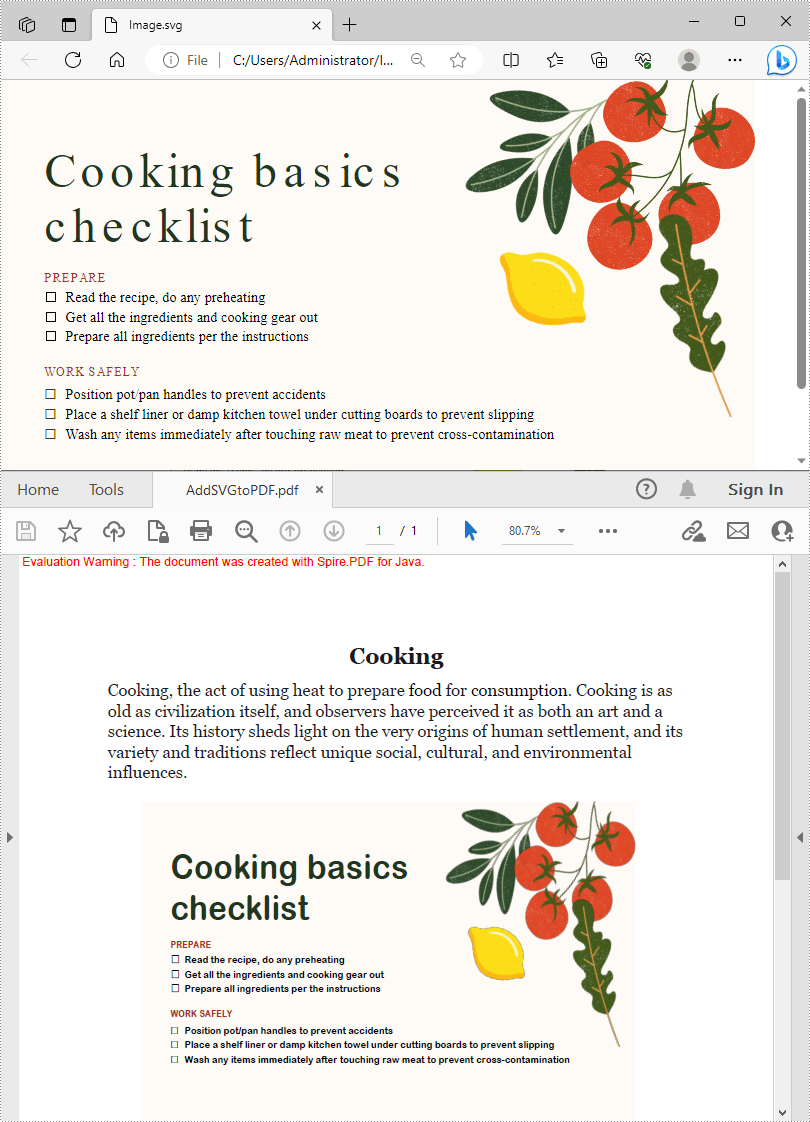
Apply for a Temporary License
If you'd like to remove the evaluation message from the generated documents, or to get rid of the function limitations, please request a 30-day trial license for yourself.