Índice
Instalar com Pip
pip install Spire.Doc
Links Relacionados
Embora o HTML seja projetado para visualização on-line, os documentos do Word são comumente usados para impressão e documentação física. A conversão de HTML para Word garante que o conteúdo seja otimizado para impressão, permitindo quebras de página, cabeçalhos, rodapés e outros elementos necessários para fins de documentação profissional. Neste artigo, explicaremos como converter HTML para Word em Python usando Spire.Doc for Python.
Instale Spire.Doc for Python
Este cenário requer Spire.Doc for Python e plum-dispatch v1.7.4. Eles podem ser facilmente instalados em seu VS Code por meio dos seguintes comandos pip.
pip install Spire.Doc
Se você não tiver certeza de como instalar, consulte este tutorial: Como instalar Spire.Doc for Python no código VS
Converta um arquivo HTML em Word com Python
Você pode converter facilmente um arquivo HTML para o formato Word usando o método Document.SaveToFile() fornecido por Spire.Doc for Python. As etapas detalhadas são as seguintes.
- Crie um objeto da classe Document.
- Carregue um arquivo HTML usando o método Document.LoadFromFile().
- Salve o arquivo HTML no formato Word usando o método Document.SaveToFile().
- Python
from spire.doc import * from spire.doc.common import * # Specify the input and output file paths inputFile = "Input.html" outputFile = "HtmlToWord.docx" # Create an object of the Document class document = Document() # Load an HTML file document.LoadFromFile(inputFile, FileFormat.Html, XHTMLValidationType.none) # Save the HTML file to a .docx file document.SaveToFile(outputFile, FileFormat.Docx2016) document.Close()
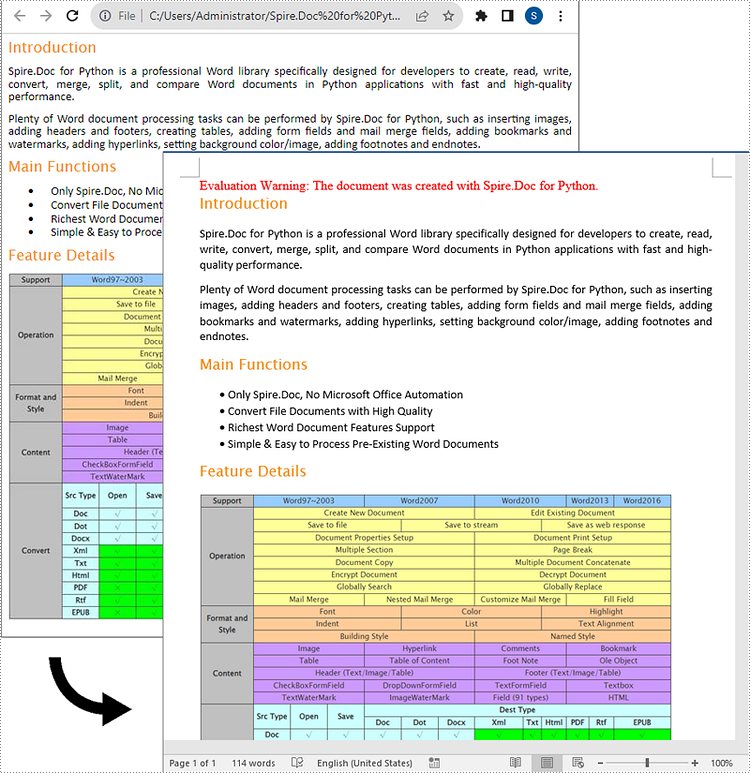
Convert an HTML String to Word with Python
To convert an HTML string to Word, you can use the Paragraph.AppendHTML() method. The detailed steps are as follows.
- Create an object of the Document class.
- Add a section to the document using Document.AddSection() method.
- Add a paragraph to the section using Section.AddParagraph() method.
- Append an HTML string to the paragraph using Paragraph.AppendHTML() method.
- Save the result document using Document.SaveToFile() method.
- Python
from spire.doc import *
from spire.doc.common import *
# Specify the output file path
outputFile = "HtmlStringToWord.docx"
# Create an object of the Document class
document = Document()
# Add a section to the document
sec = document.AddSection()
# Add a paragraph to the section
paragraph = sec.AddParagraph()
# Specify the HTML string
htmlString = """
<html>
<head>
<title>HTML to Word Example</title>
<style>
body {
font-family: Arial, sans-serif;
}
h1 {
color: #FF5733;
font-size: 24px;
margin-bottom: 20px;
}
p {
color: #333333;
font-size: 16px;
margin-bottom: 10px;
}
ul {
list-style-type: disc;
margin-left: 20px;
margin-bottom: 15px;
}
li {
font-size: 14px;
margin-bottom: 5px;
}
table {
border-collapse: collapse;
width: 100%;
margin-bottom: 20px;
}
th, td {
border: 1px solid #CCCCCC;
padding: 8px;
text-align: left;
}
th {
background-color: #F2F2F2;
font-weight: bold;
}
td {
color: #0000FF;
}
</style>
</head>
<body>
<h1>This is a Heading</h1>
<p>This is a paragraph demonstrating the conversion of HTML to Word document.</p>
<p>Here's an example of an unordered list:</p>
<ul>
<li>Item 1</li>
<li>Item 2</li>
<li>Item 3</li>
</ul>
<p>And here's a table:</p>
<table>
<tr>
<th>Product</th>
<th>Quantity</th>
<th>Price</th>
</tr>
<tr>
<td>Jacket</td>
<td>30</td>
<td>$150</td>
</tr>
<tr>
<td>Sweater</td>
<td>25</td>
<td>$99</td>
</tr>
</table>
</body>
</html>
"""
# Append the HTML string to the paragraph
paragraph.AppendHTML(htmlString)
# Save the result document
document.SaveToFile(outputFile, FileFormat.Docx2016)
document.Close()
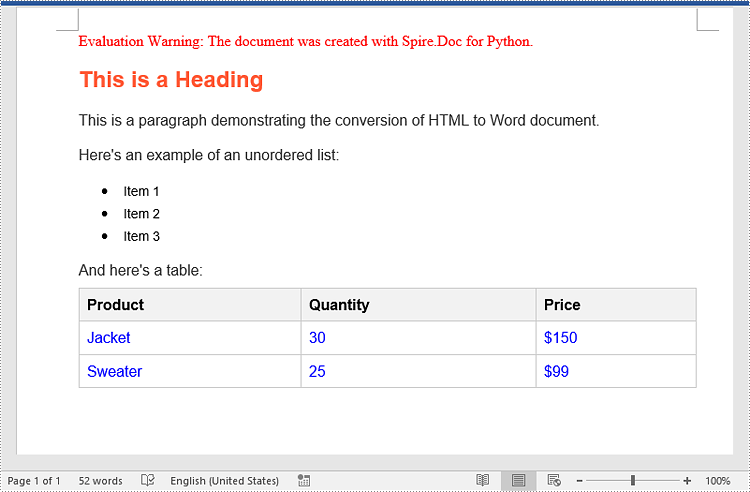
Solicite uma licença temporária
Se desejar remover a mensagem de avaliação dos documentos gerados ou se livrar das limitações de função, por favor solicite uma licença de teste de 30 dias para você mesmo.
