메이븐으로 설치
<dependency>
<groupId>e-iceblue</groupId>
<artifactId>spire.xls.free</artifactId>
<version>5.1.0</version>
</dependency>
관련된 링크들
Excel 파일에서 데이터를 읽는 기능은 구조화된 데이터에 액세스하고 활용해야 하는 다양한 산업 및 시나리오에서 유용할 수 있습니다. Excel에서 데이터를 읽어 프로그래밍 언어나 전문 도구를 사용하여 정보를 추출하고 계산을 수행하며 데이터를 분석할 수 있습니다. 이 프로세스를 통해 효율적인 데이터 조작이 가능하고 보고서 생성, 통계 분석 수행, 워크플로우 자동화와 같은 작업이 용이해집니다.
이번 글에서는 방법을 소개하겠습니다 Java로 Excel 파일 읽기 E-iceblue를 사용하여 무료 Java Excel 라이브러리. 다음 하위 주제가 포함되어 있습니다.
Excel 읽기를 위한 무료 Java 라이브러리
E-iceblue Inc.에서 제공하는 Free Spire.XLS for Java는 개발자가 Excel XLS 및 XLSX 파일을 손쉽게 생성, 읽기 및 수정할 수 있도록 지원하는 작지만 강력한 Java 라이브러리입니다. 상업도서관의 커뮤니티판이기는 하지만 Spire.XLS for Java는 파일 형식 변환을 제외한 거의 모든 Excel 처리 기능을 제공합니다. 사용자는 이를 사용하여 처음부터 Excel 문서를 쉽게 만들거나 워크시트에서 데이터 검색과 같은 기존 문서에 대한 작업을 수행할 수 있습니다.
Maven 저장소에서 라이브러리를 설치하려면 프로젝트의 pom.xml 파일에 다음 구성을 추가하기만 하면 됩니다.
<repositories>
<repository>
<id>com.e-iceblue</id>
<name>e-iceblue</name>
<url>https://repo.e-iceblue.com/nexus/content/groups/public/</url>
</repository>
</repositories>
<dependencies>
<dependency>
<groupId>e-iceblue</groupId>
<artifactId>spire.xls.free</artifactId>
<version>5.1.0</version>
</dependency>
</dependencies>
또는 다음을 수행할 수 있습니다 Free Spire.XLS for Java 다운로드 Java 애플리케이션의 종속성으로 jar 파일을 수동으로 가져옵니다.
Java에서 셀 값 읽기
Free Spire.XLS에서 CellRange 클래스는 셀이나 범위를 나타내며 클래스 아래의 getValue() 메서드는 텍스트, 숫자 또는 수식일 수 있는 특정 셀의 값을 검색합니다. Java에서 셀 값을 읽으려면 다음 단계를 따르십시오.
- 통합 문서 개체를 만듭니다.
- Excel 파일을 통합 문서 개체에 로드합니다.
- 통합 문서 개체에서 특정 워크시트를 가져옵니다.
- 워크시트에서 특정 셀 범위(이 경우 C6 셀)를 가져옵니다.
- getValue() 메서드를 사용하여 셀 값을 검색합니다.
- Java
import com.spire.xls.CellRange;
import com.spire.xls.Workbook;
import com.spire.xls.Worksheet;
public class ReadCellValue {
public static void main(String[] args) {
// Create a Workbook object
Workbook wb = new Workbook();
// Load an Excel file
wb.loadFromFile("C:\\Users\\Administrator\\Desktop\\Score Sheet.xlsx");
//Get a specific worksheet
Worksheet sheet = wb.getWorksheets().get(0);
// Get a specific cell
CellRange certainCell = sheet.getCellRange("C6");
// Get the value of the cell
String cellValue = certainCell.getValue();
// Print out result
System.out.println("C6 has the value: " + cellValue);
}
}
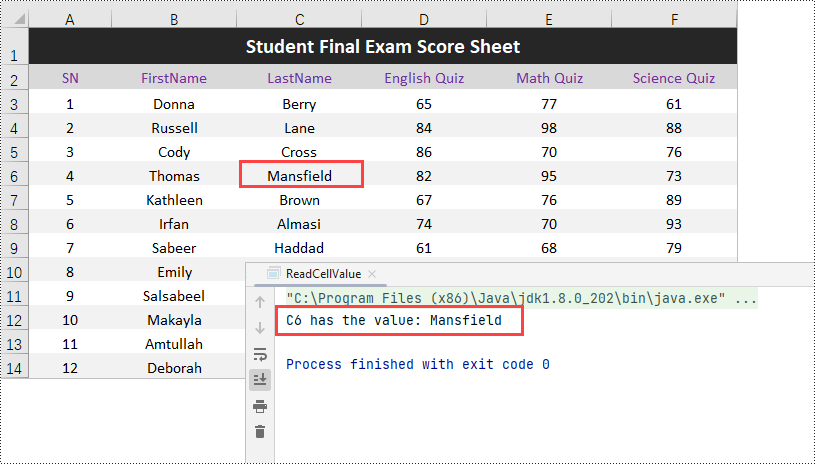
Java에서 셀 범위의 데이터 읽기
이제 특정 셀의 값을 얻는 방법을 배웠으므로 셀을 하나씩 반복하여 셀 영역에서 데이터를 쉽게 추출할 수 있습니다. 특정 셀 범위의 데이터를 읽는 단계는 다음과 같습니다.
- 통합 문서 개체를 만듭니다.
- Excel 파일을 통합 문서 개체에 로드합니다.
- 통합 문서 개체에서 특정 워크시트를 가져옵니다.
- 워크시트에서 셀 범위(이 경우 A3:F6)를 가져옵니다.
- 중첩 루프를 사용하여 범위 내 셀을 반복합니다.
- 각 반복 내에서 범위 내의 특정 셀을 가져옵니다.
- getValue() 메서드를 사용하여 셀 값을 검색합니다.
- 범위의 모든 셀에 대해 이 과정을 반복합니다.
- Java
import com.spire.xls.CellRange;
import com.spire.xls.Workbook;
import com.spire.xls.Worksheet;
public class ReadCellRange {
public static void main(String[] args) {
// Create a Workbook object
Workbook wb = new Workbook();
// Load an Excel file
wb.loadFromFile("C:\\Users\\Administrator\\Desktop\\Score Sheet.xlsx");
//Get a specific worksheet
Worksheet sheet = wb.getWorksheets().get(0);
// Get a cell range
CellRange cellRange = sheet.getCellRange("A3:F6");
// Iterate through the cells in the range
for (int i = 0; i < cellRange.getRowCount(); i++) {
for (int j = 0; j < cellRange.getColumnCount(); j++) {
// Get a specific cell
CellRange certainCell = cellRange.get(3 + i, 1 + j);
// Get the value of the cell
String cellValue = certainCell.getValue();
// Print out result
System.out.print(cellValue + " ");
}
System.out.println();
}
}
}
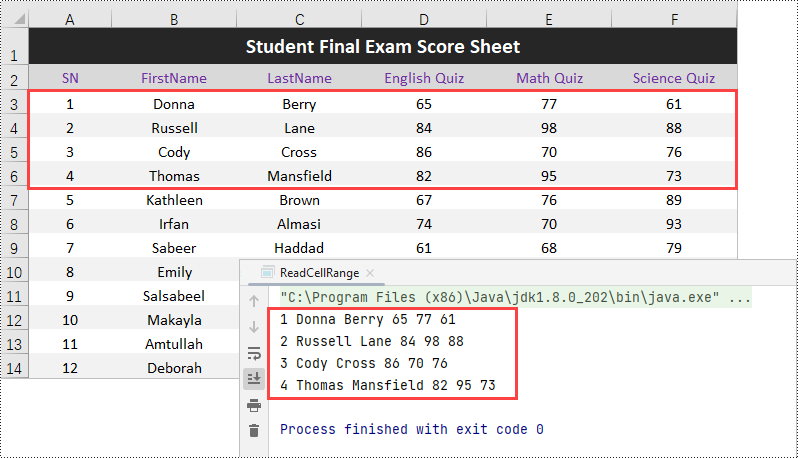
Java에서 전체 워크시트의 데이터 읽기
데이터가 포함된 셀 범위를 식별하려면 CellRange 개체를 생성하는 Worksheet.getAllocationRange() 메서드를 사용합니다. 범위 내의 셀을 반복하면 각 셀과 해당 값에 액세스할 수 있습니다. 다음은 Java에서 전체 워크시트의 데이터를 읽는 단계입니다.
- 통합 문서 개체를 만듭니다.
- 기존 Excel 파일을 통합 문서 개체에 로드합니다.
- Workbook 개체에서 첫 번째 워크시트를 가져옵니다.
- 워크시트에서 getAllocationRange() 메서드를 사용하여 데이터가 포함된 셀 범위를 검색합니다.
- for 루프를 사용하여 찾은 범위의 각 행을 반복합니다.
- 각 행 반복 내에서 다른 for 루프를 사용하여 찾은 범위의 각 열을 반복합니다.
- 행 및 열 인덱스를 전달하는 get() 메서드를 사용하여 찾은 범위 내의 특정 셀을 가져옵니다.
- getValue() 메서드를 사용하여 셀 값을 검색합니다.
- 모든 셀에 대해 이 과정을 반복합니다.
- Java
import com.spire.xls.CellRange;
import com.spire.xls.Workbook;
import com.spire.xls.Worksheet;
public class ReadWorksheet {
public static void main(String[] args) {
//Create a Workbook object
Workbook wb = new Workbook();
//Load an existing Excel file
wb.loadFromFile("C:\\Users\\Administrator\\Desktop\\Score Sheet.xlsx");
//Get the first worksheet
Worksheet sheet = wb.getWorksheets().get(0);
//Get the cell range containing data
CellRange locatedRange = sheet.getAllocatedRange();
//Iterate through the rows
for (int i = 0; i < locatedRange.getRows().length; i++) {
//Iterate through the columns
for (int j = 0; j < locatedRange.getColumnCount(); j++) {
// Get a specific cell
CellRange certainCell = locatedRange.get(i + 1, j + 1);
// Get the value of the cell
String cellValue = certainCell.getValue();
// Print out result
System.out.print(cellValue + " ");
}
System.out.println();
}
}
}
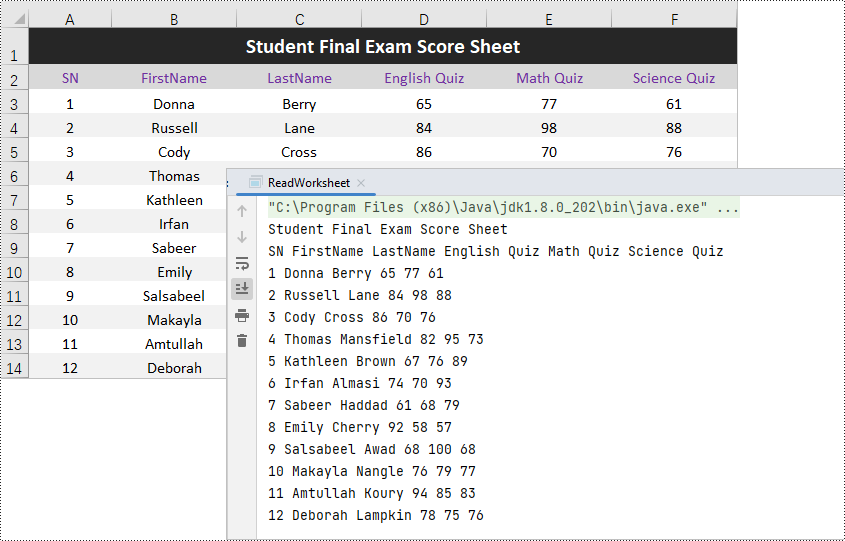
Java 셀의 수식 읽기
셀에 수식이 포함된 경우 getValue() 메서드 또는 getFormula() 메서드를 사용하여 수식을 가져올 수 있습니다. 다음은 Java에서 셀의 수식을 읽는 단계입니다.
- 통합 문서 개체를 만듭니다.
- Excel 파일을 통합 문서 개체에 로드합니다.
- 통합 문서 개체에서 특정 워크시트를 가져옵니다.
- 워크시트에서 특정 셀(이 경우 D4)을 가져옵니다.
- hasFormula() 메서드를 사용하여 셀에 수식이 있는지 확인합니다.
- 셀에 수식이 있는 경우 getFormula() 메서드를 사용하여 수식을 검색합니다.
- Java
import com.spire.xls.CellRange;
import com.spire.xls.Workbook;
import com.spire.xls.Worksheet;
public class ReadFormula {
public static void main(String[] args) {
// Create a Workbook object
Workbook wb = new Workbook();
// Load an Excel file
wb.loadFromFile("C:\\Users\\Administrator\\Desktop\\Formula.xlsx");
//Get a specific worksheet
Worksheet sheet = wb.getWorksheets().get(0);
// Get a specific cell
CellRange certainCell = sheet.getCellRange("D4");
// Determine if the cell has formula or not
if (certainCell.hasFormula()){
// Get the formula of the cell
String formula = certainCell.getFormula();
// Print out result
System.out.println("D4 has a formula: " + formula);
}
}
}
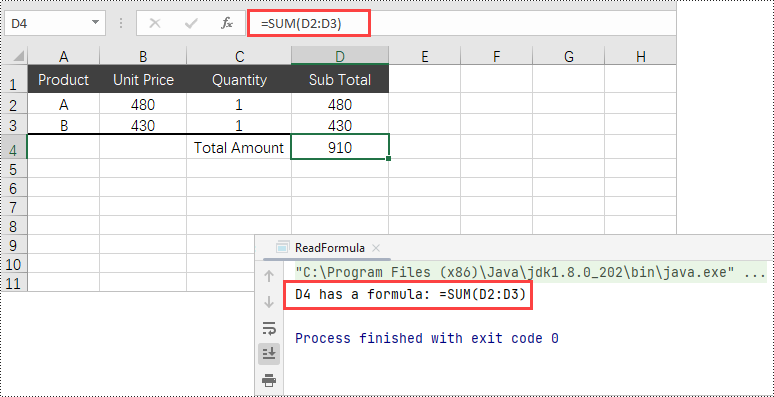
Java 셀의 수식 결과 읽기
대부분의 경우 사용자는 실제 수식 자체보다는 수식으로 생성된 결과에 주로 관심이 있습니다. 수식의 결과를 얻으려면 getFormulaValue() 메서드를 사용합니다. 다음은 Java에서 셀의 수식 결과를 읽는 단계입니다.
- 통합 문서 개체를 만듭니다.
- Excel 파일을 통합 문서 개체에 로드합니다.
- 통합 문서 개체에서 특정 워크시트를 가져옵니다.
- 워크시트에서 특정 셀(이 경우 D4)을 가져옵니다.
- hasFormula() 메서드를 사용하여 셀에 수식이 있는지 확인합니다.
- 셀에 수식이 있는 경우 getFormulaValue() 메서드를 사용하여 수식 결과를 검색하고 toString() 메서드를 사용하여 결과를 문자열 표현으로 변환합니다.
- Java
import com.spire.xls.CellRange;
import com.spire.xls.Workbook;
import com.spire.xls.Worksheet;
public class ReadFormulaResult {
public static void main(String[] args) {
// Create a Workbook object
Workbook wb = new Workbook();
// Load an Excel file
wb.loadFromFile("C:\\Users\\Administrator\\Desktop\\Formula.xlsx");
//Get a specific worksheet
Worksheet sheet = wb.getWorksheets().get(0);
// Get a specific cell
CellRange certainCell = sheet.getCellRange("D4");
// Determine if the cell has formula or not
if (certainCell.hasFormula()){
// Get the result of formula
String formulaResult = certainCell.getFormulaValue().toString();
// Print out result
System.out.println("D4 has a formula and its result is: " + formulaResult);
}
}
}
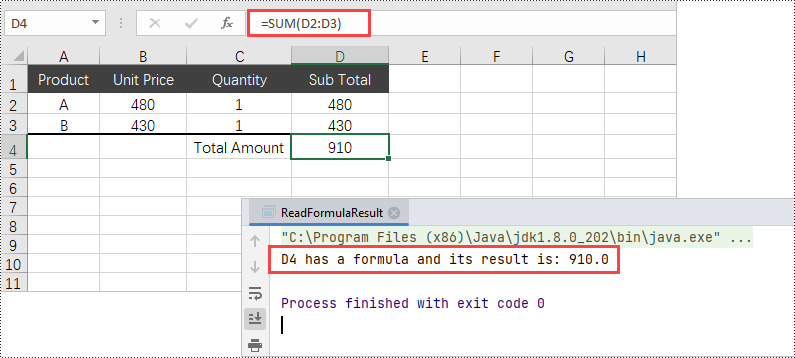
결론
이번 블로그 게시물에서는 Free Spire.XLS for Java를 사용하여 특정 셀, 지정된 셀 범위 또는 전체 Excel 워크시트에서 데이터(텍스트 및 숫자)를 검색하는 프로세스를 설명했습니다. 또한 셀에 수식이 포함되어 있는지 확인하는 방법을 논의하고 수식 자체와 결과 값을 모두 추출하는 방법을 살펴보았습니다. 전문 Excel 라이브러리인 Free Spire.XLS for Java는 이미지 추출 및 OLE 개체 Excel 문서에서도 마찬가지입니다.
더 많은 튜토리얼을 보려면 다음을 확인하세요 엑셀 프로그래밍 가이드. 질문이 있으시면 언제든지 저희에게 연락하십시오 Spire.XLS 포럼.
